Temu Reviews Navigation Help Guide
Important Note: When you buy through our links, we may earn a commission. As an Amazon Associate we earn from qualifying purchases. Content, pricing, offers and availability are subject to change at any time - more info.
Hey there, fellow shoppers! Are you tired of scrolling through endless pages of reviews on Temu, trying to find the perfect product? Well, fear not – this ultimate guide in navigating Temu’s review jungle is here to save the day! This handy guide will show you how to filter and sort reviews, ensuring that you find the information you need in no time. So, say goodbye to review-related headaches and hello to hassle-free shopping. Happy browsing, everyone!
Advertisement
Show Reviews With Photos
Hey there, savvy shoppers on Temu! Did you know that you can not only read regular reviews on the platform, but also see reviews from users with their own product photos? That’s right, folks – you can now see how the product looks in real life and filter reviews to only see those with photos. No more relying on generic product images – now you can see the real deal! So, go ahead and dive into the world of user reviews on Temu and make informed purchasing decisions like a boss. Happy shopping!
How to show reviews with photos on website
- Choose the product while on the Temu page.
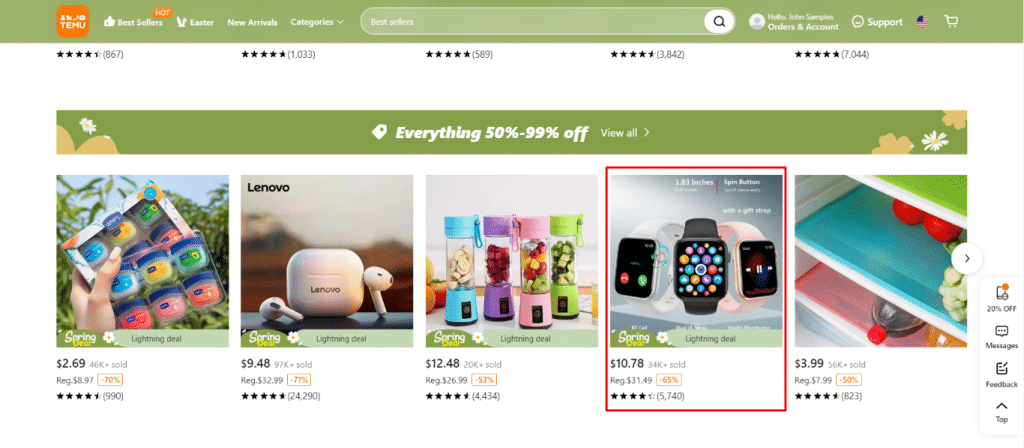
- Click on the number of reviews.
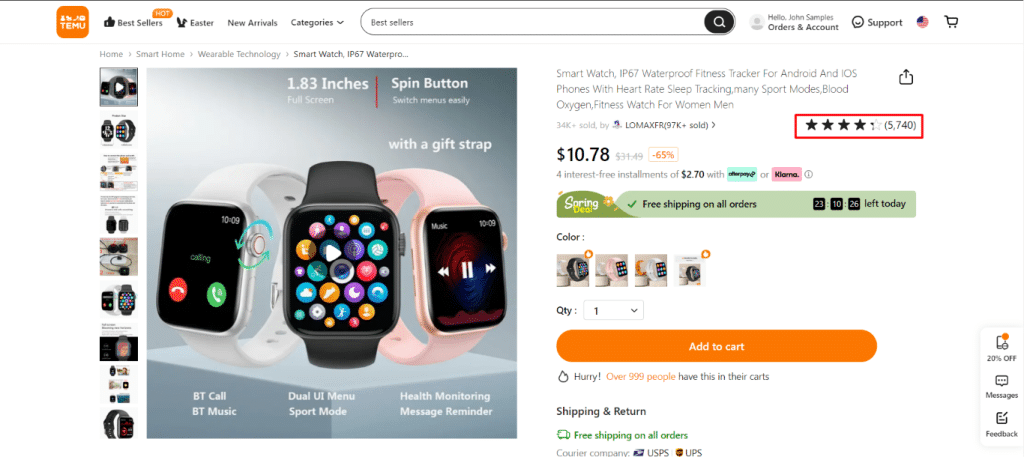
- Check the With Photos box.
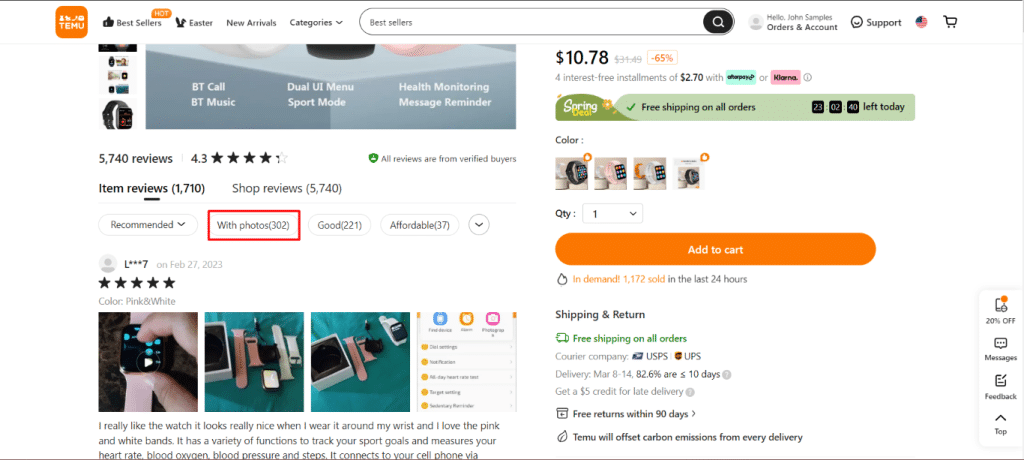
- Congrats! You can now view product reviews with photos.
How to show reviews with photos on mobile phone
- Open the Temu app on your device.
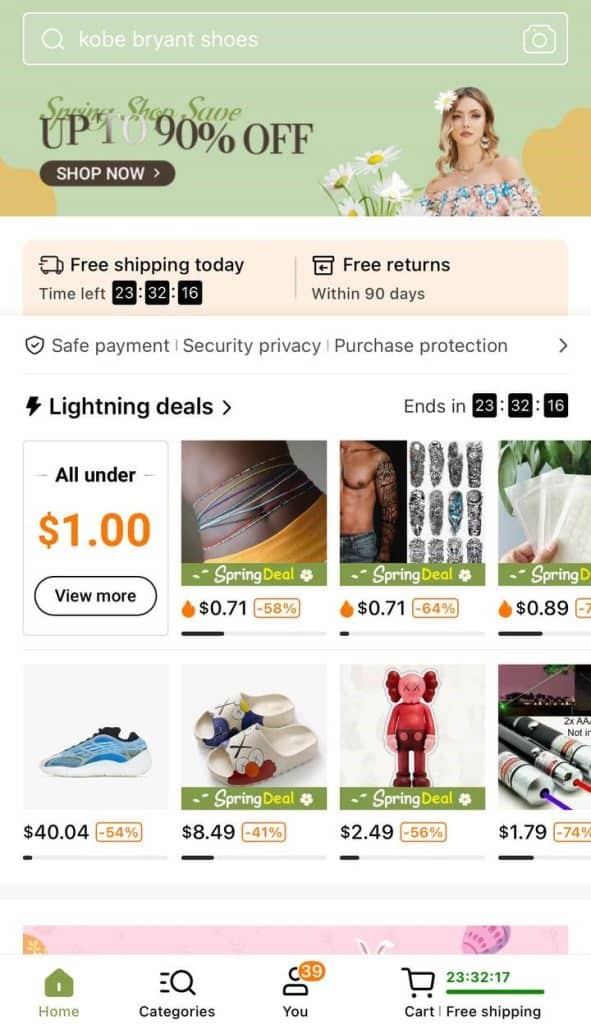
- Choose the product you want to check.
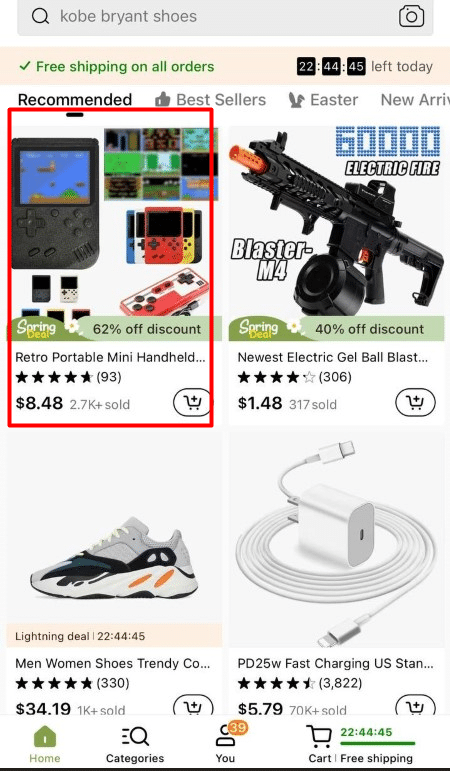
- Tap on the number of reviews and check the “With Photos” option.
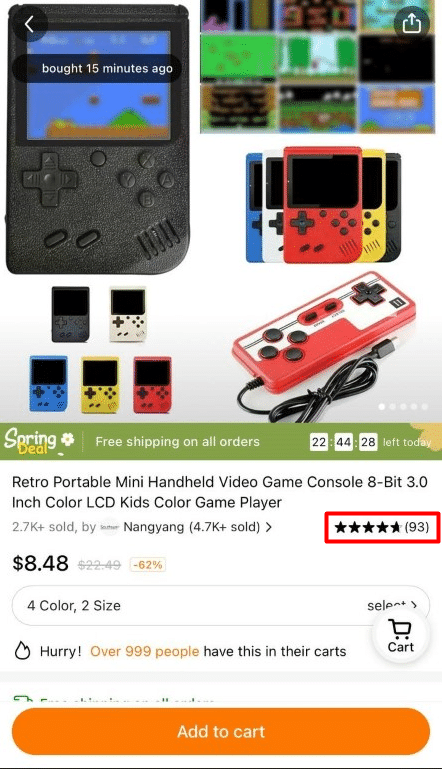
- Congrats! Now you can easily find reviews with photos on Temu.
Mark Review As Helpful
Want to get the inside scoop on a product before you hit that “Add to Cart” button? Well, look no further than the good ol’ reviews section! That’s right, folks – real users sharing real experiences to help you make the best purchasing decision. And if you find a review particularly helpful, go ahead and give it a thumbs up – because who doesn’t love a little validation for their opinions, amirite? So, get to scrolling and start exploring the wonderful world of Temu reviews!
How to mark review on website
- Pick the product on the Temu page.
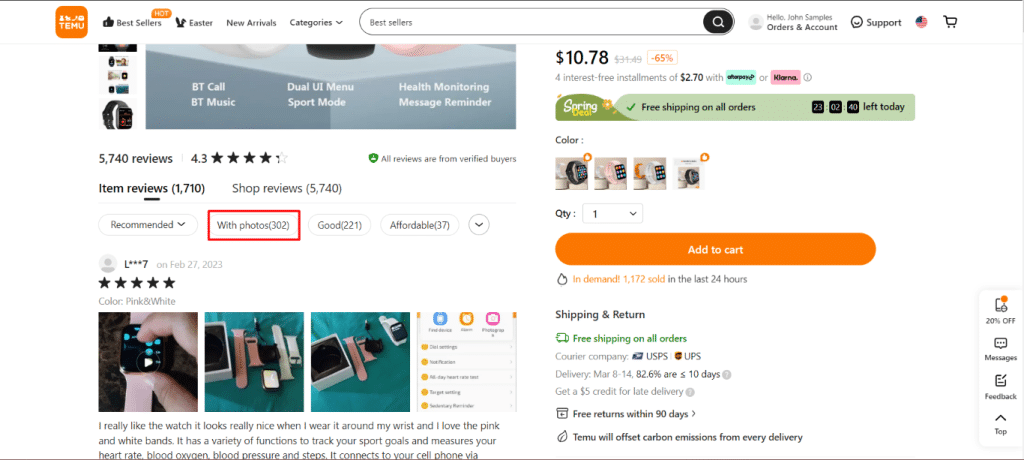
- Click on the number of reviews.
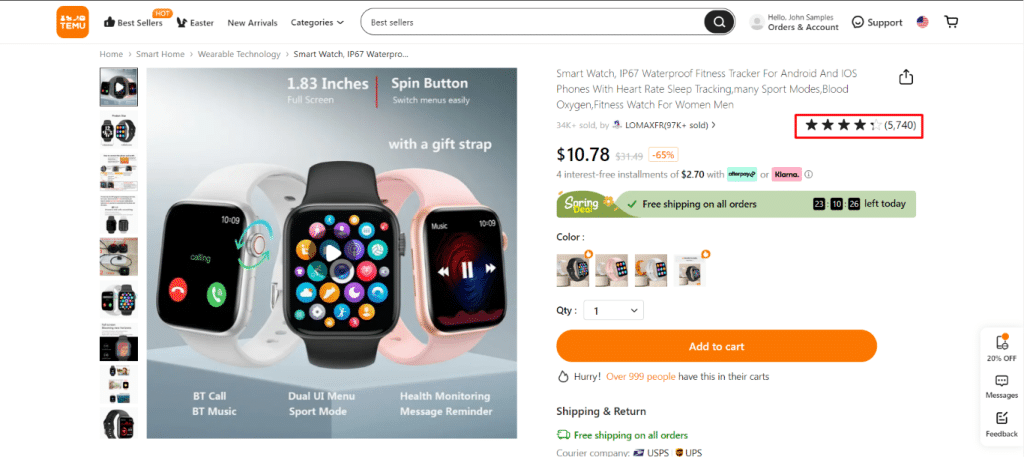
- Click on “Helpful” under a review.
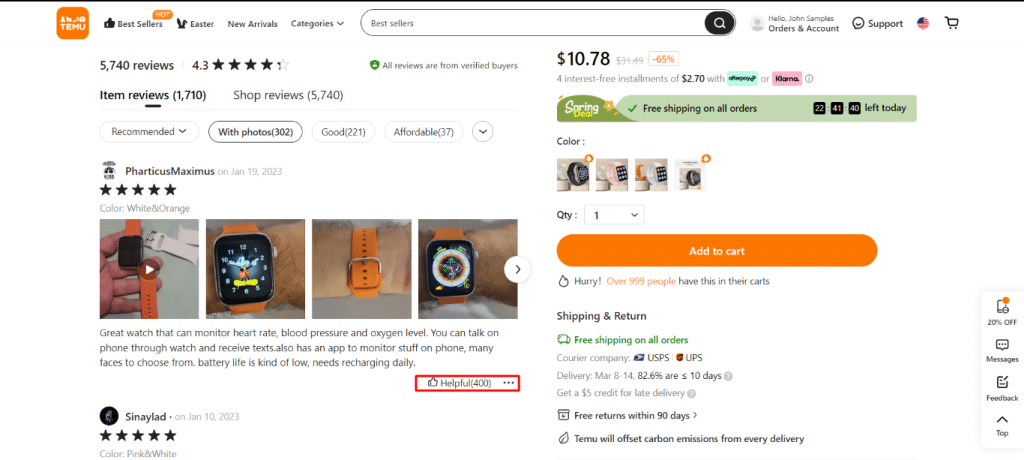
- Congratulations! You have marked a review as helpful, making it visible to other users.
How to mark review on mobile phone
- Open the Temu app on your device.
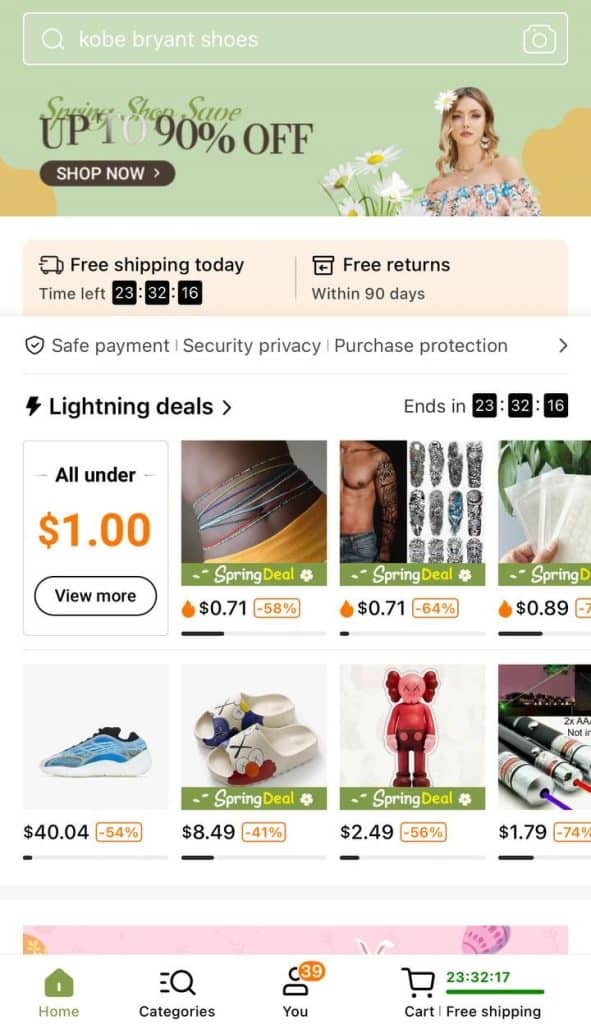
- Choose the product you want to learn more about.
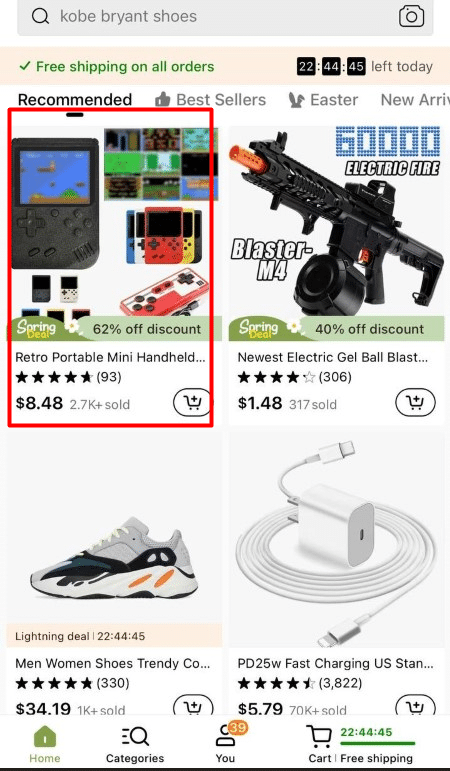
- Click on the number of reviews.
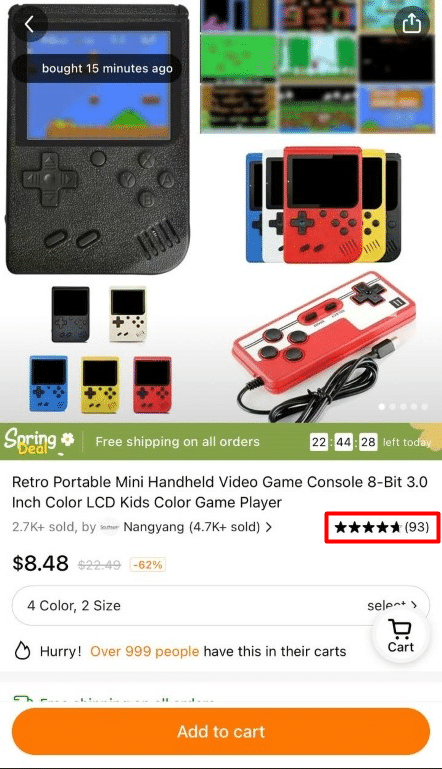
- Finally, click the “Helpful” button under a review.
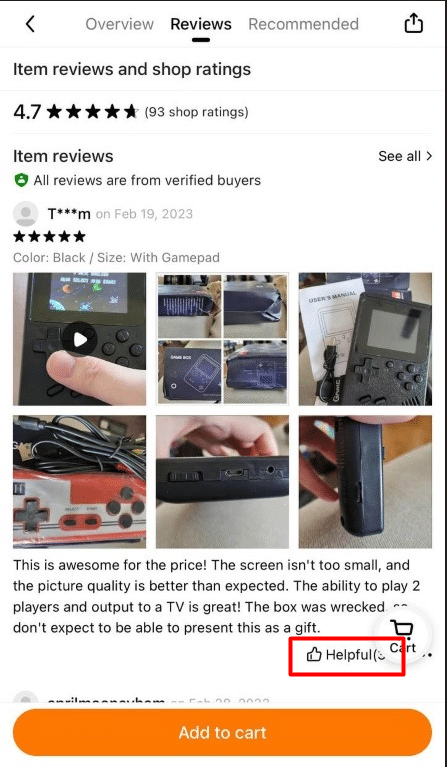
Find Your Reviews
Hey there, Temu shoppers! Did you love or hate the product you just bought? Either way, don’t keep your thoughts to yourself! Share your experience with other shoppers by leaving a review on Temu. Your reviews will be saved to your account, so you can easily find them later. Plus, by leaving a review, you’ll be helping out your fellow shoppers by giving them the inside scoop on what to expect from the product. So, go ahead and let your opinions fly – we want to hear what you really think!
How to mark review on website
- Click the “Orders & Account” icon on the Temu page.
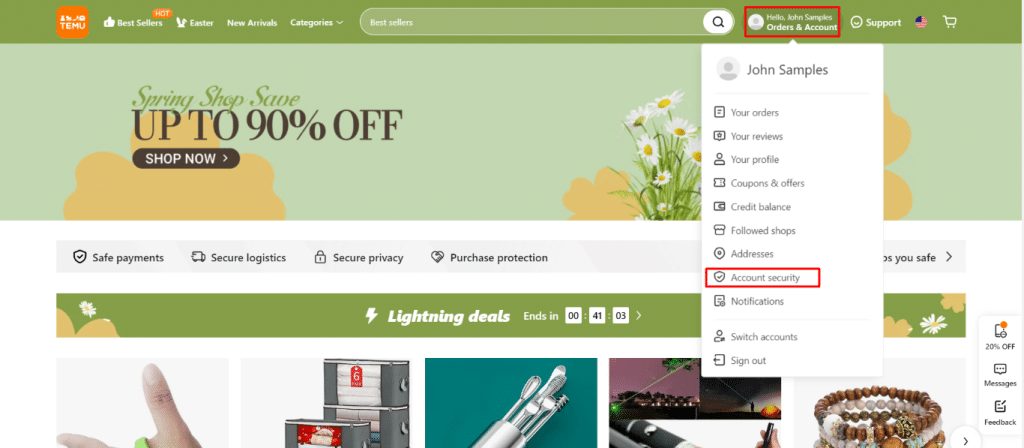
- Select “Your reviews.”
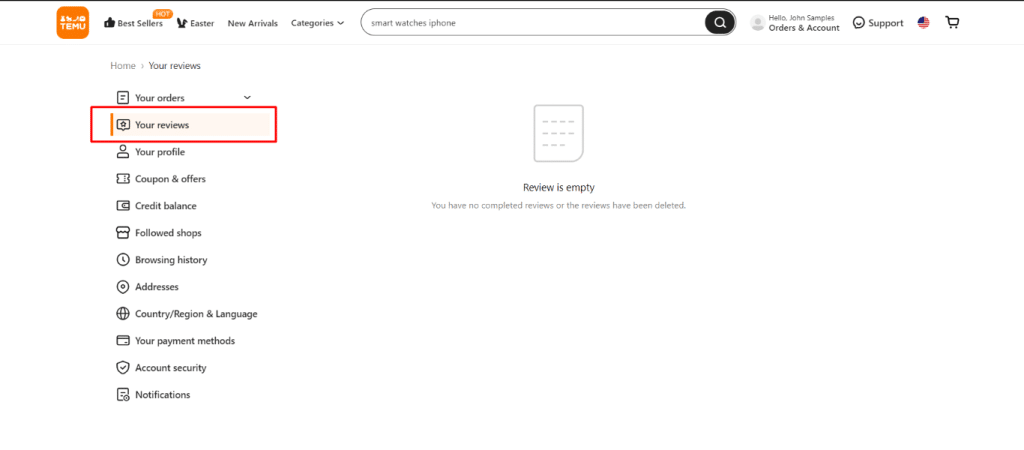
- Congratulations! You now know where to find your reviews on your Temu account.
How to mark review on mobile phone
- Open the Temu app on your device.
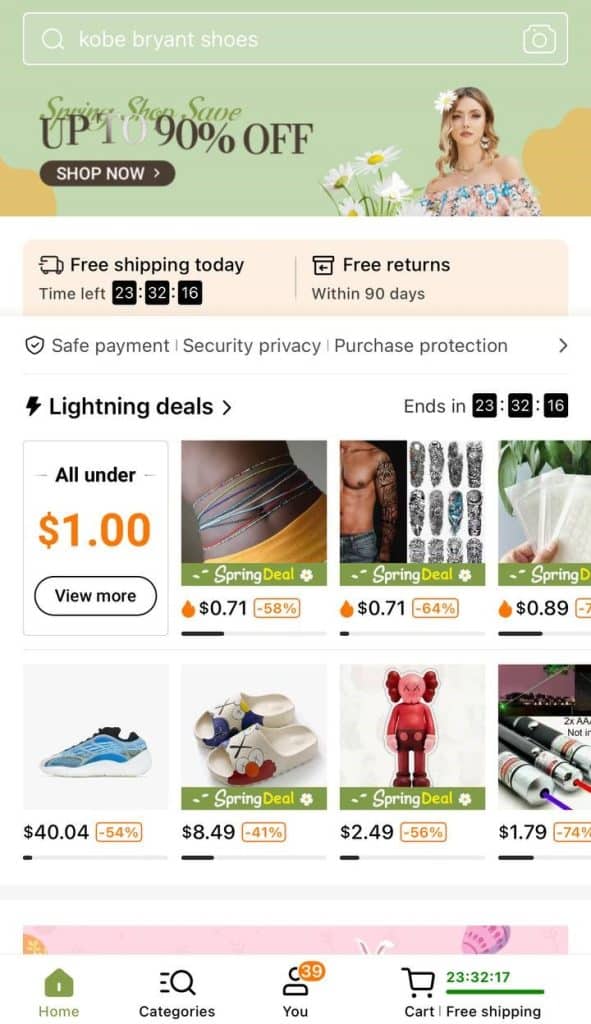
- Go to the “You” tab.
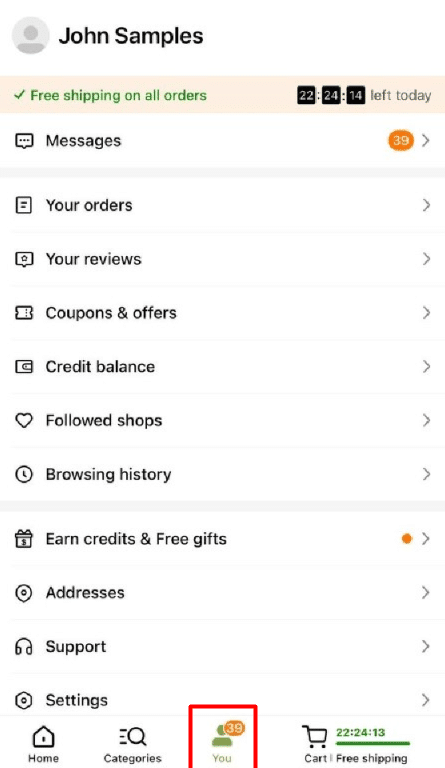
- Select “Your reviews.”
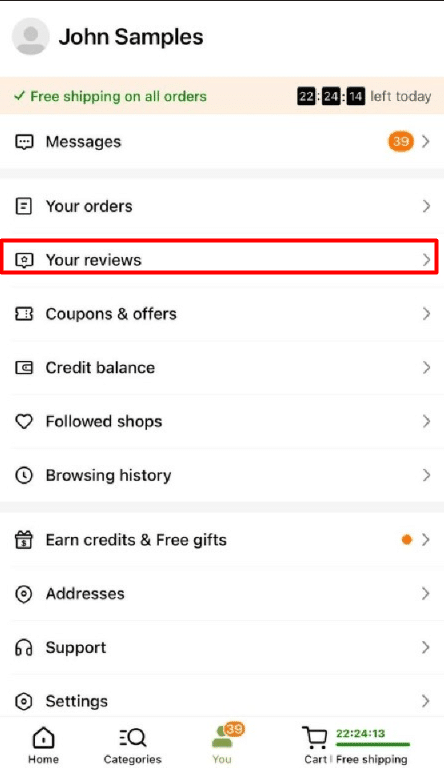
- Congratulations! You now know where to find your reviews on your Temu account.

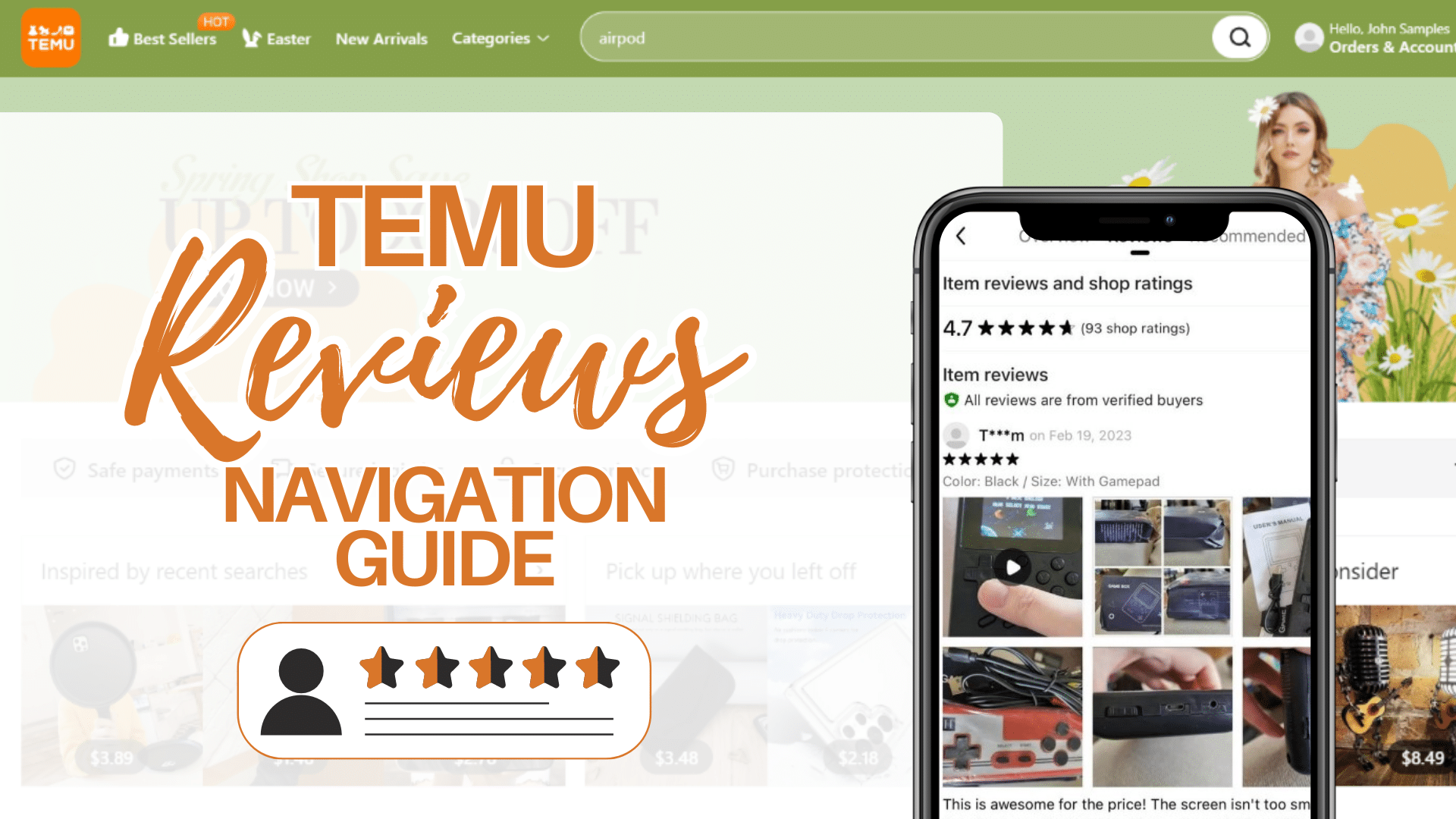
 Please Support Me on Ko-fi
Please Support Me on Ko-fi