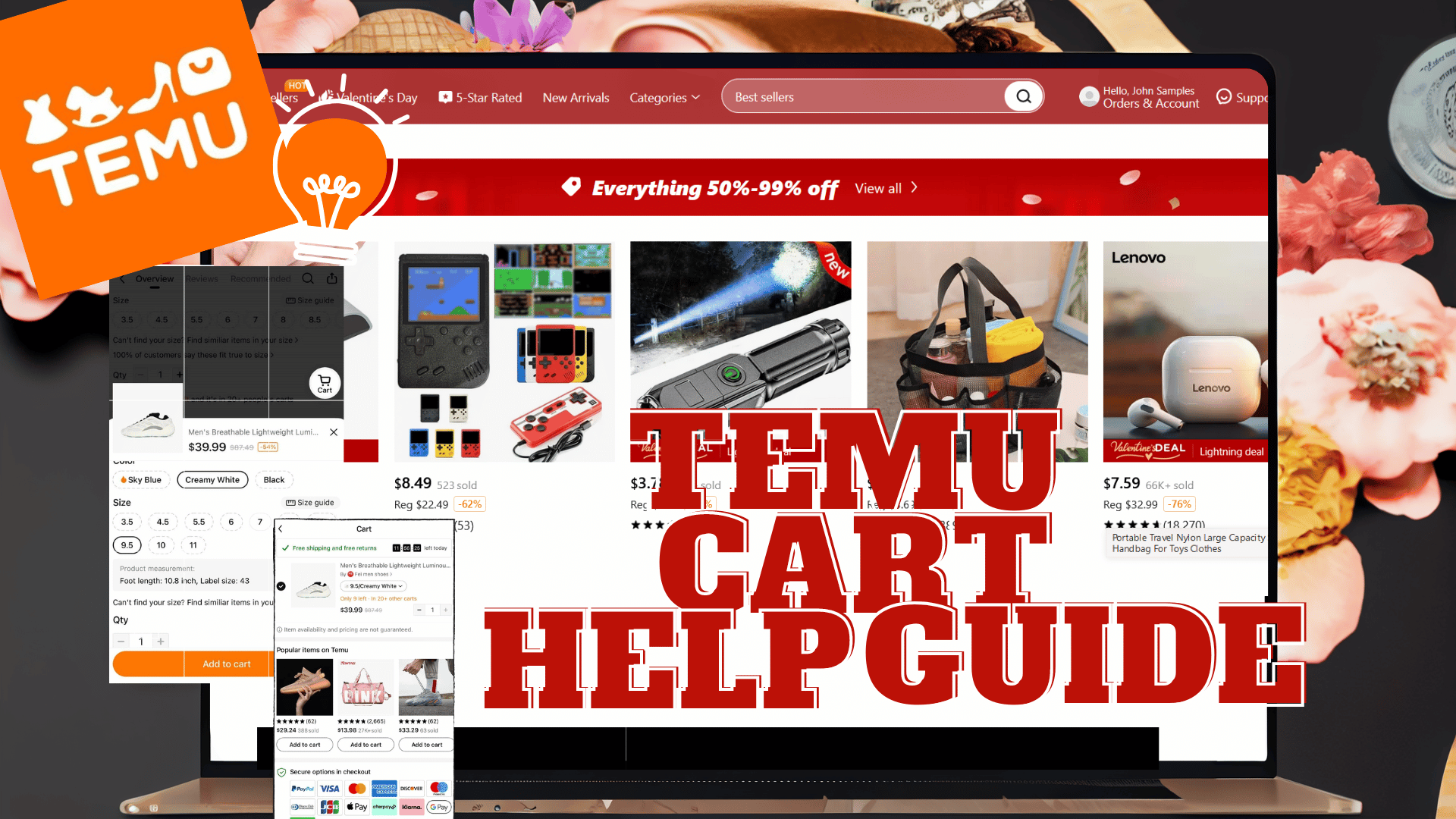Temu Cart Help Guide
Important Note: When you buy through our links, we may earn a commission. As an Amazon Associate we earn from qualifying purchases. Content, pricing, offers and availability are subject to change at any time - more info.
Alright folks, gather around! Are you tired of adding the wrong items to your Temu cart? Do you struggle to keep track of what’s in your cart and what’s not? Well, it’s time to say goodbye to those cart woes because this Temu Cart Help Guide is here to save the day!
Advertisement
Add Product To Cart
In this guide, we’ll be showing you how to make the most of your Temu cart, from adding items to checking out. So put on your shopping shoes, grab a basket, and get ready to conquer the Temu cart like a boss!
How to add product to cart on website
- While browsing on the Temu website, select the item you wish to purchase.
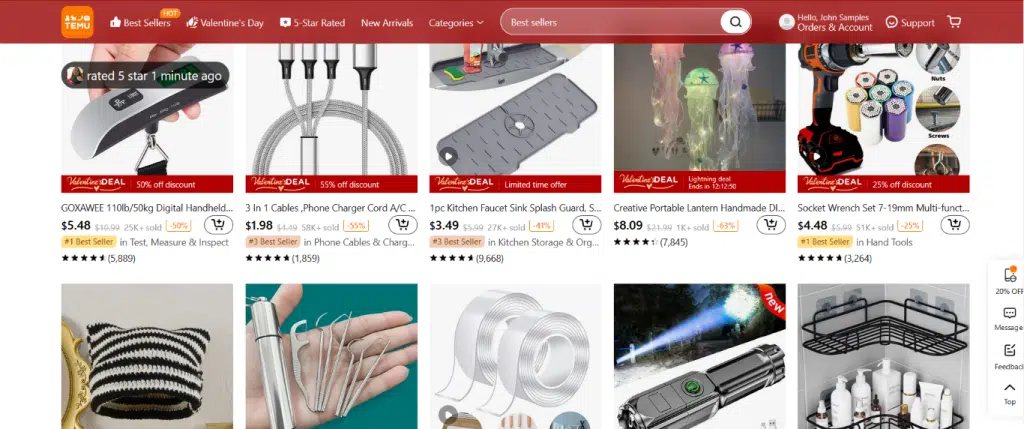
- After that, specify the product specifications.
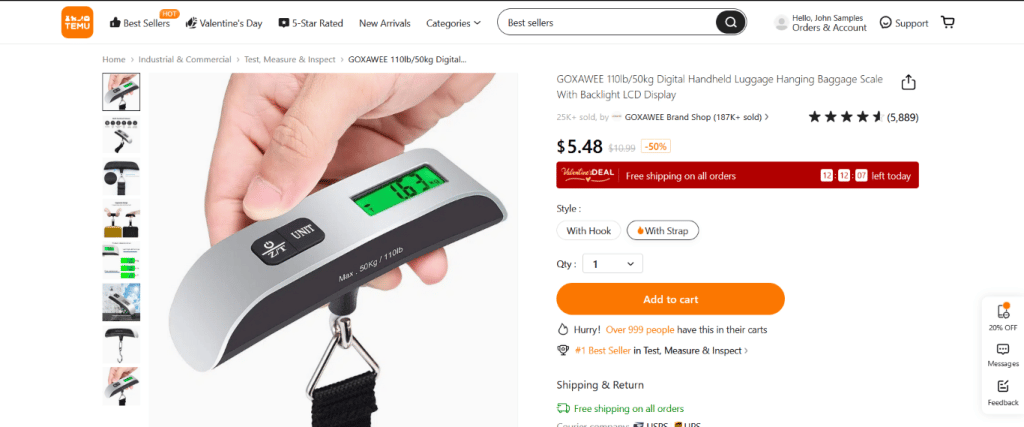
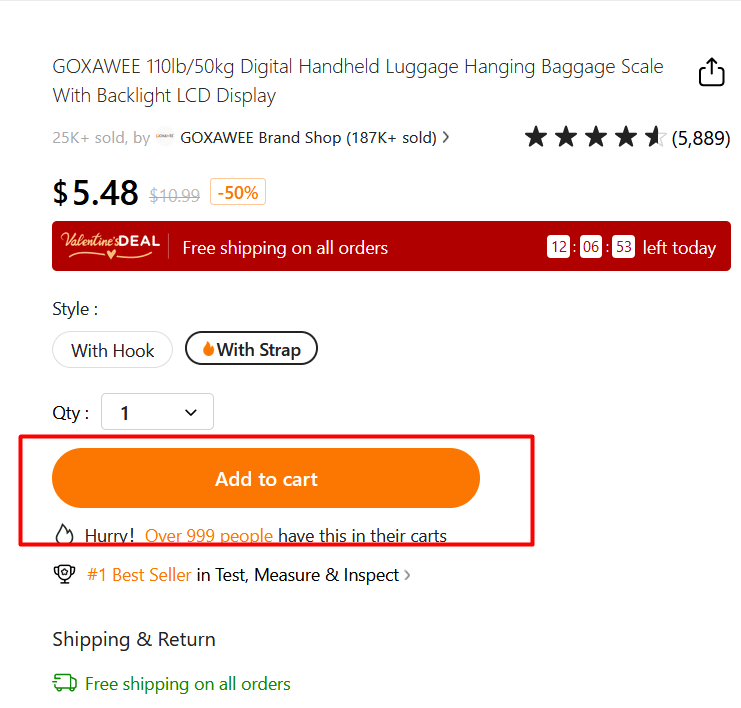
- Congratulations! You can now proceed to checkout and place an order for the items in your shopping cart.
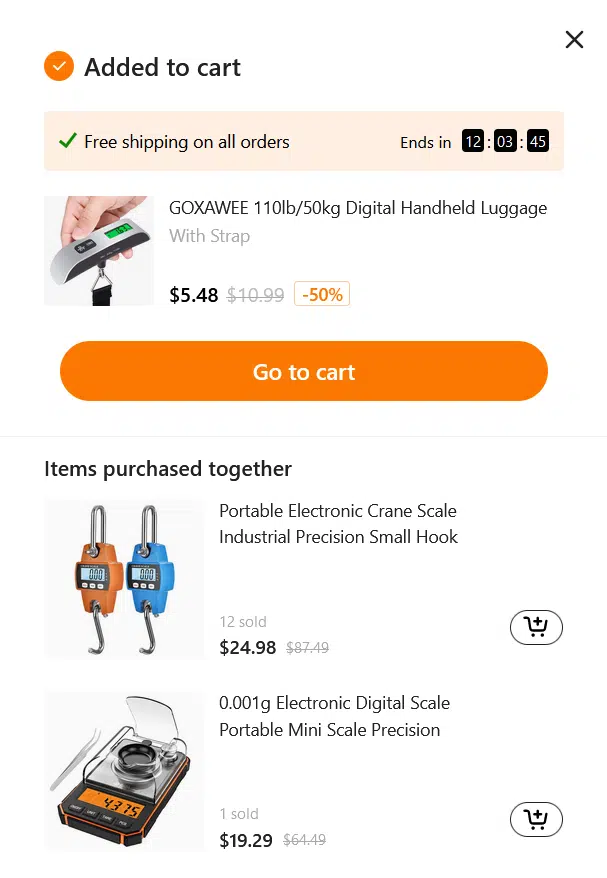
How to add product to cart on mobile phone
- While browsing on the Temu app, select the item you wish to purchase.
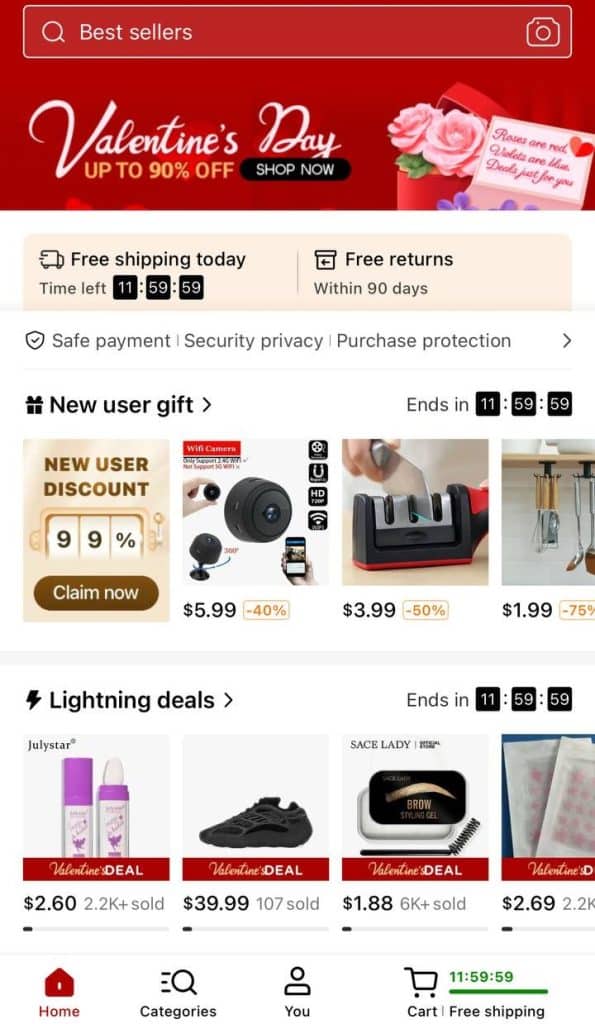
- After that, specify the product specifications and click “Add to Cart“
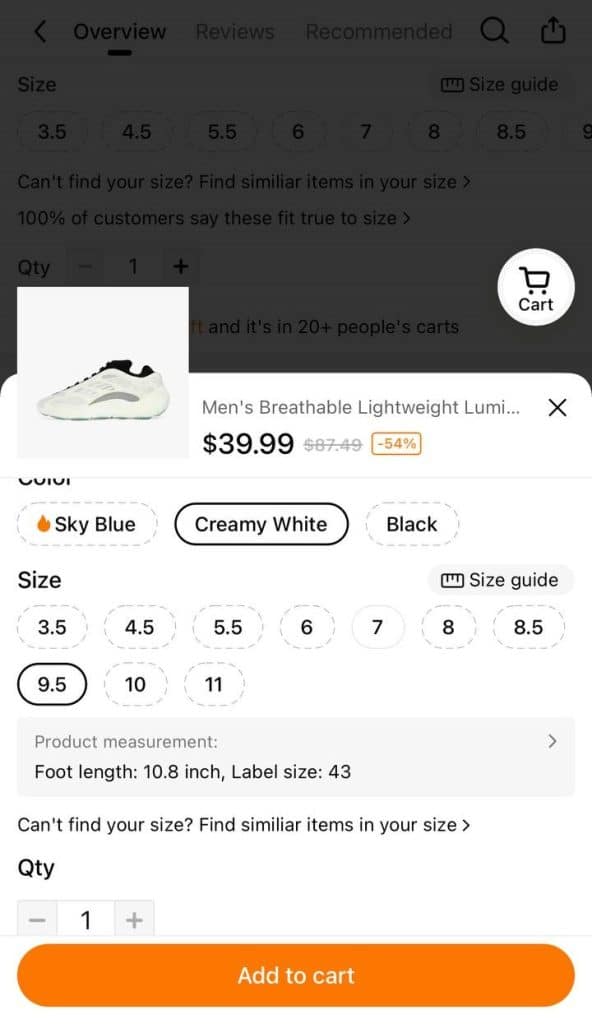
- Congratulations! You can now proceed to checkout and place an order for the items in your shopping cart.

Remove Product From Cart
This guide is for those who like to keep their shopping carts neat and tidy, without wasting time on unnecessary button clicks. So, let’s get straight to the point: How to remove a product from your cart and save yourself some money in the process. No fluff, no nonsense, just a simple guide. Let’s do this!
How to remove product from cart on website
- When you’re on the Temu page, simply open up the quantity option under the product and select zero. After that, click “Remove.”
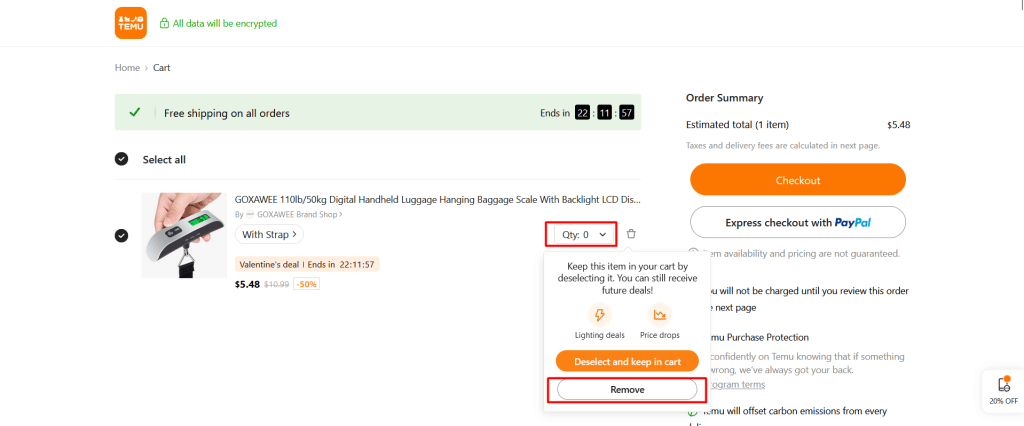
- Pat yourself on the back! You just got rid of all those unwanted products in your cart.
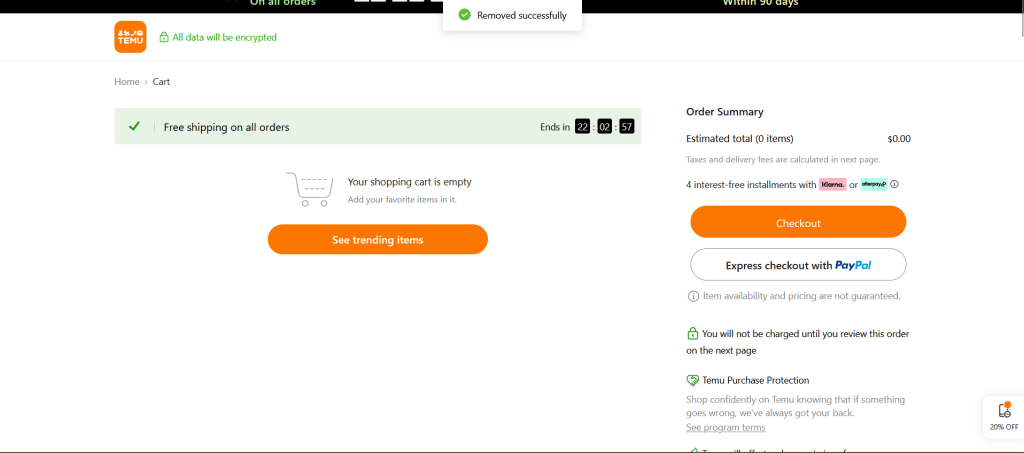
How to remove product from cart on mobile phone
- Launch the Temu app on your device.

- Go to “Add to Cart” Tab
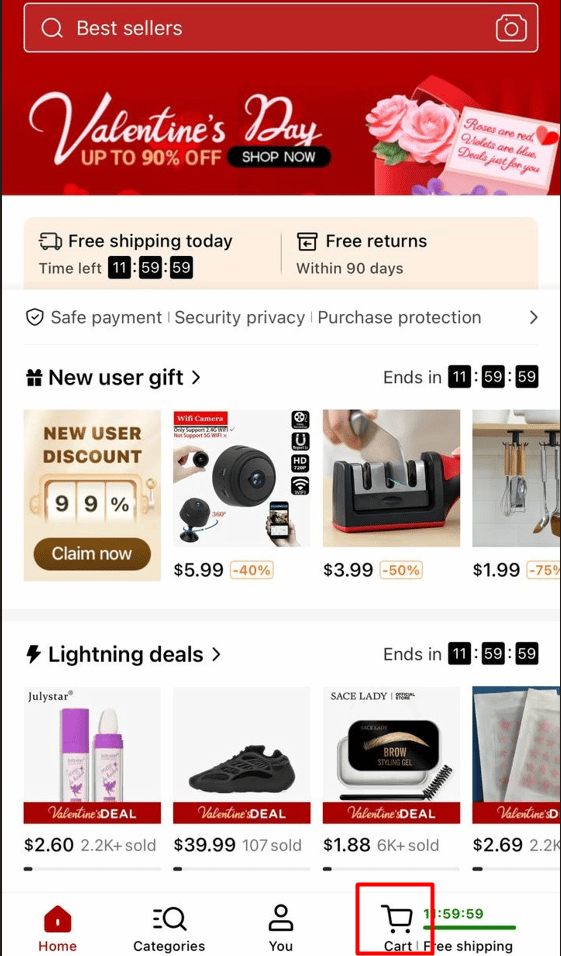
- When you’re on the Temu app, hit the – button right beside the product quantity and give the final nod with the “Remove” button.
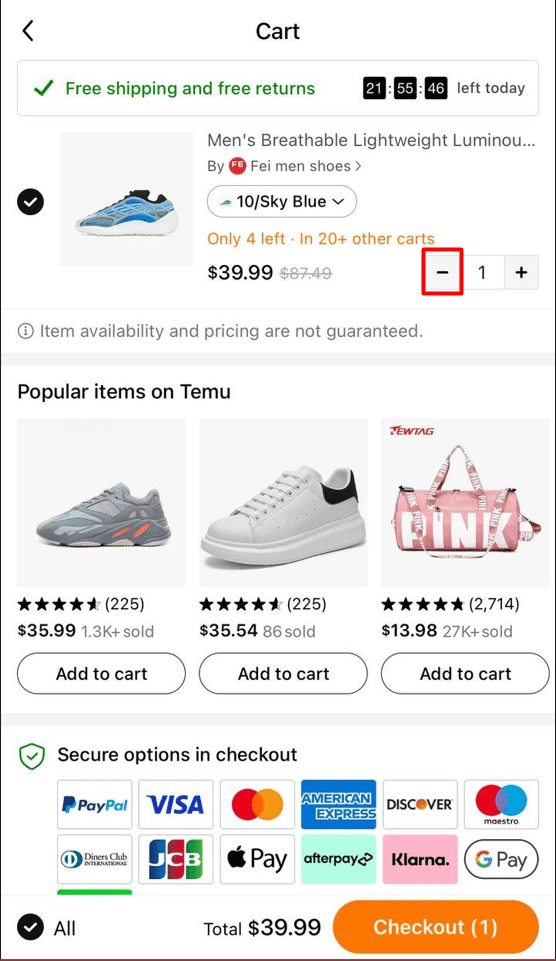
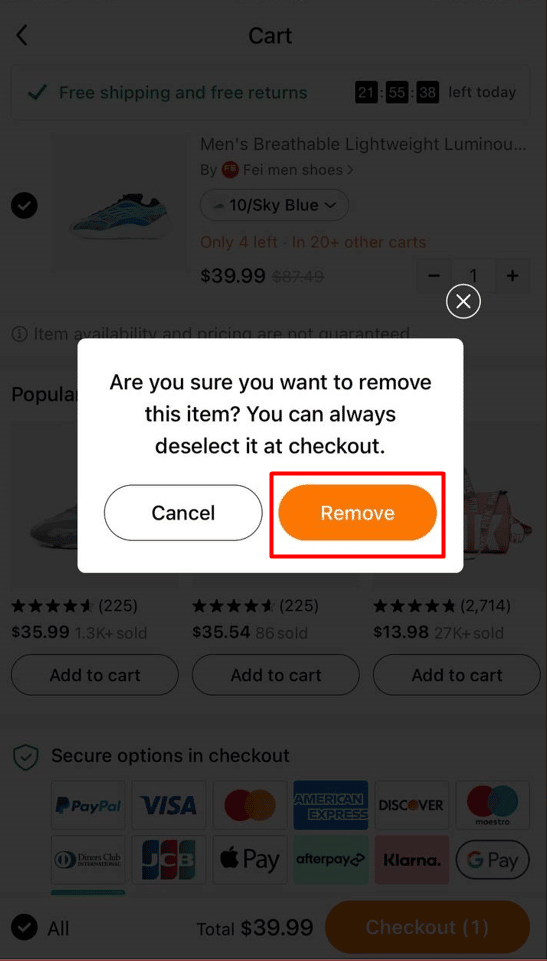
- Great job! You just learned how to effectively delete products from your cart in the Temu app.
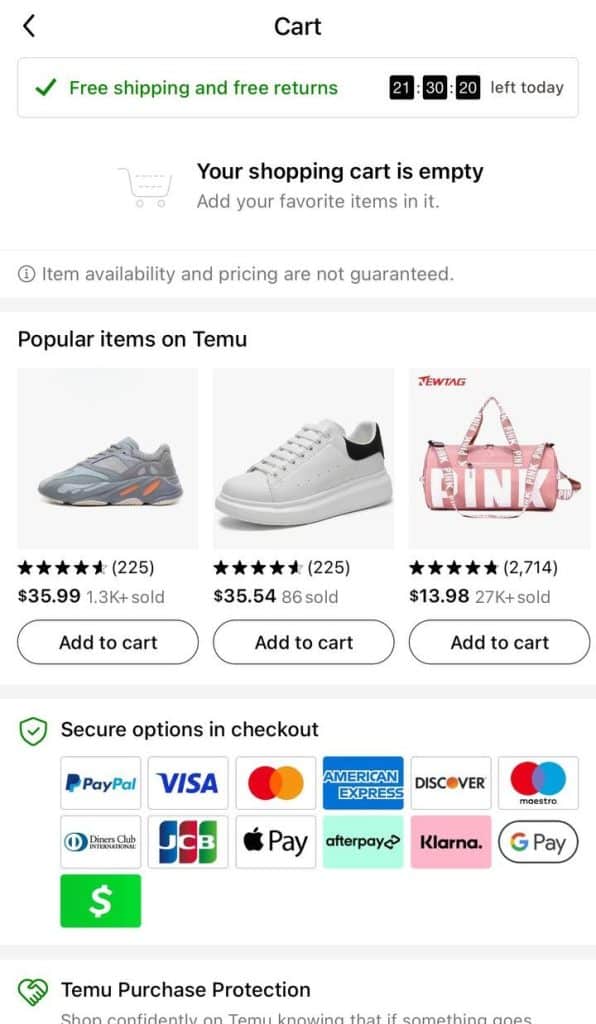
Select Product Quantity
Are you tired of constantly adjusting the quantity of products in your cart? Well, have no fear, this guide is here to make your shopping experience a breeze. It’s time to take control of your cart and accurately select the quantity of products you want to buy. We’ll walk you through the process, making sure you never have to settle for less (or more) than you actually need. So sit back, relax, and let’s get started on selecting the perfect product quantity for your next purchase.
How to select product quantity on website
- Start by selecting the product you want on the Temu page.

- Open up the “Qty list” option and choose the desired quantity.
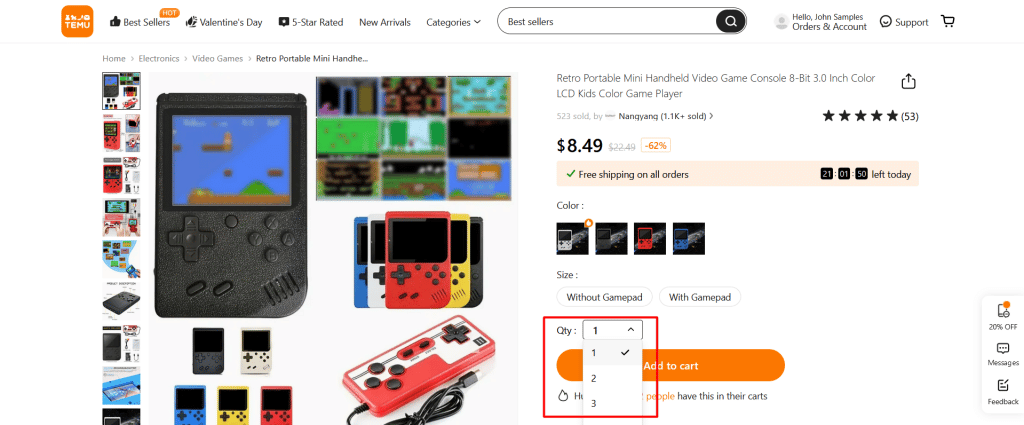
- And that’s it! You’ve successfully added the desired amount of products to your Temu cart.
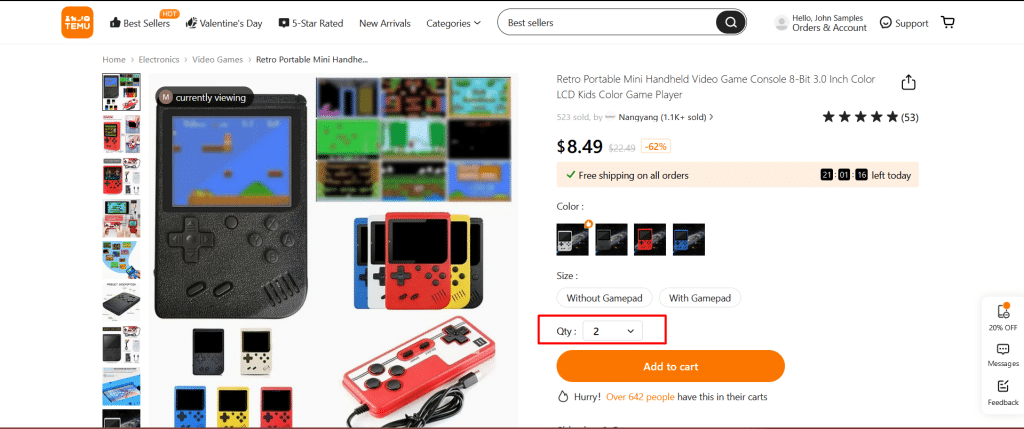
How to select product quantity on mobile phone
- Launch the Temu app on your device.

- Select the product you want.
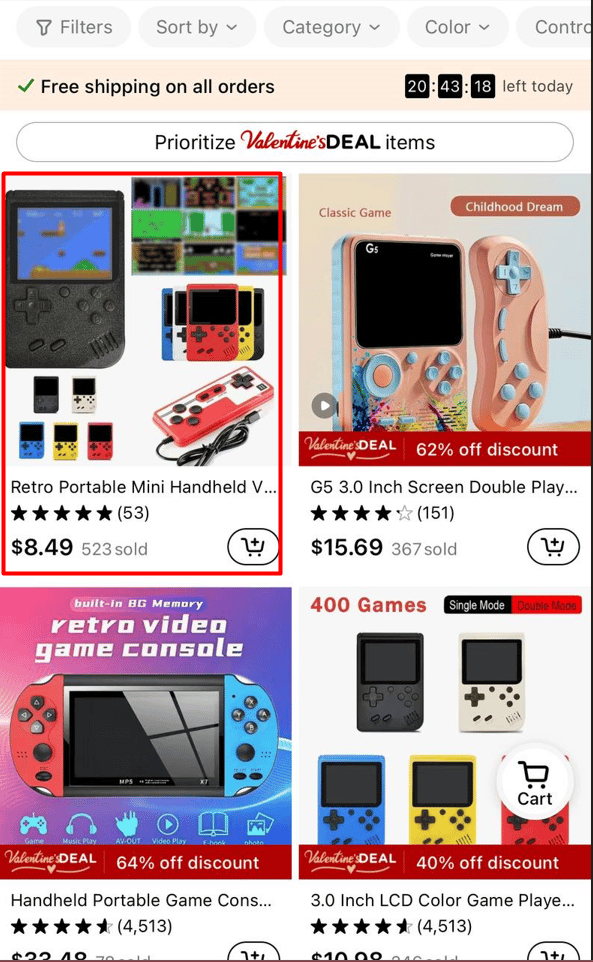
- Use the “+” and “–” buttons to adjust the quantity to your desired amount.
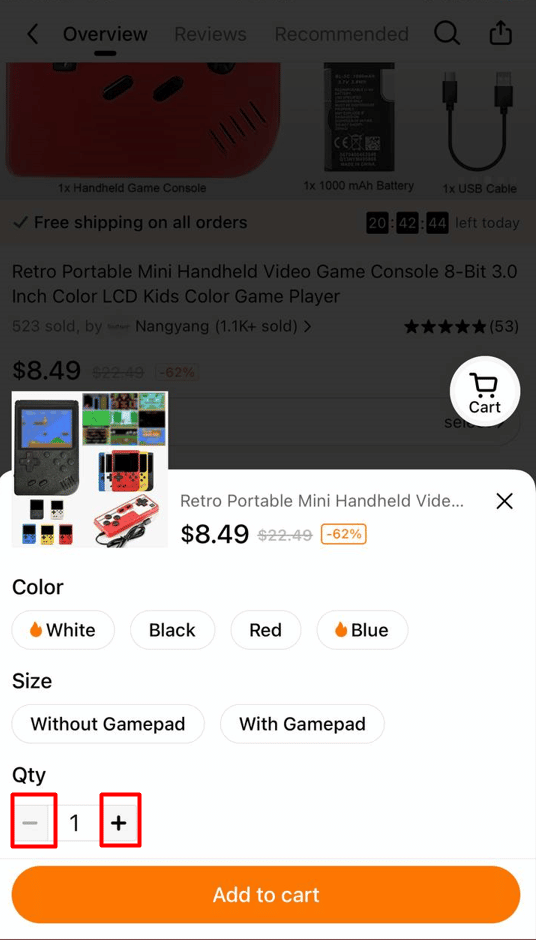
- And there you have it! You now know how to adjust product quantity in the Temu app. Congrats!

Well folks, that’s a wrap! You’ve just completed the Temu Cart Help Guide and are now officially a pro at shopping with Temu. No more confusion, no more frustration, just a seamless shopping experience. So go ahead, hit the checkout button and bask in the glory of your newly acquired shopping skills. And remember, if you ever need a refresher, just refer back to this trusty guide. Happy shopping!
Advertisement