Temu Address Guide
Important Note: When you buy through our links, we may earn a commission. As an Amazon Associate we earn from qualifying purchases. Content, pricing, offers and availability are subject to change at any time - more info.
Hey there, lost and confused Temu shoppers! Are you tired of struggling to figure out where the your order is being shipped to? Well, fear not – this ultimate guide in navigating Temu’s address maze is here to save the day! This nifty guide will show you how to add and manage your addresses on the platform, ensuring that your orders are delivered to the right place every time. So, say goodbye to address-related headaches and hello to hassle-free shopping. Happy browsing, everyone!
Advertisement
Delete Address
If you want to avoid the headache of accidentally sending your order to the wrong place (or just want to free up some space on your account), it’s time to remove those outdated addresses from your list. So, say goodbye to the clutter and hello to streamlined shopping – your sanity (and your future orders) will thank you for it!
How to delete address on website
- Hover over Orders & Account icon and select Addresses.
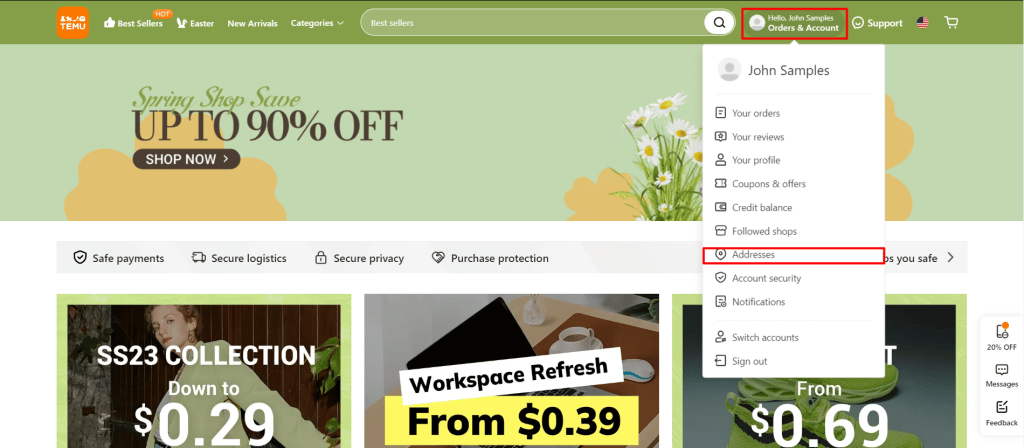
- Click Delete next to the address you want to remove.
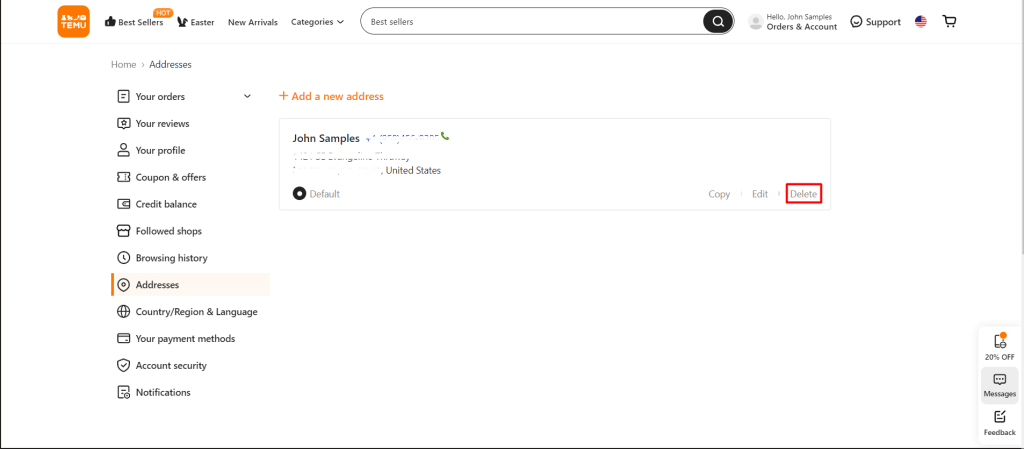
- Confirm the removal by hitting Delete address button.
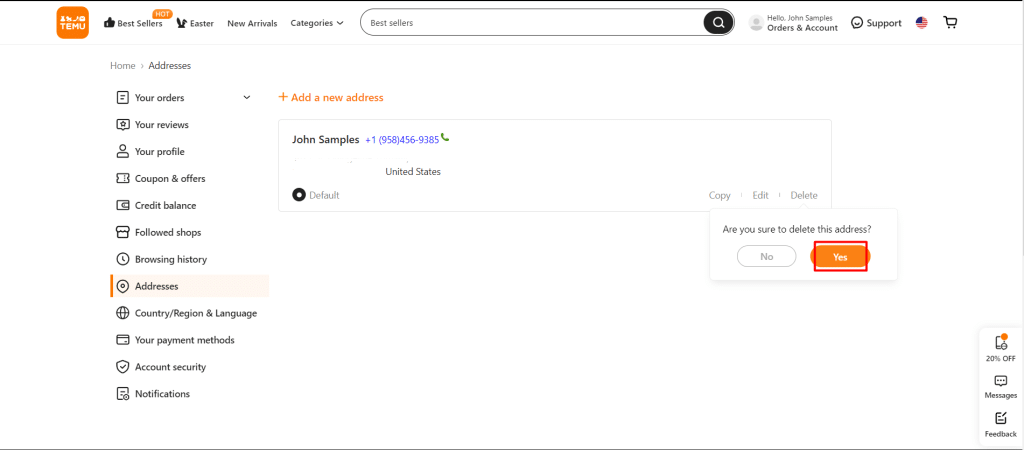
- Congratulations! You’ve successfully cleaned up your Temu account by removing unnecessary delivery addresses.
How to delete address on mobile phone
- Open the Temu app on your device.
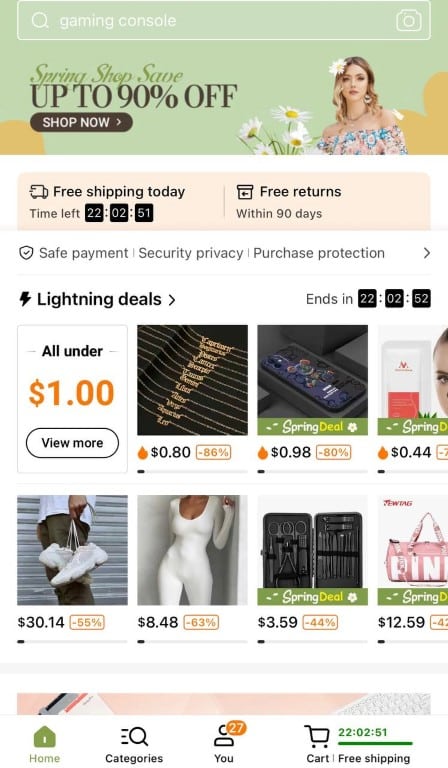
- Go to the You tab and choose Addresses.
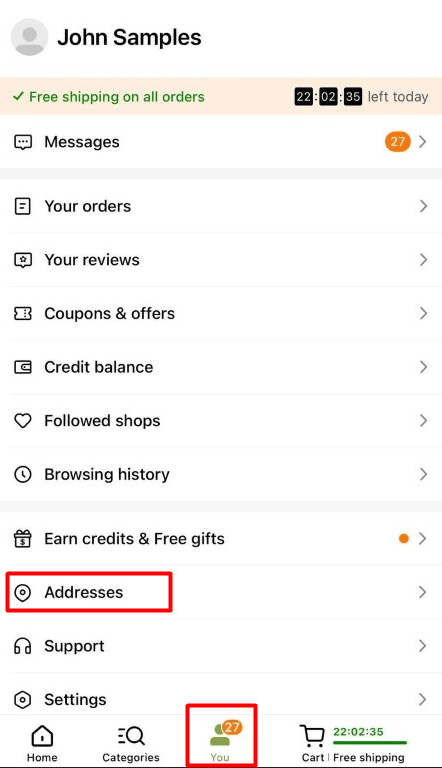
- Click the trash icon next to the address you want to delete and confirm the deletion by hitting the Delete address button.
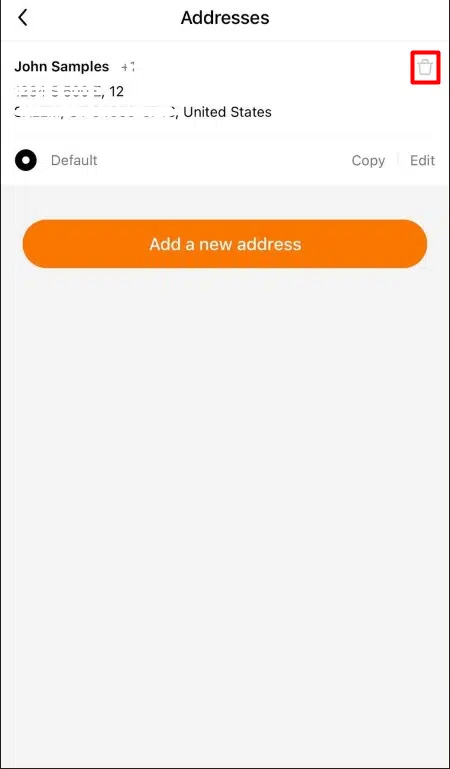
- Congrats! You have now mastered the art of deleting addresses on your Temu account.
Edit Address
Are you sick of wasting precious seconds typing out your address every time you order from Temu? Well, listen up, because we’ve got a solution for you – add your address to your account, dummy! Not only will it speed up the ordering process, but it’ll save you from the torture of repeatedly filling out your address. And the icing on the cake? You can even edit each added delivery address, so there’s no need to start from scratch. So, go ahead and take the easy route, my fellow procrastinators – your fingers (and your future orders) will thank you for it!
How to edit address on website
- On the Temu page, select the Orders & Account icon and choose Addresses. Click the Edit button under the address you want to change.
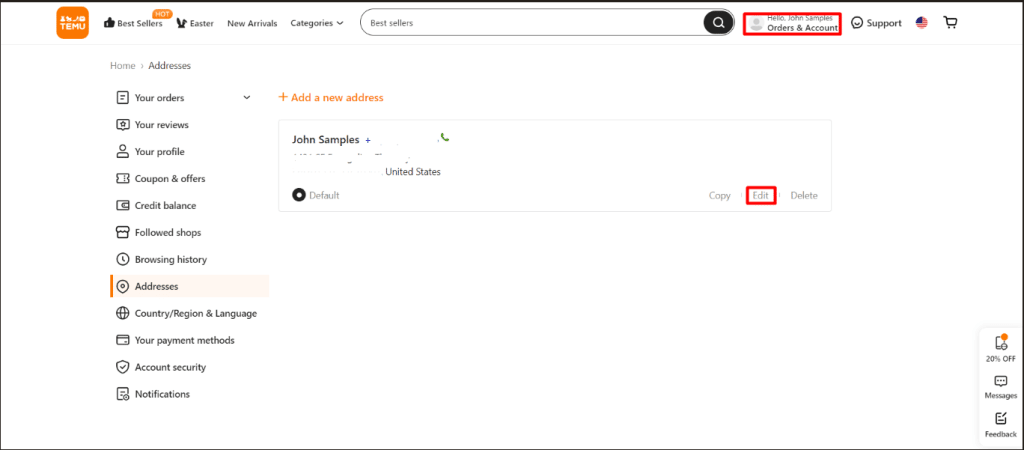
- Provide the details of the new address.
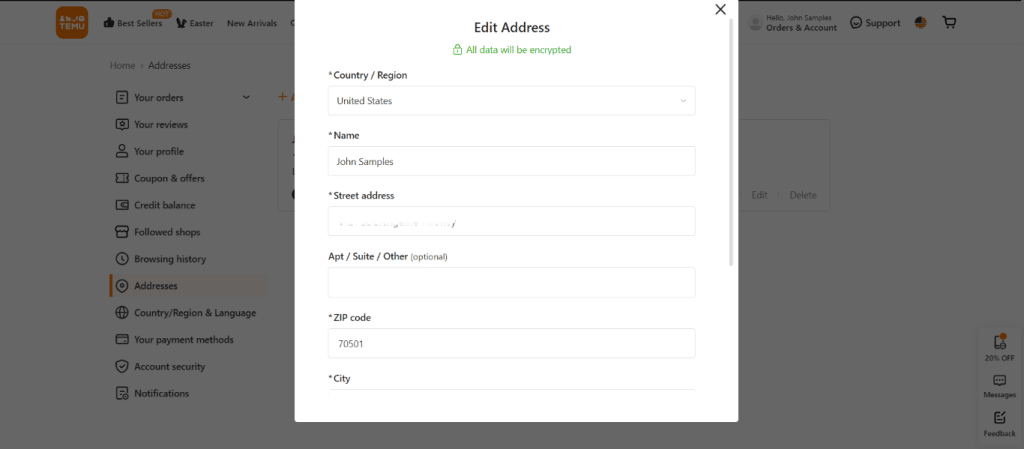
- Save the updated address by clicking the Save button.
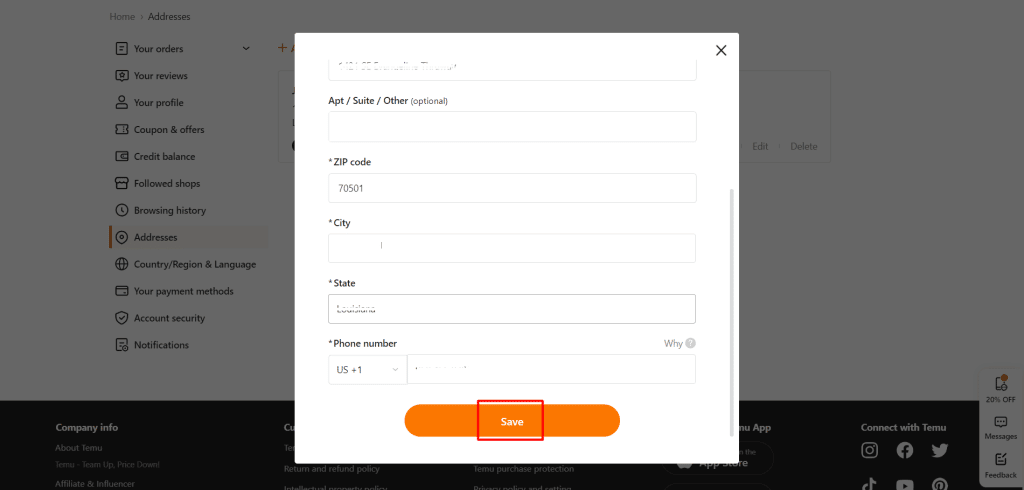
- Congrats! Your new address is now saved in your Temu account, making it faster and easier to place your orders.
How to edit address on mobile phone
- Open the Temu app on your device.
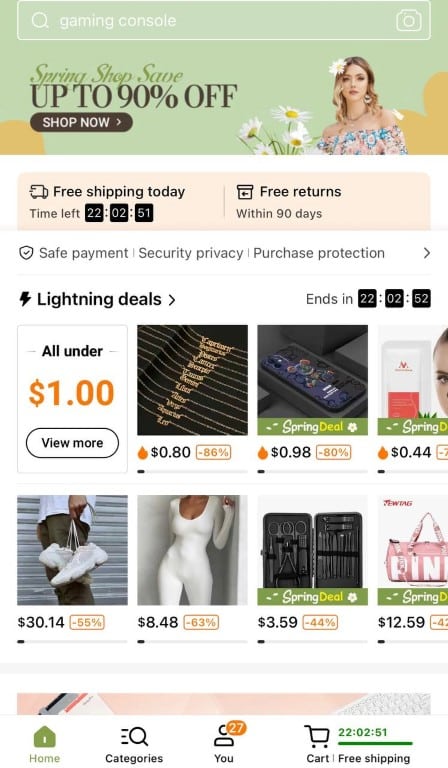
- Go to the You tab and select Addresses.
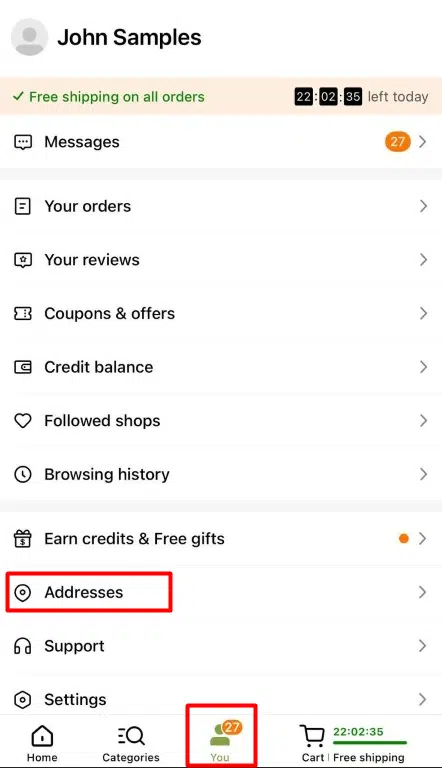
- Click the Edit button under the address you want to change.
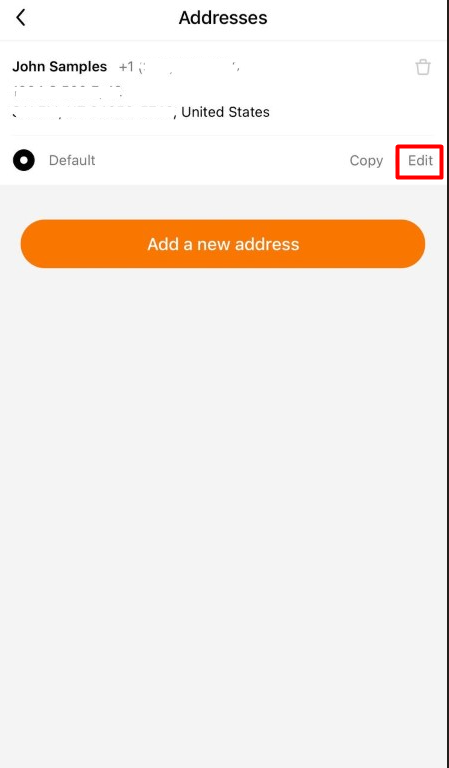
- Provide the new address details and save the changes with the Save button.
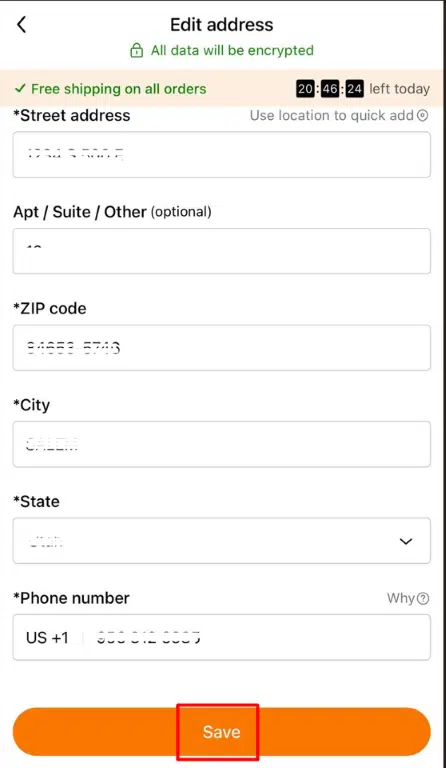
- Congratulations! You now know how to change the address on your Temu account.
Set Default Address
Are you juggling multiple delivery addresses on your account? Don’t worry, you’re not alone – we’ve all been there. But here’s a pro tip to save you some hassle – mark your main address as the default one! By doing this, your preferred address will automatically show up on all your orders, saving you the time and effort of manually selecting it every time. So, go ahead and make that main address the star of the show, folks – your future self (and your inner control freak) will thank you for it!
How to set default address on website
- Hover over the Orders & Account icon on the Temu page and click Addresses.
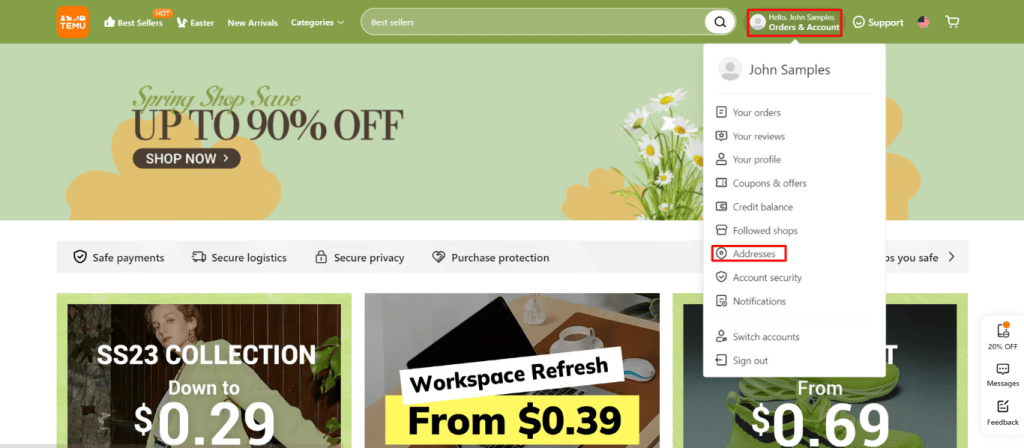
- Check the Set as default box next to the address you want to use.
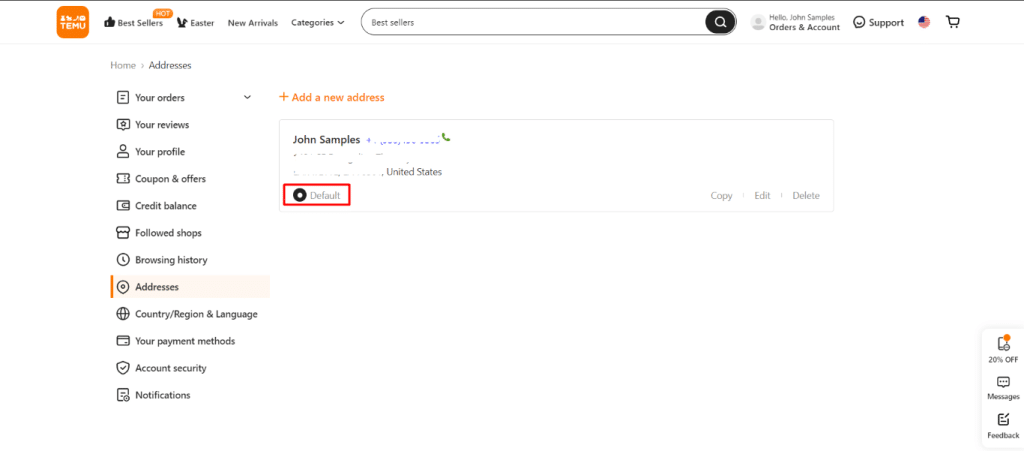
- Great job! The selected address will now be used by default for all future orders on Temu.
How to set default address on mobile phone
- Open the Temu app on your device.
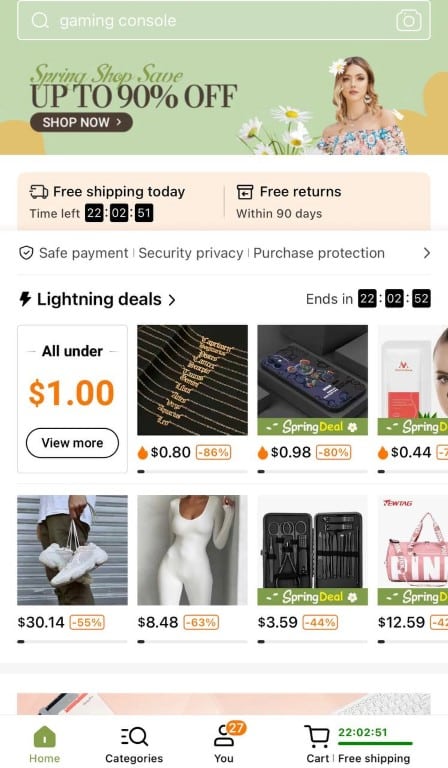
- Go to the You tab and select Addresses.
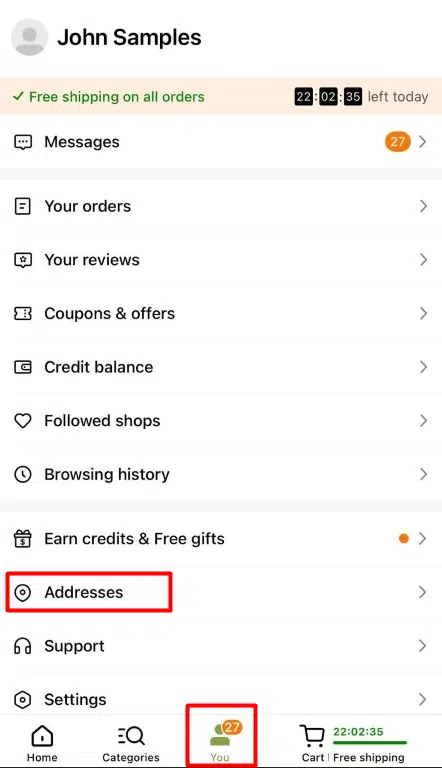
- Check the “Set as default” box for the address you want to use as default
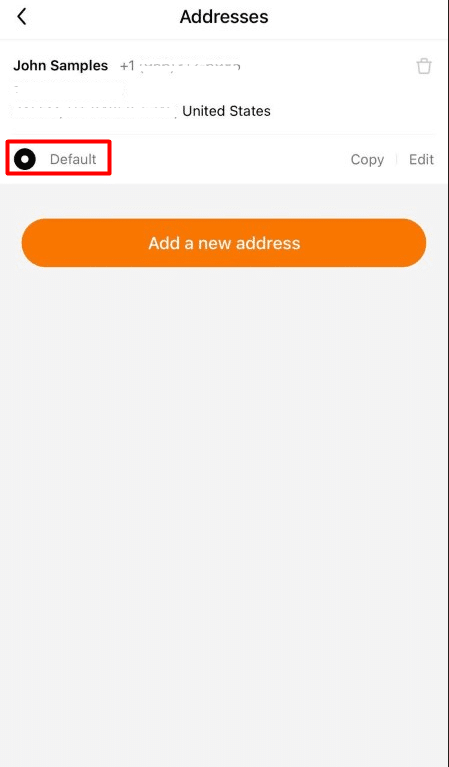
- Congrats, you’re all set! You’ve now learned how to set your default address on Temu, making your shopping experience a breeze.
So there you have it, folks – the ultimate guide to navigating Temu’s address maze! No more getting lost in a sea of delivery addresses, or worse yet, having your order sent to the wrong place (yikes!). By following these simple steps, you can add, edit, and manage your addresses on the platform with ease, ensuring that your orders are always delivered to the right place. So, go forth and shop with confidence, knowing that your addresses are under control. Happy shopping!
Advertisement

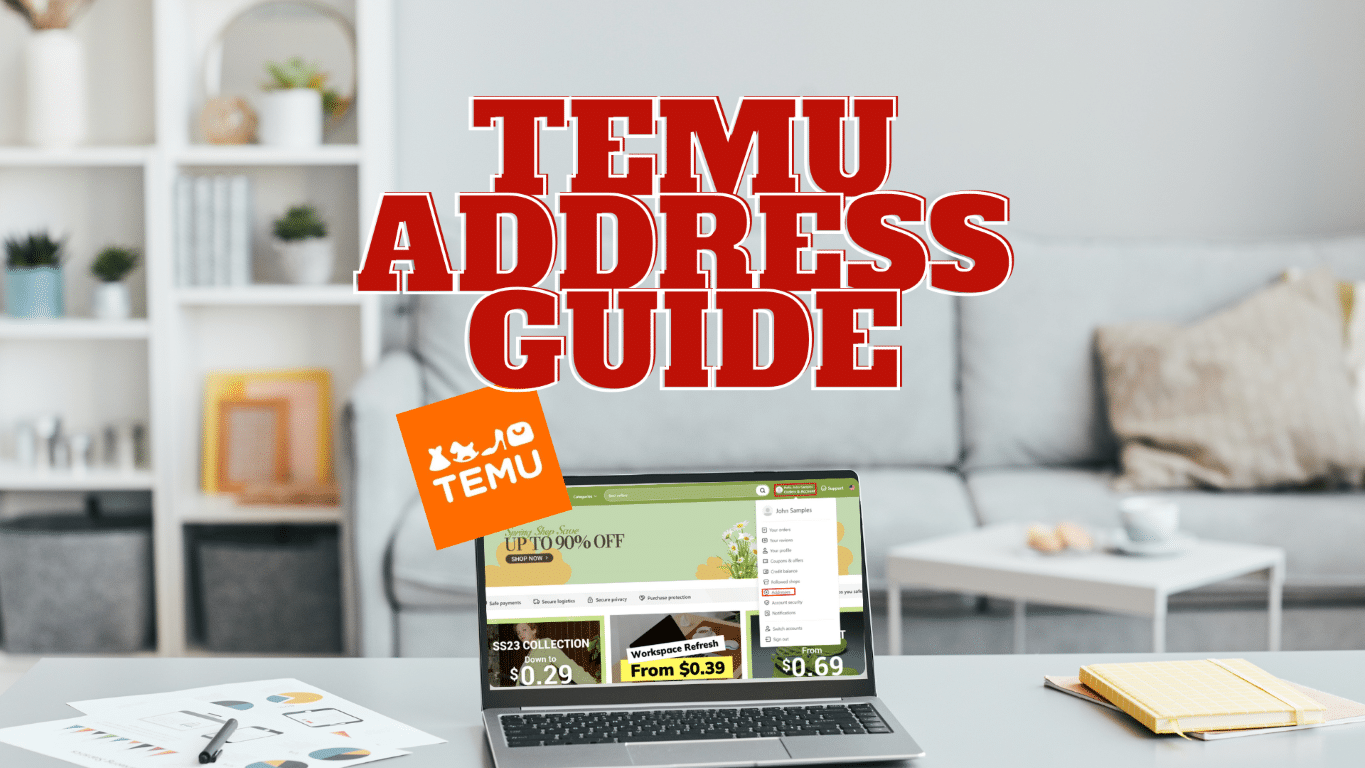
 Please Support Me on Ko-fi
Please Support Me on Ko-fi