Temu Account Settings & Management Guide
Important Note: When you buy through our links, we may earn a commission. As an Amazon Associate we earn from qualifying purchases. Content, pricing, offers and availability are subject to change at any time - more info.
If you’re struggling with managing your Temu account and settings, you’re in the right place. Our Step-by-Step Guide is here to help you make the most of your Temu experience. With expert tips and easy-to-follow instructions, you’ll be able to navigate your account and adjust your settings like a pro. So stop wasting time and get ready to take control of your Temu account.
Advertisement
- Add Bio
- Add New Address
- Add Payment Method
- Add Phone Number
- Change Language
- Change Currency
- Change Email Address
- Change Name
- Change Password
- Choose Gender
- Check Browsing History
- Check Your Credit Balance
- Invite Friends
- Log Out
- Find Intellectual Property Policy
- Find Terms Of Use
Add Bio
When you sign up for this, you get to make a profile that’s all about you. You can blabber on about anything you want, as long as it fits in this tiny box with a max of 100 characters. This is your chance to show off your awesome self and let the world know what makes you tick. Just remember, while you’re free to express your quirks and idiosyncrasies, don’t go overboard and make a total fool of yourself. Keep it classy, folks.
How to add bio on website
- While on the Temu page, locate the “Orders & Account” section and select “Your profile.”
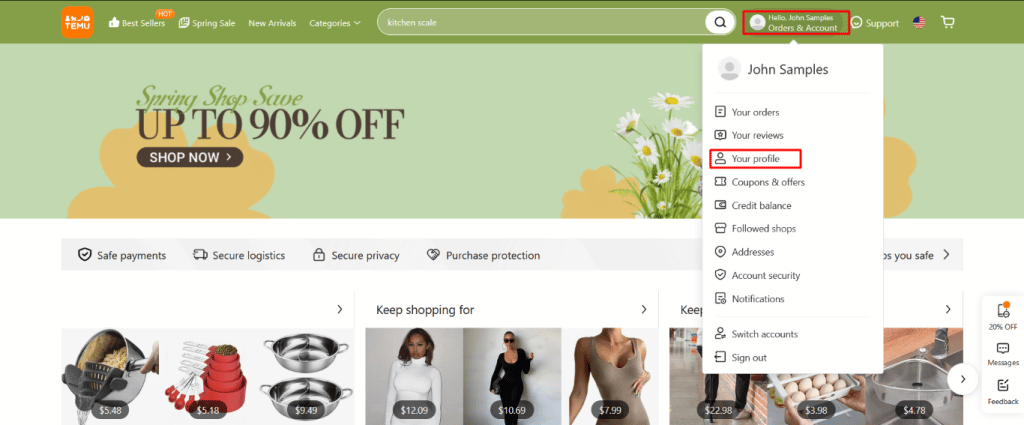
- Enter the desired content of your biography in the designated area.
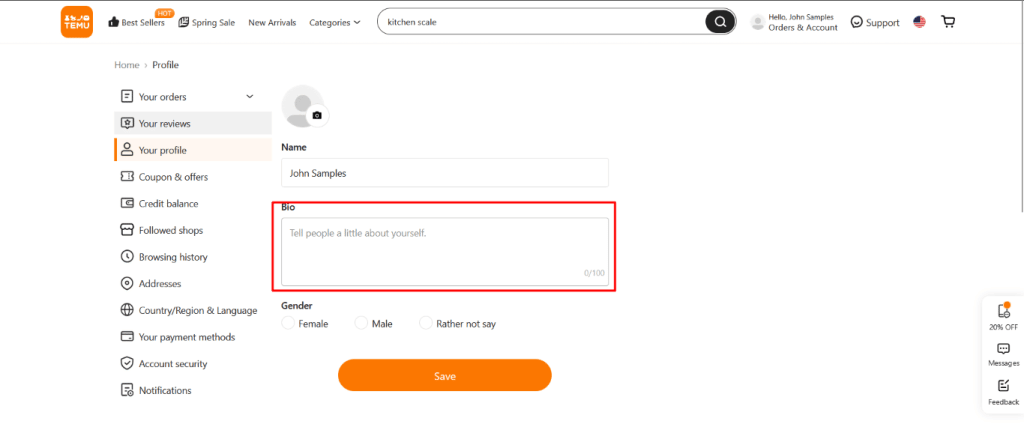
- Once you have completed your bio, save the changes by clicking the “Save” button.
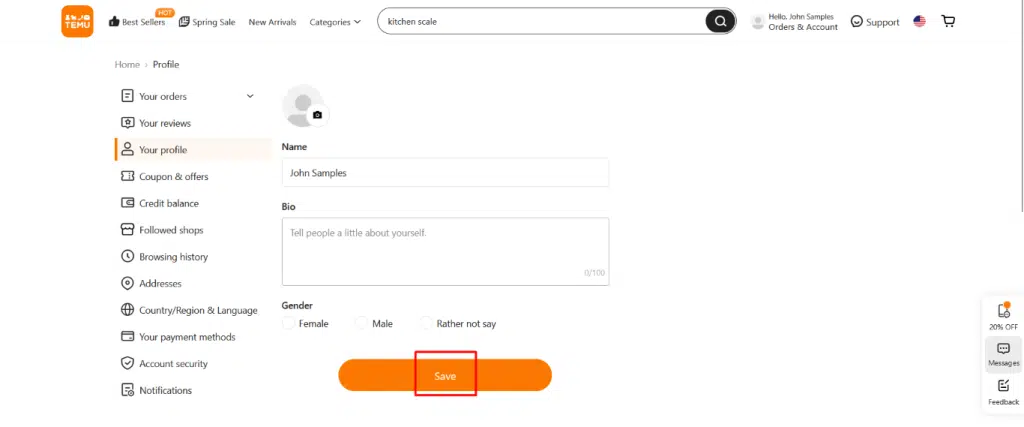
- Congratulations! Your biography has been successfully added to your Temu profile, allowing other users to learn more about you through the platform.
How to add bio on mobile phone
- Open the Temu app on your device.
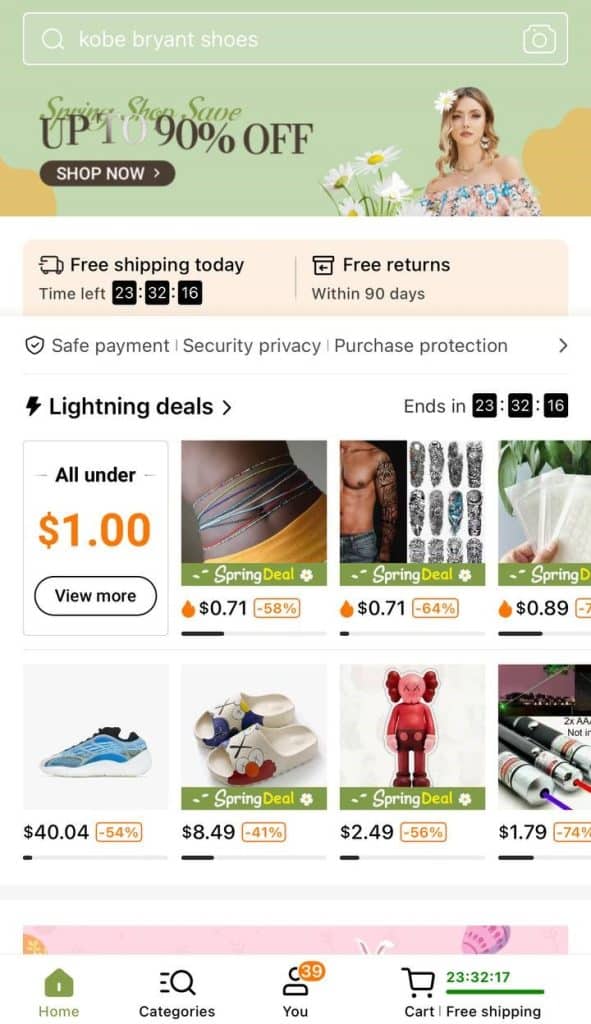
- Navigate to the “You” tab and select your profile.
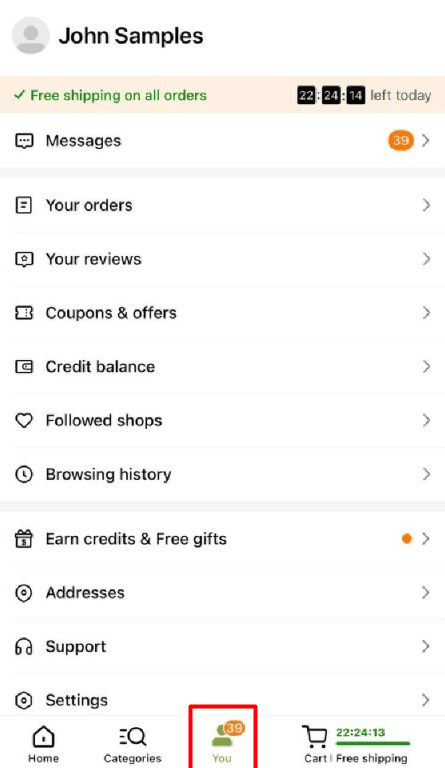
- Choose the “Bio” option.
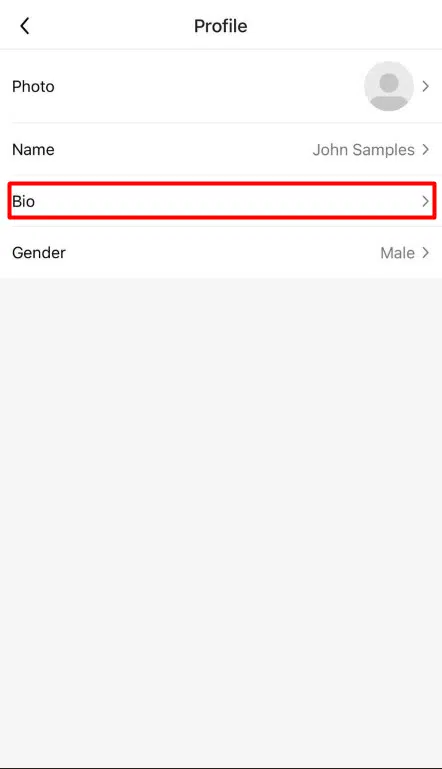
- Enter the desired content for your biography. Save your changes by selecting the “Save” button.
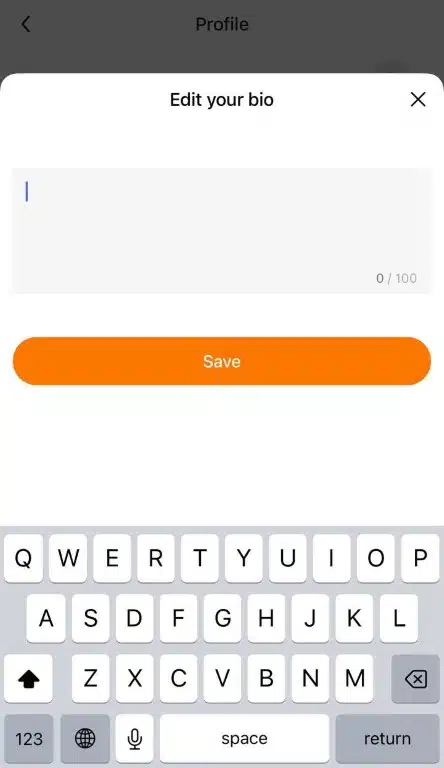
Add New Address
If you want to order stuff on Temu without losing your mind, then you better add your address to your account. It’s a simple step that’ll save you tons of time and energy in the long run. Type out your address for every order like some kinda caveman. Just add it to your account and let technology do the work for you. Trust me, it’ll make your life way easier.
How to add new address on website
- While on the Temu page, hover over the “Orders & Account” icon and select “Addresses.“
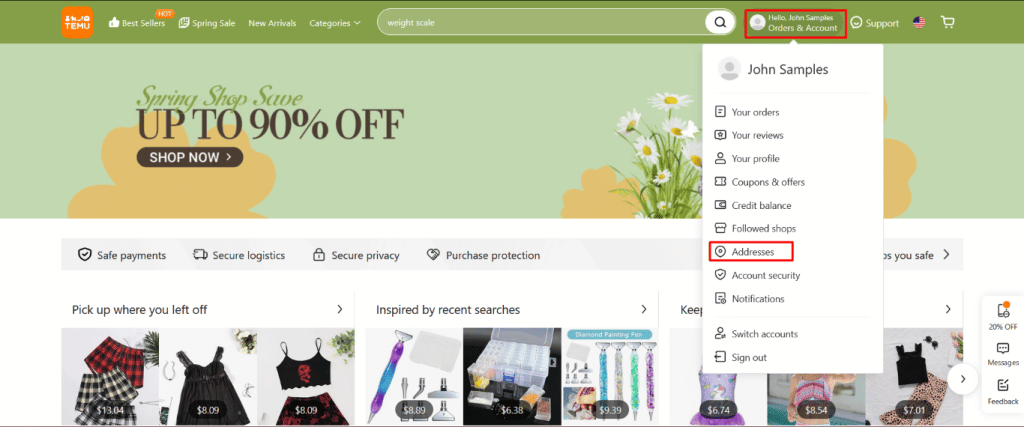
- Click the “Add a new address” button.
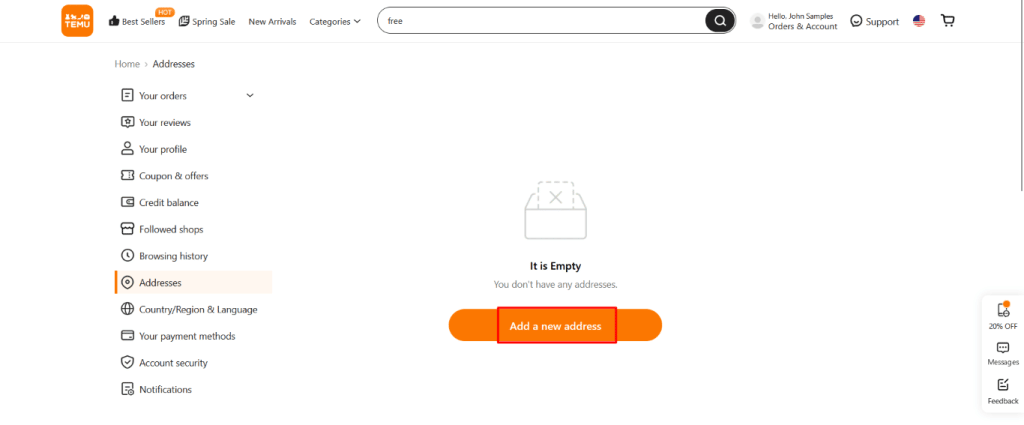
- Enter the required details for the address you wish to add.
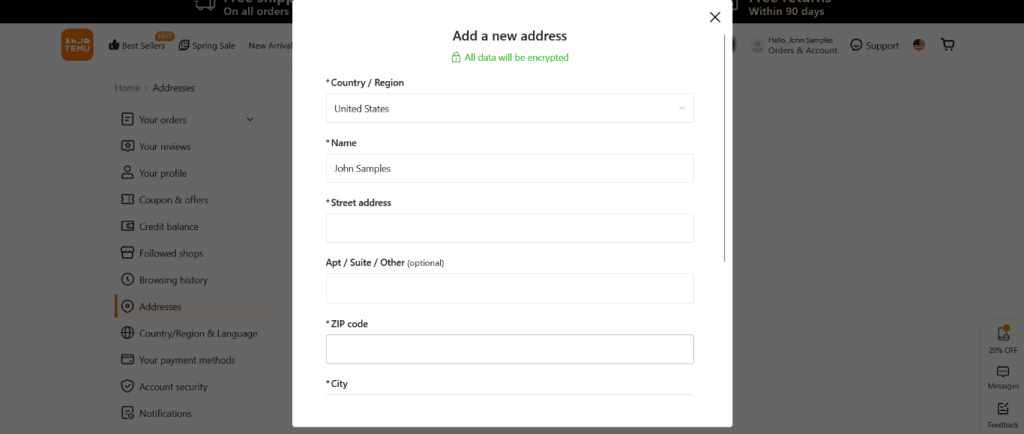
- Save the new address by selecting the “Save” button.
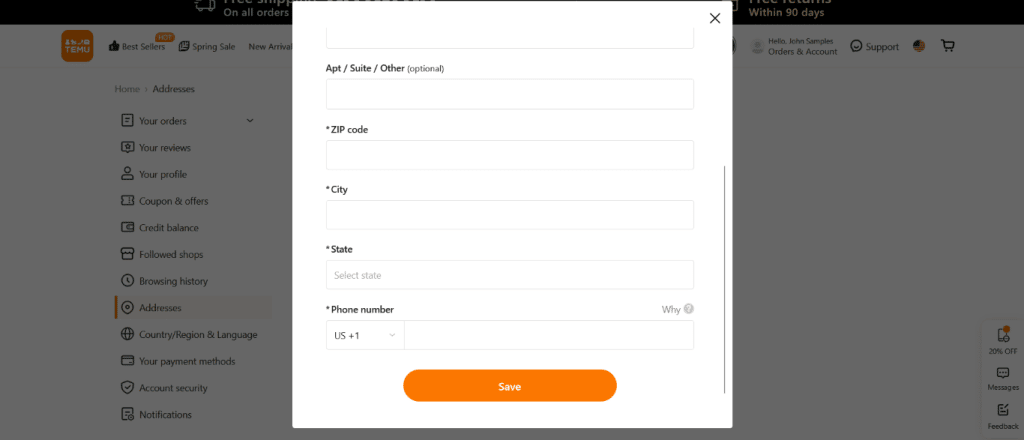
- Congratulations! You have successfully added a new address to your Temu account. You can now enjoy a faster ordering process by selecting a saved address when placing your orders.
How to add new address on mobile phone
- Open the Temu app on your device.
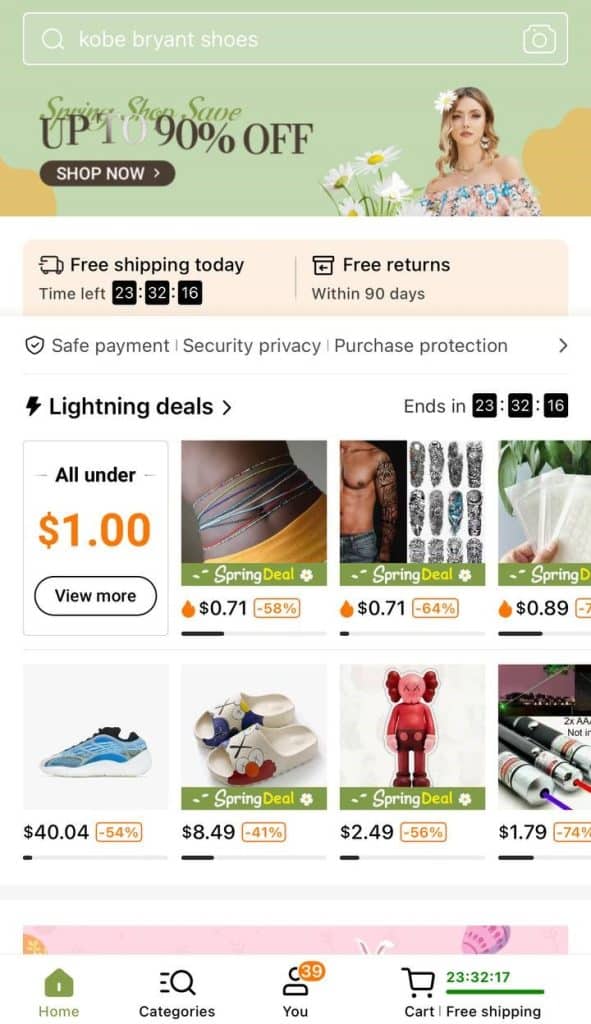
- Navigate to the “You” tab and select “Addresses.”
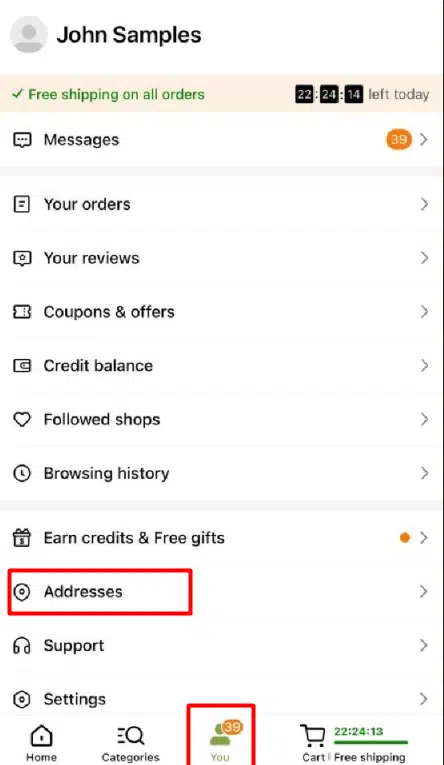
- Press the “Add a new address” button.
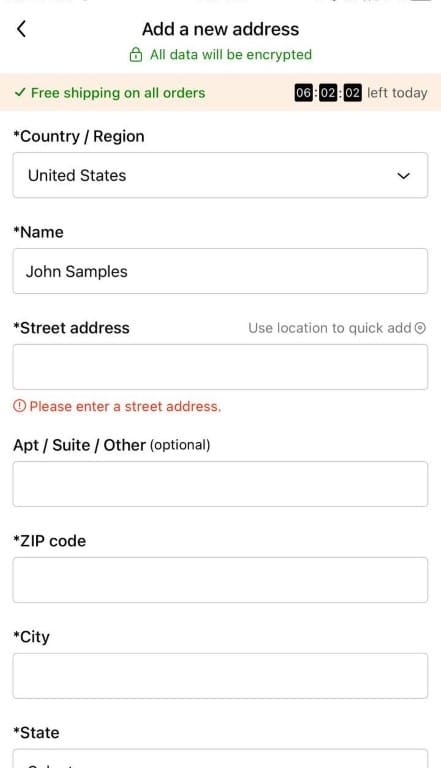
- Enter the required details for the address you wish to add. Save the new address by selecting the “Save” button.
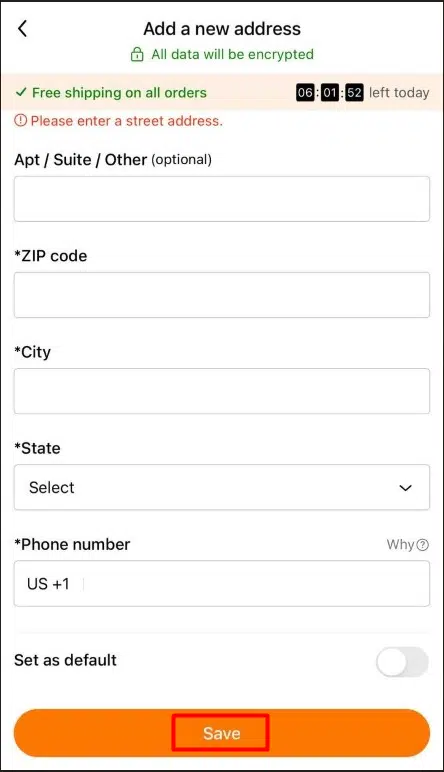
Add Payment Method
If you wanna save yourself some serious time and hassle when shopping on Temu, add your credit card info to your account. This ain’t rocket science, folks. Just pop that sucker in there and voila – no more typing out your card deets every damn time you buy something. Plus, it’s safer and more convenient, so it’s a win-win. Don’t be a chump, add your card to your account and shop like a boss.
How to add payment method on website
- Click the “Orders & Account” icon while on the Temu page. Navigate to the “Your payment methods” tab.
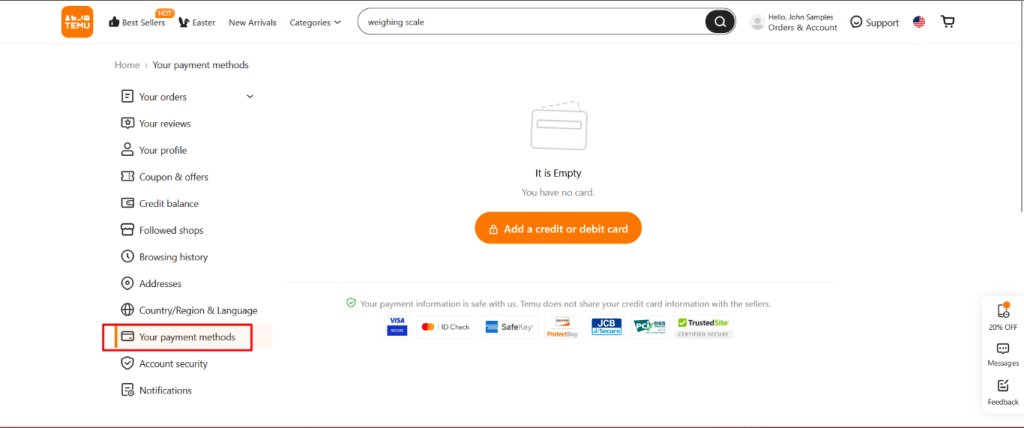
- Click the “Add a credit or debit card” button.
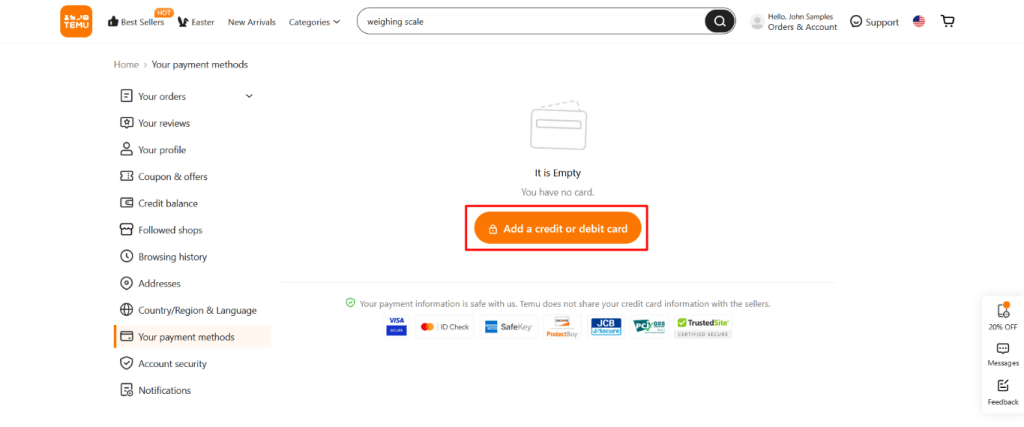
- Enter the required details for your card. Confirm the addition by selecting the “Add your card” button.
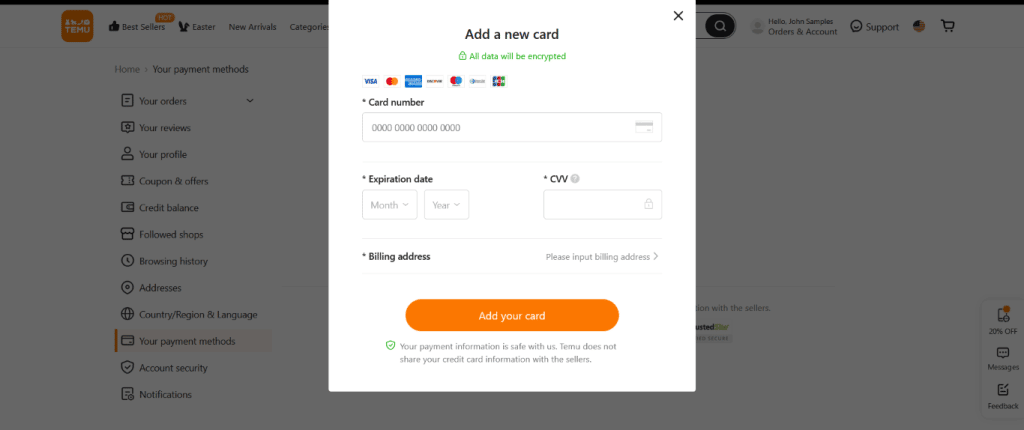
- Congratulations! You have successfully added a new payment method to your Temu account, allowing for a more convenient and efficient checkout process when placing orders on the platform.
Add Phone Number
You wanna take your Temu game to the next level? Then link your phone number to your account, ASAP! By doing so, you’ll get all the juicy updates and notifications about your orders, plus early access to sweet deals and promos. And if you got beef with your order, linking your phone number makes it way easier to talk to Temu’s customer support team. Don’t be a chump and miss out on all these perks. Just link your digits to your account and bask in the glory of a more seamless shopping experience.
Advertisement
How to add phone number on website
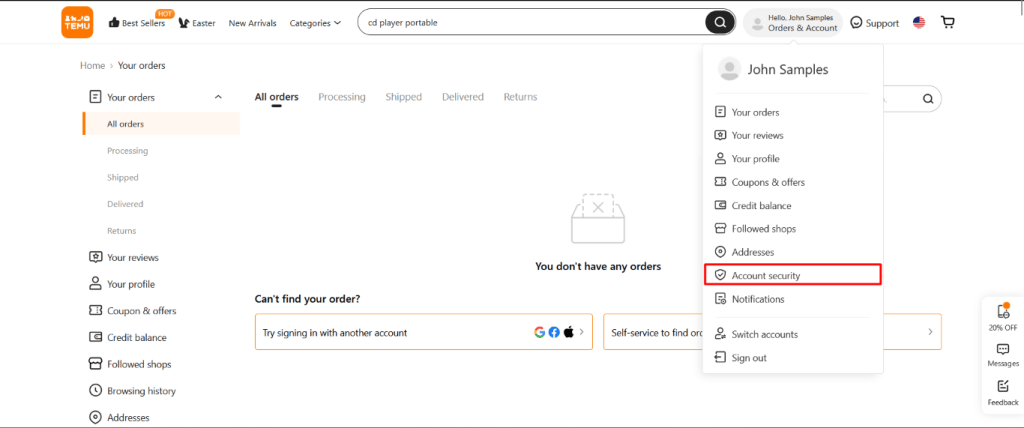
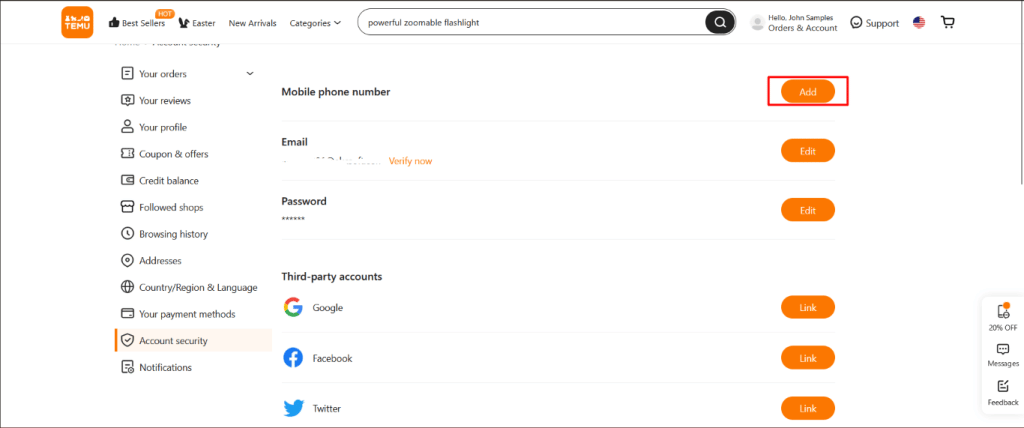
- Congratulations! You have successfully added a phone number to your Temu account, which allows for improved communication with the platform regarding your orders, promotions, and other important information.
How to add phone number on mobile phone
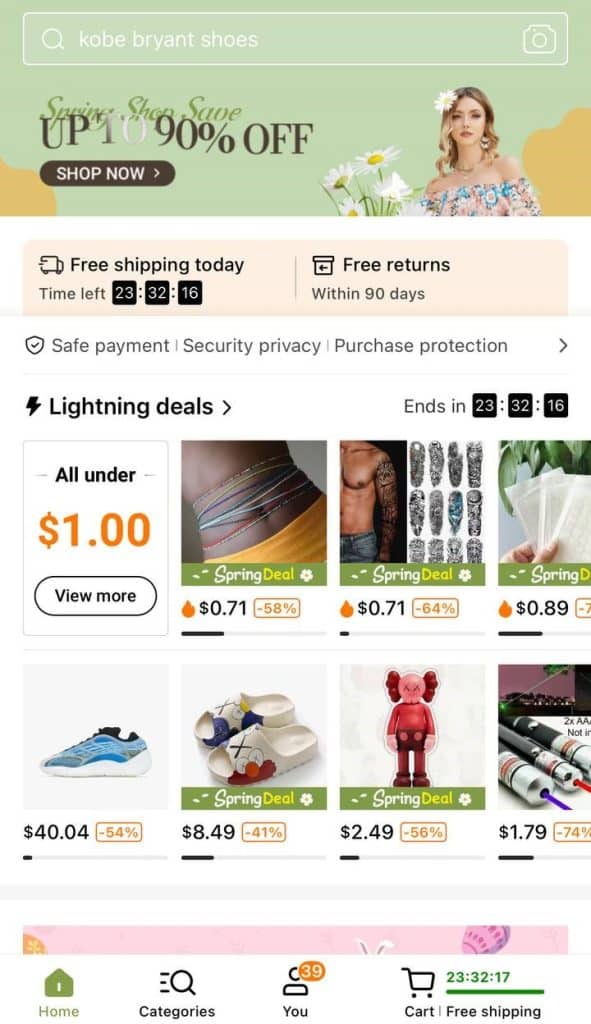
- Navigate to the “You” tab.
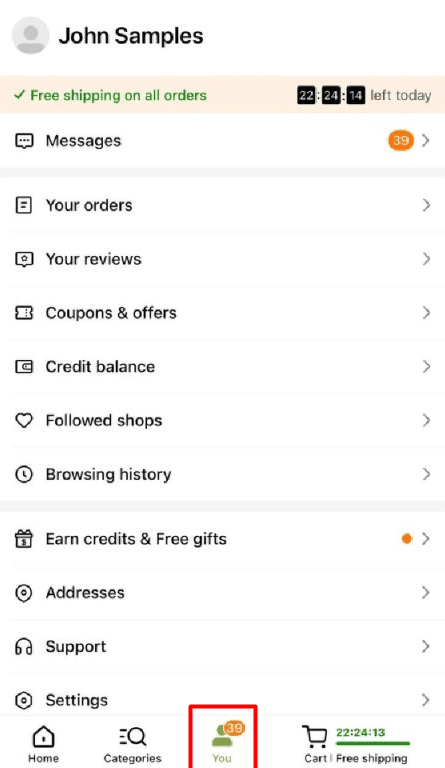
- Select “Settings.”
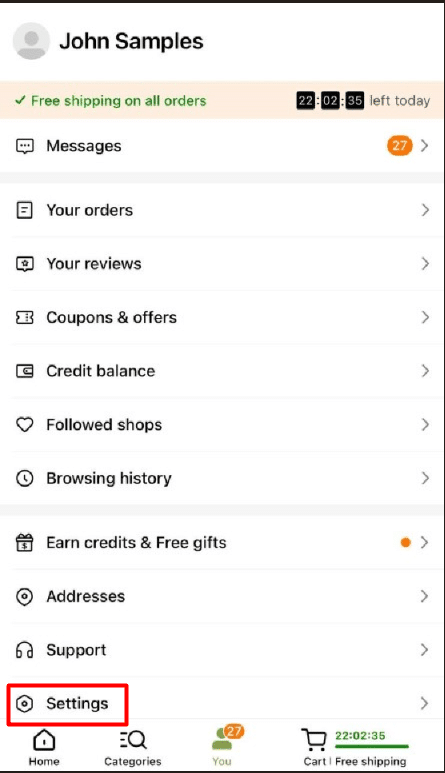
- Select “Account security.”
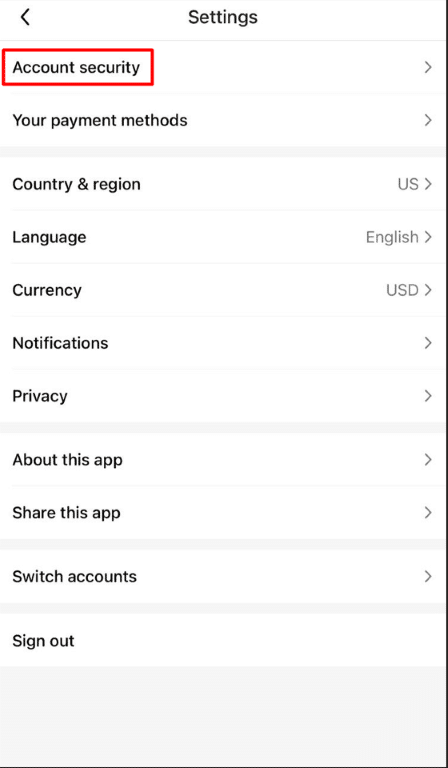
- Click the “Add” button next to the “Mobile phone number” option.
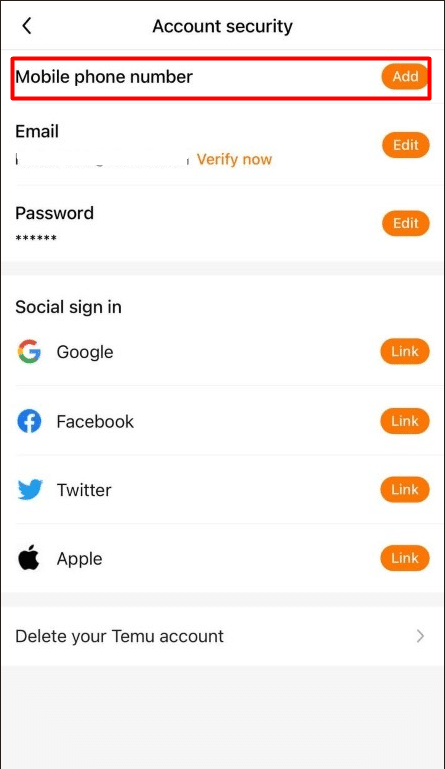
- Enter the desired phone number and save it by selecting the “Submit” button.
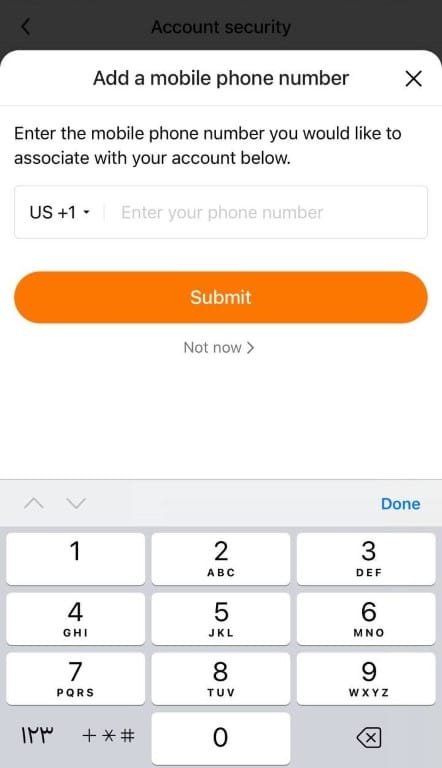
- Congratulations! You have successfully added a phone number to your Temu account, which allows for improved communication with the platform and a more streamlined shopping experience.
Change Language
If you want to level up your Temu shopping game, you gotta switch up the language settings. Don’t let the default English language hold you back, my friend. Change it up to your preferred language and unlock a whole new world of browsing and purchasing power. You don’t wanna miss out on the sweet products and services Temu has to offer just because of some silly language barrier. So take control of your shopping destiny and change that language setting, pronto. Trust me, it’s a game-changer.
How to change language on mobile phone
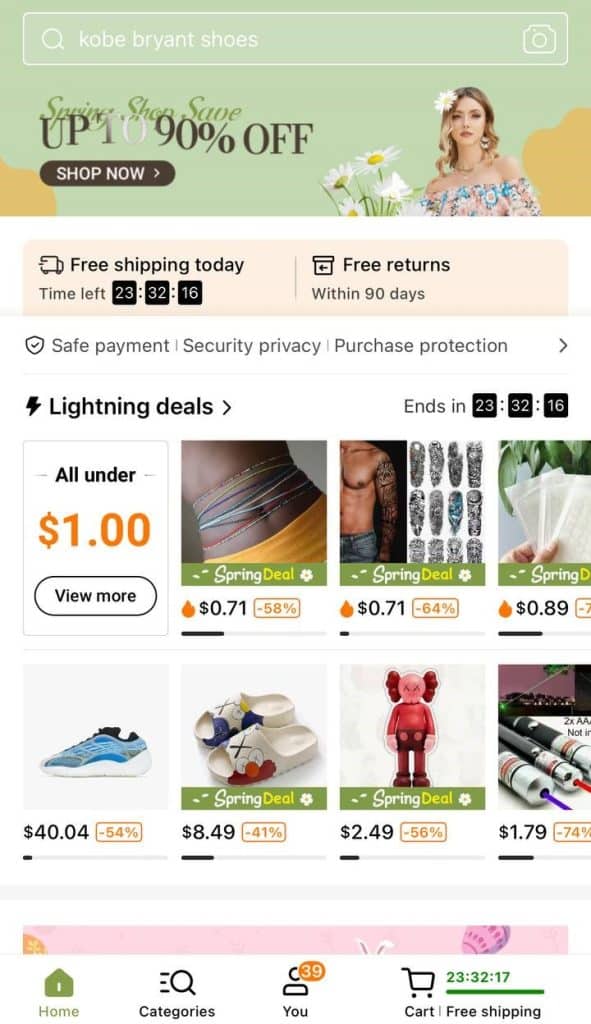
- Navigate to the “You” tab and select “Settings.”
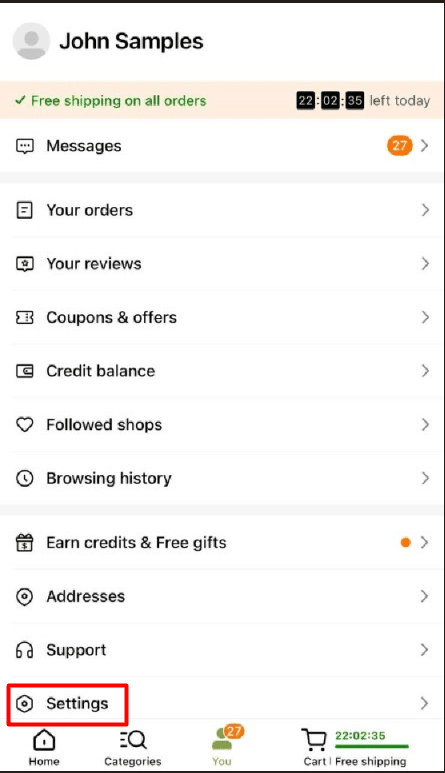
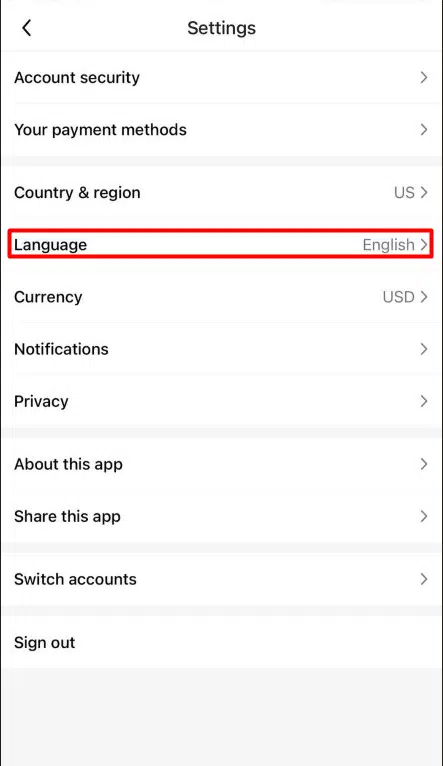
- Congratulations! You have found the language settings on the Temu app, where you can easily switch to your preferred language and enjoy a more comfortable browsing and shopping experience on the platform.
Change Currency
If you wanna avoid the headache of currency conversions when shopping on Temu, switch up the currency settings on the app. No need to stress over the default US dollar currency. Change it to your local currency and shop with ease. Don’t let silly currency barriers stand in the way of your shopping dreams. Take control of your Temu experience and switch up that currency setting today.
How to change currency on mobile phone
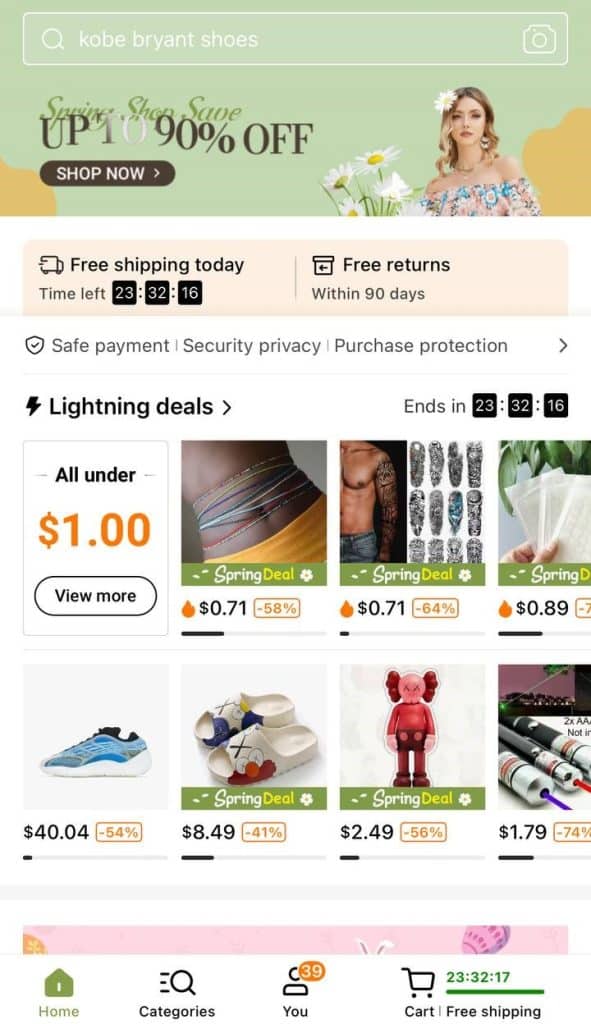
- Access the “Settings” option in the “You” tab of the app.
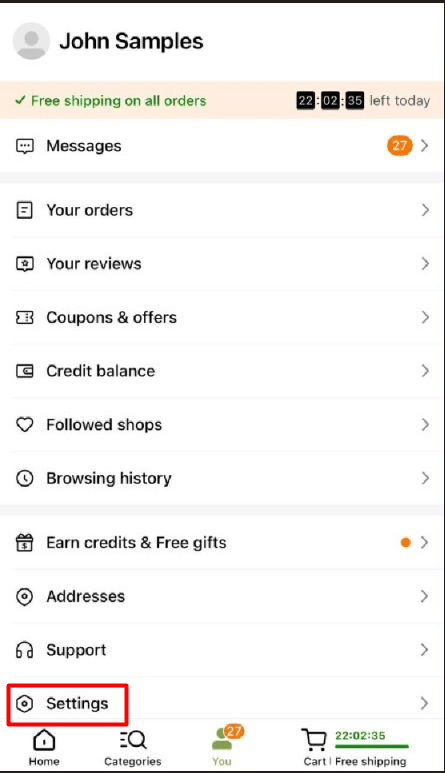
- Select the “Currency” option from the settings menu. Choose your preferred currency for making purchases on the app.
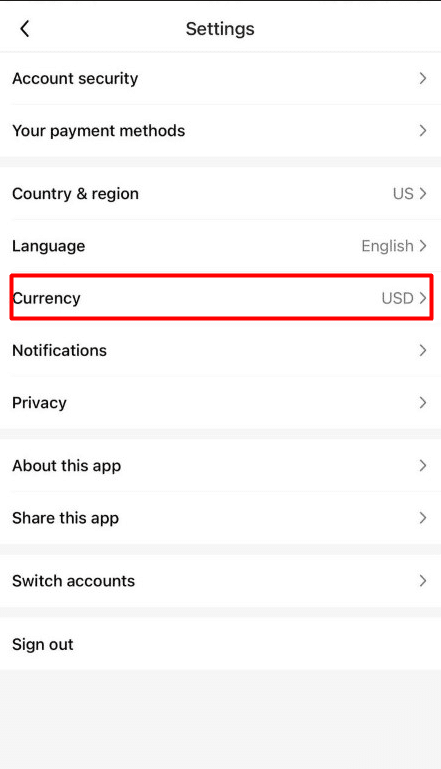
- By changing the currency settings, you can shop more conveniently and avoid the need for currency conversions when making purchases.
Change Email Address
If you wanna update your email address on Temu, you gotta jump through some hoops, but it’s for your own good. First, they’ll send a 6-digit code to both your current and new email addresses to make sure you’re not a shady imposter. You got 60 seconds to enter that code, but if you can’t type that fast, no worries. Just request a new code and try again. This verification process is a necessary evil to keep your account secure and make sure your contact info is up-to-date. So don’t be a slacker and follow the rules. Your future self will thank you for it.
How to change email address on website
- Hover over the “Orders & Account” icon on the Temu page and select “Account security.”
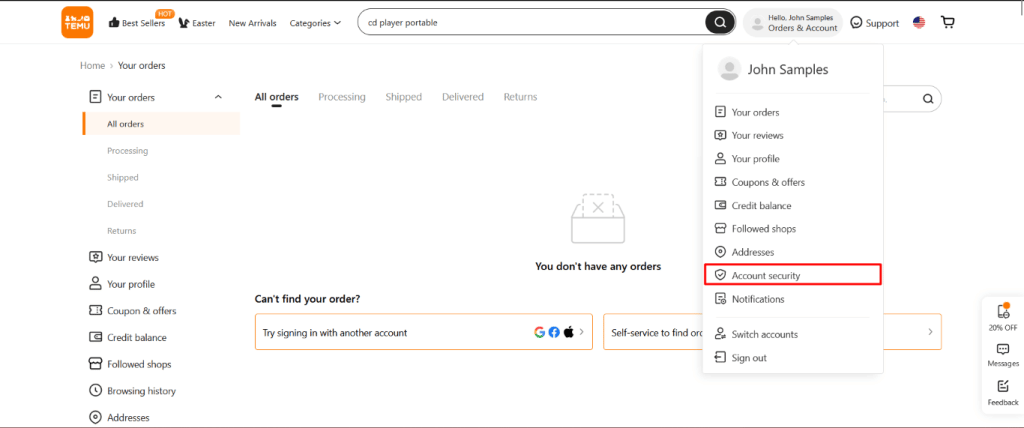
- Click the “Edit” button located next to the “Email” option.

- Enter the 6-digit verification code sent to your current email address.
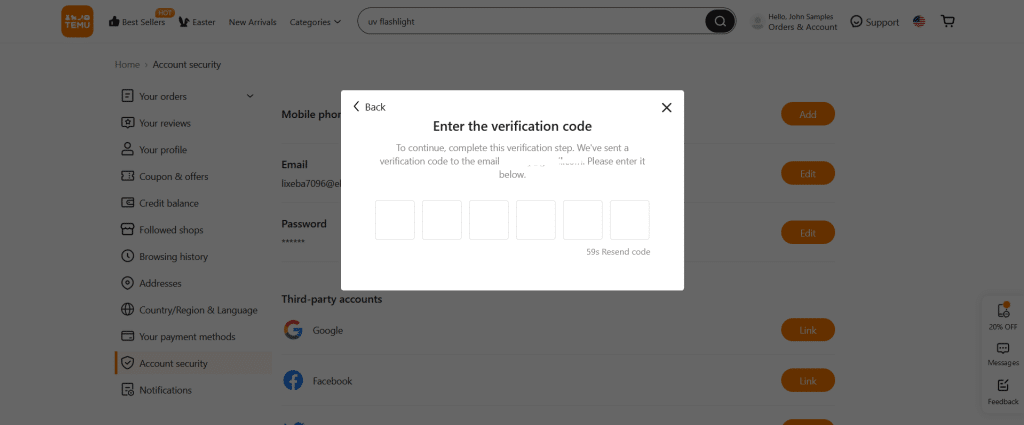
- Provide your new email address and confirm by selecting the “Continue” button.
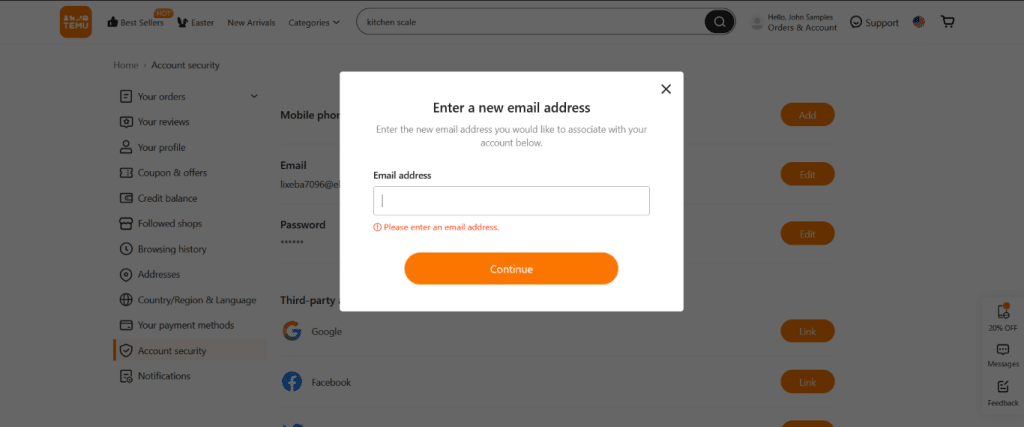
- Enter the 6-digit verification code sent to your new email address.
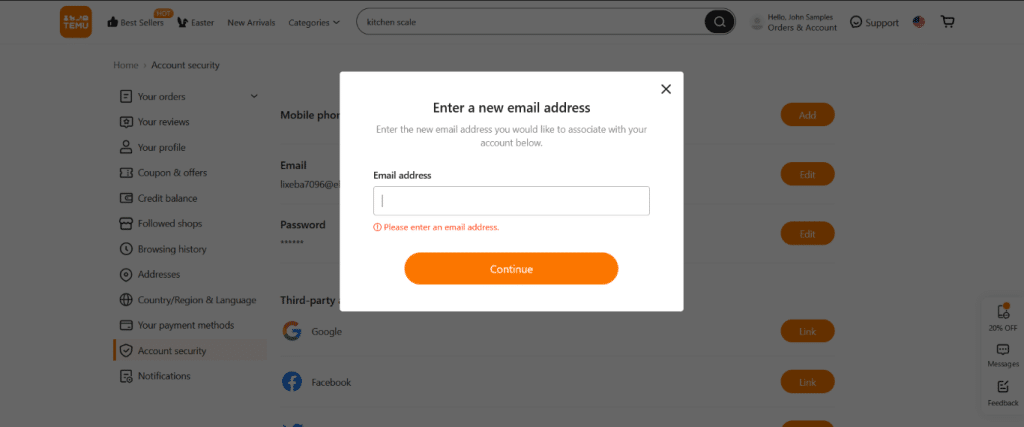
- Congratulations! Your email address has been successfully updated in your Temu account.
How to change email address on mobile phone
- Open Temu app on your device.
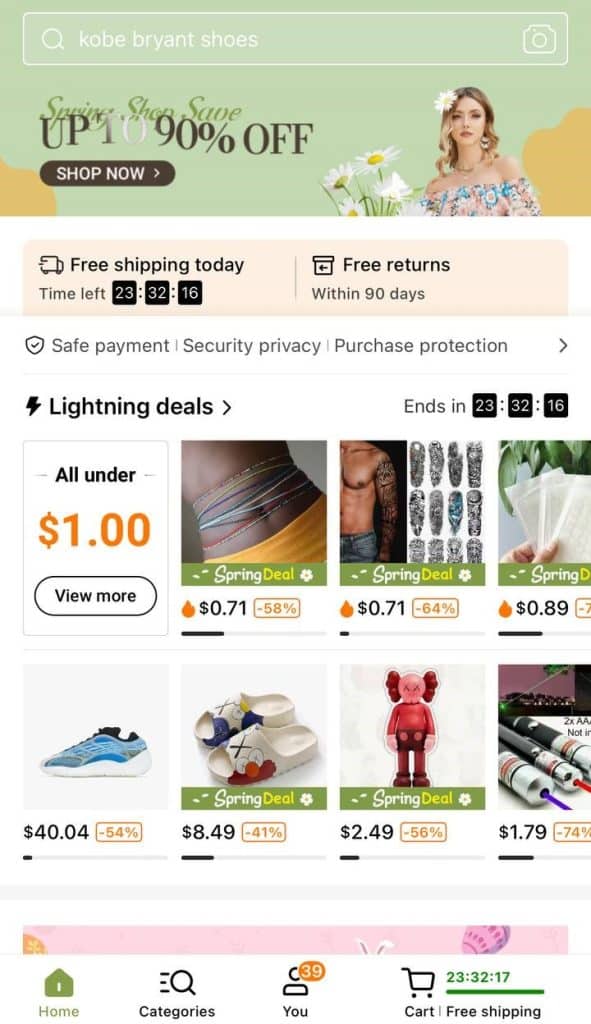
- Go to the “You” tab and select “Settings“.
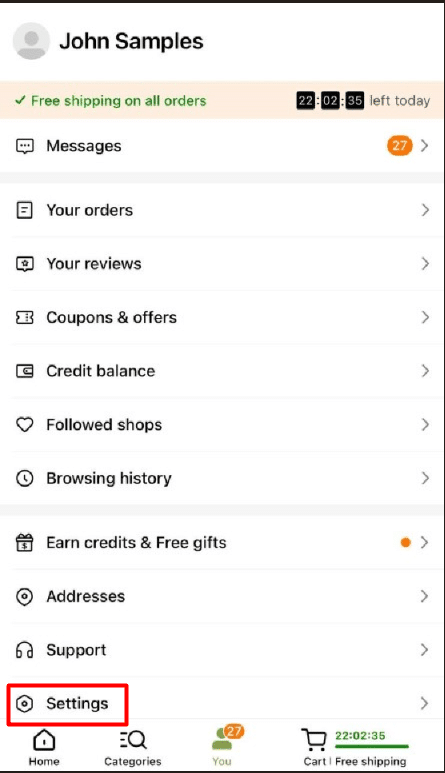
- Choose “Account security” and click on “Edit” next to “Email“.
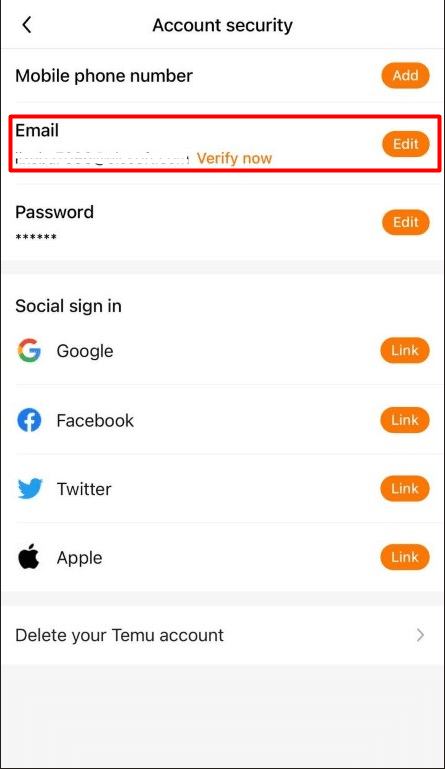
- Enter the 6-digit code received at your current email address. Provide your new email address and confirm with the “Continue” button. Enter the 6-digit code received at the new email address.
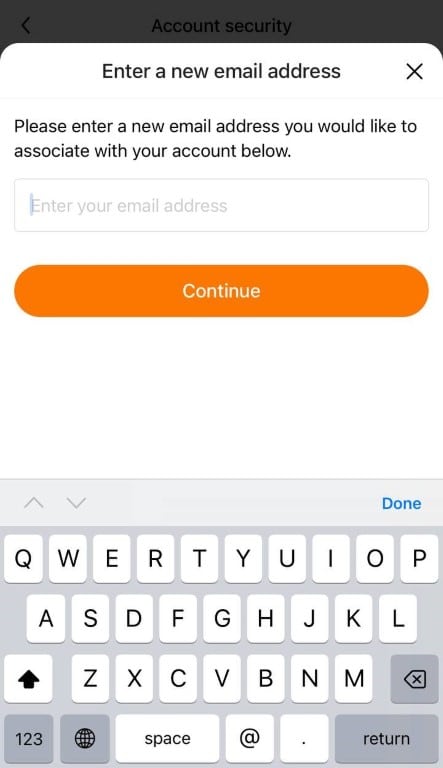
- You have successfully set up a new email address for your Temu account.
Change Name
When you sign up for a Temu account using your Google account, the platform automatically assigns you a username based on your email and name. Now, if you’re happy with that generic, boring username, then go ahead and ignore this message. But if you’re a rebel who wants to stand out from the crowd, then it’s time to take action and change that username to something that represents your unique and fabulous self. It’s easy to do, so don’t be lazy – make that profile pop and show the world who’s boss!
How to change name on website
- Expand the “Orders & Account” section on the Temu page. Open “Your profile“.
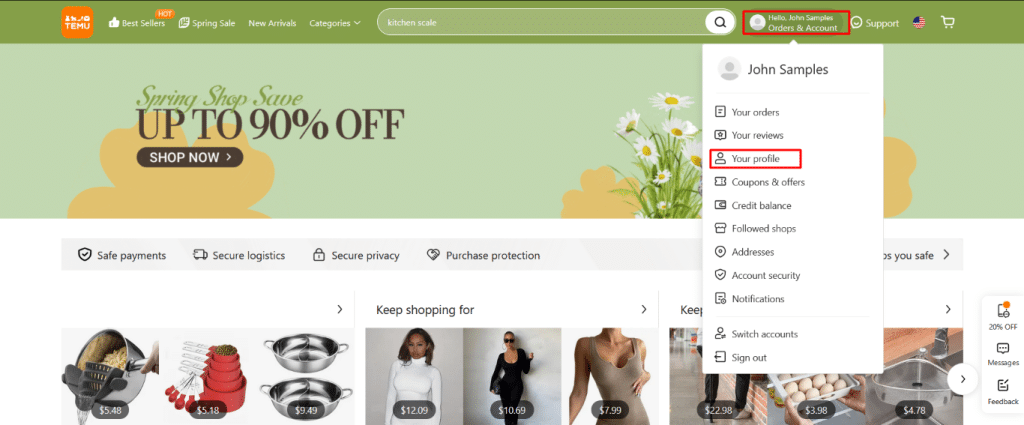
- Provide the new name.
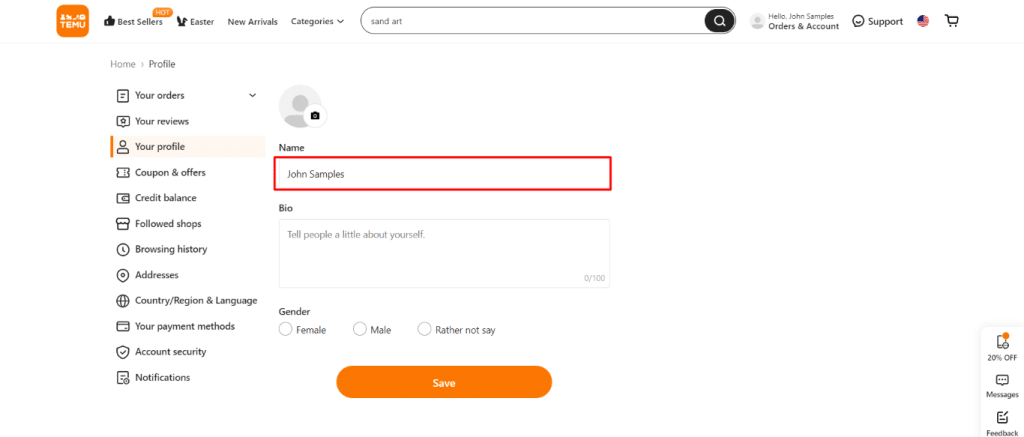
- Press the “Save” button to save the new name.
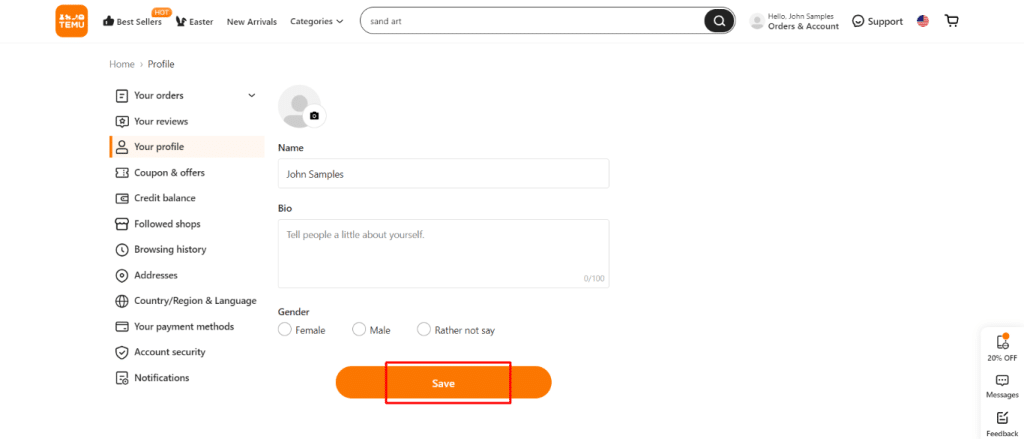
- You can now order products using a different username.
How to change name on mobile phone
- Open the Temu app on your device.
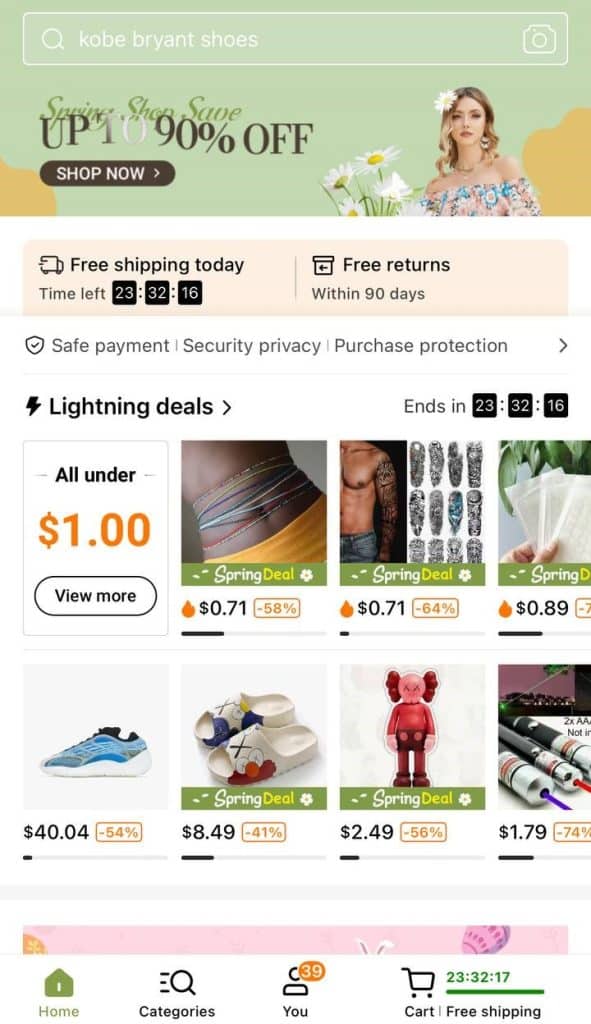
- Go to the “You” tab and select your profile.
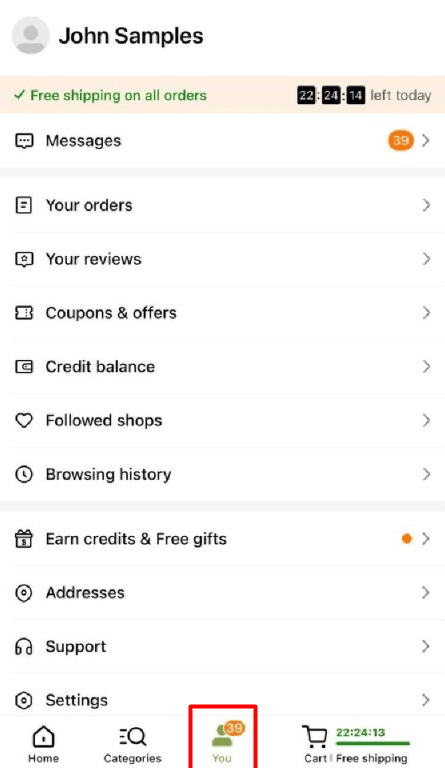
- Choose “Name“.
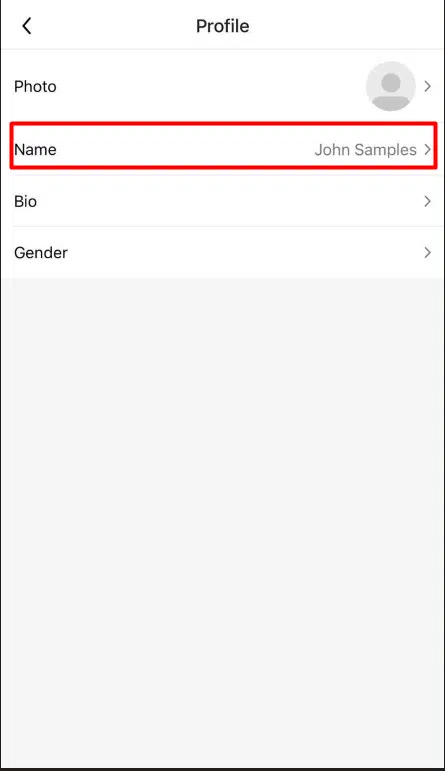
- Enter a new name and confirm by pressing the “Save” button.
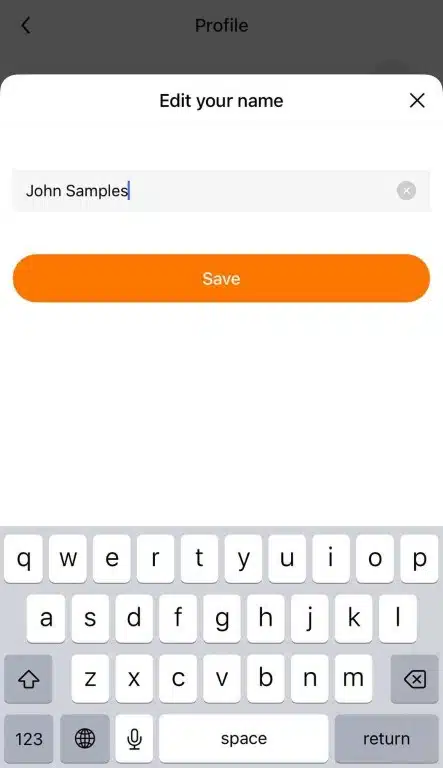
- Congratulations! You have successfully set a new name on your Temu account.
Change Password
If you’re worried that someone has hacked your account, it’s time to stop what you’re doing and change that password – stat! Not to worry though, changing your Temu password is a piece of cake and won’t even log you out of your account. That’s right, folks – you can change your password and continue shopping like a boss, all while keeping those sneaky hackers at bay. So, don’t take any chances with your security – change that password and shop with confidence on Temu!
How to change password on website
- Hover over the “Orders & Account” icon on the Temu page.
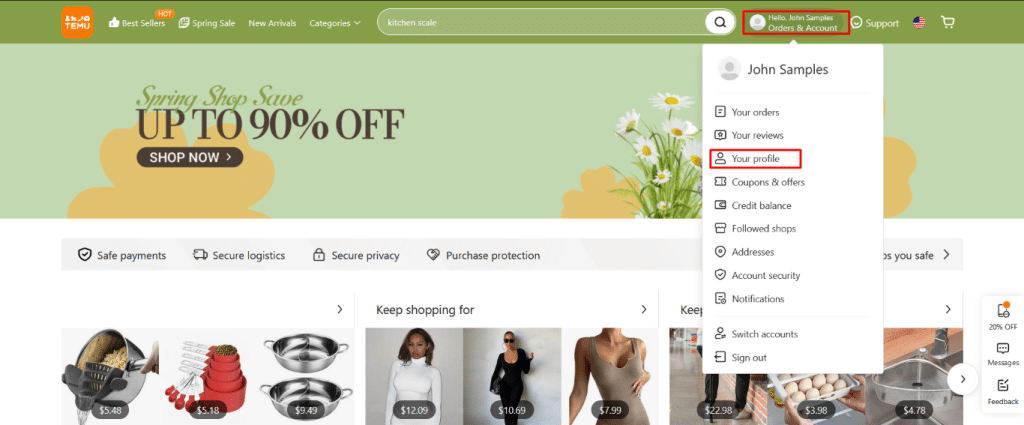
- Select “Account security“.
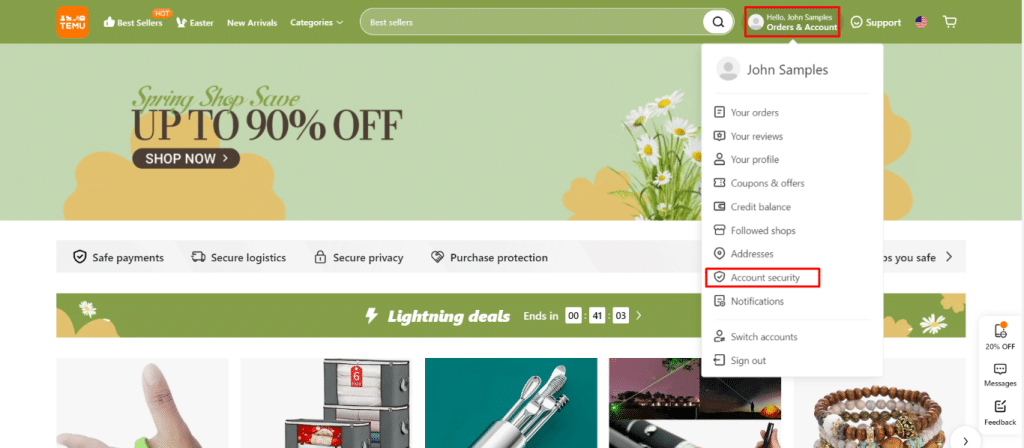
- Click on “Edit” next to “Password“.
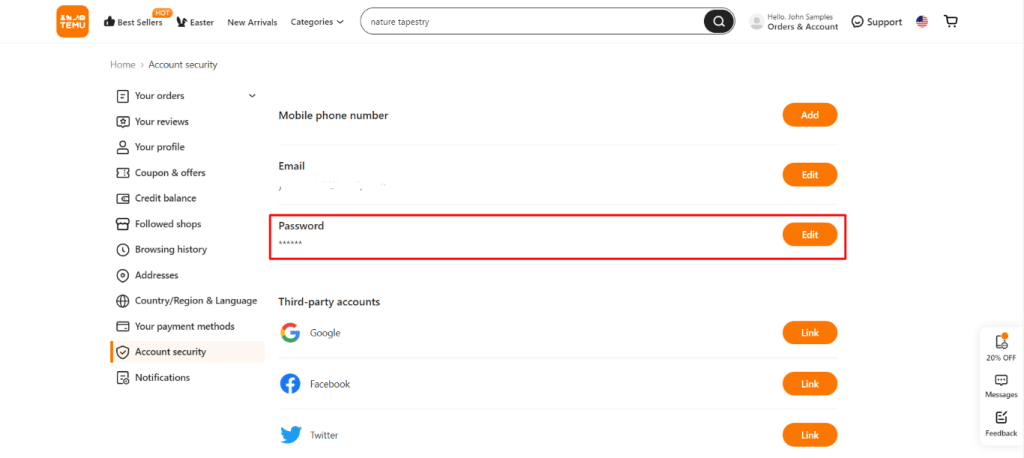
- Provide the old and new password and confirm by pressing the “Submit” button.
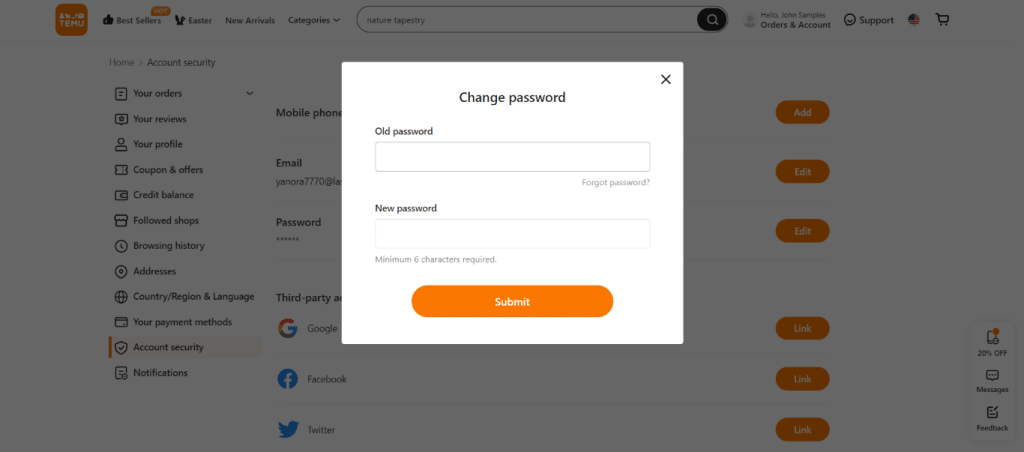
- Congratulations! You have successfully updated your Temu password.
How to change password on mobile phone
- Firstly, open the Temu app on your device.
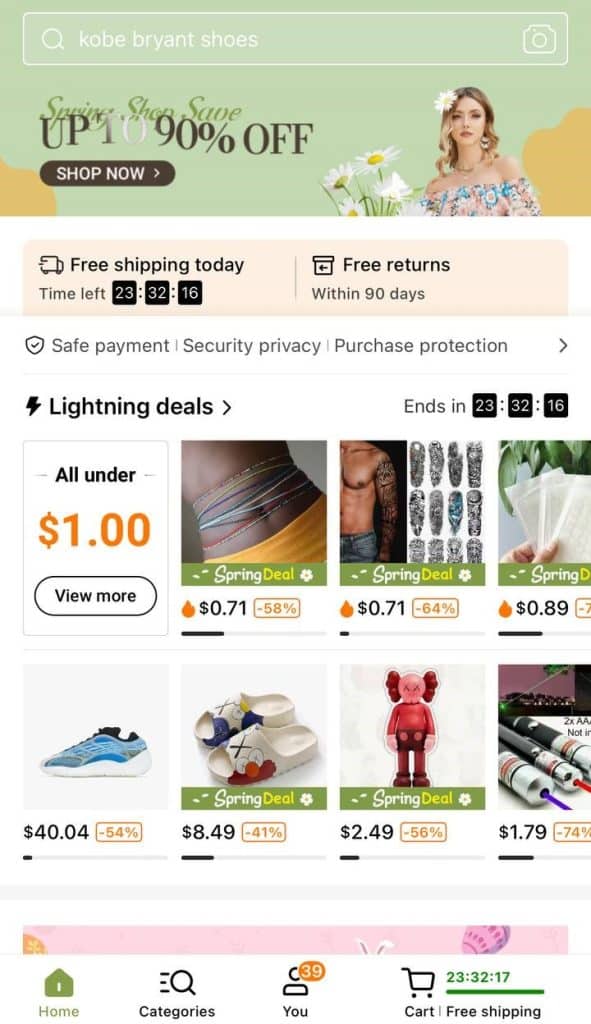
- Now go to the You tab and pick Settings.
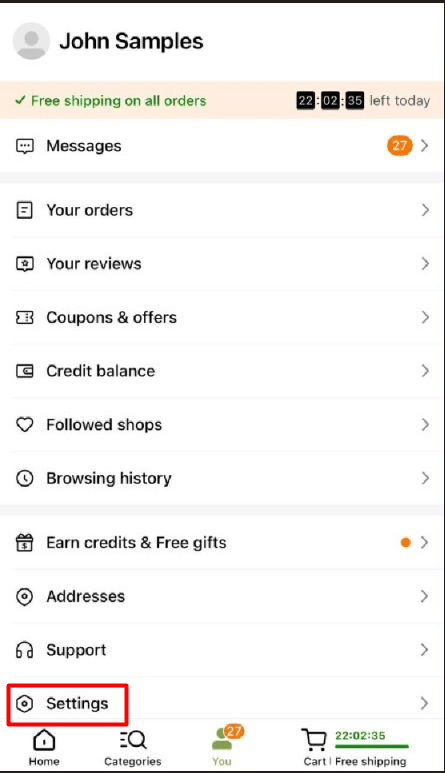
- After, select Account security.
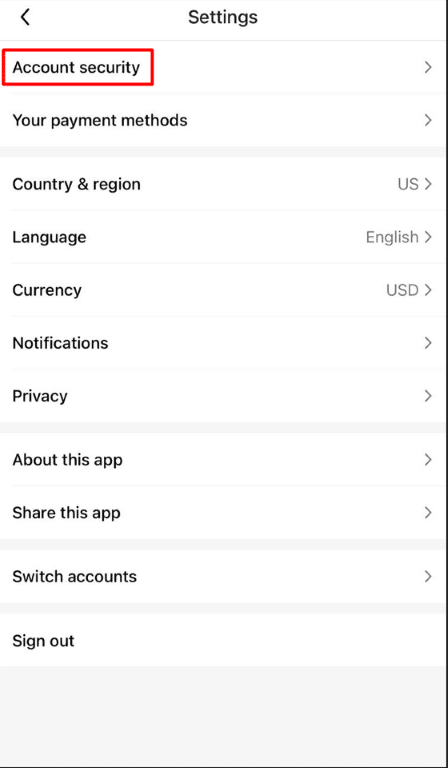
- Hit Edit next to the Password.
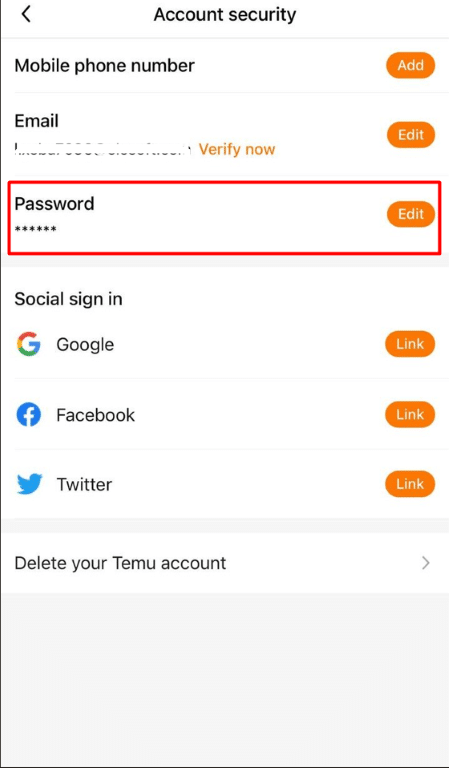
- At last, enter the old and new password, and confirm with the Continue button.
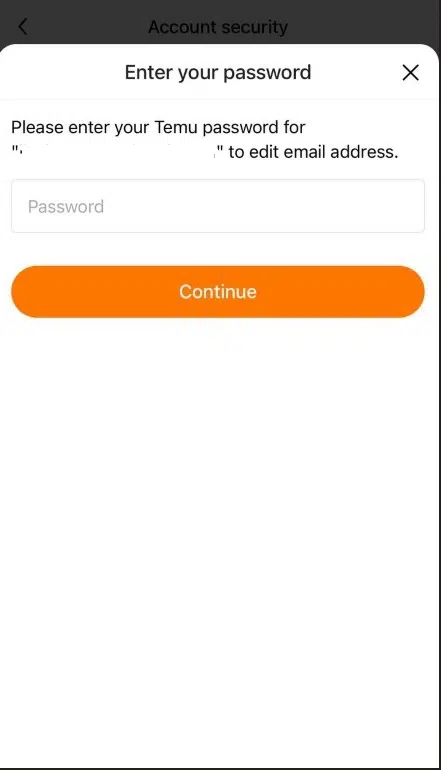
- Excellent! You have learned how to set the new password on the Temu account.
Choose Gender
So, you’ve created your account and now it’s time to let the world know your gender. But hold your horses, folks – before you get too excited, just know that setting your gender on Temu won’t affect the products that are displayed on the platform. That’s right, whether you identify as a unicorn or a potato, Temu’s got your back and will display the same amazing products for all to enjoy. So, go ahead and set that gender, but just know that it’s more for the sake of personalization than anything else. Happy shopping, everyone!
Advertisement
How to choose gender on website
- While on the Temu page, expand the Orders & Account and open Your profile.
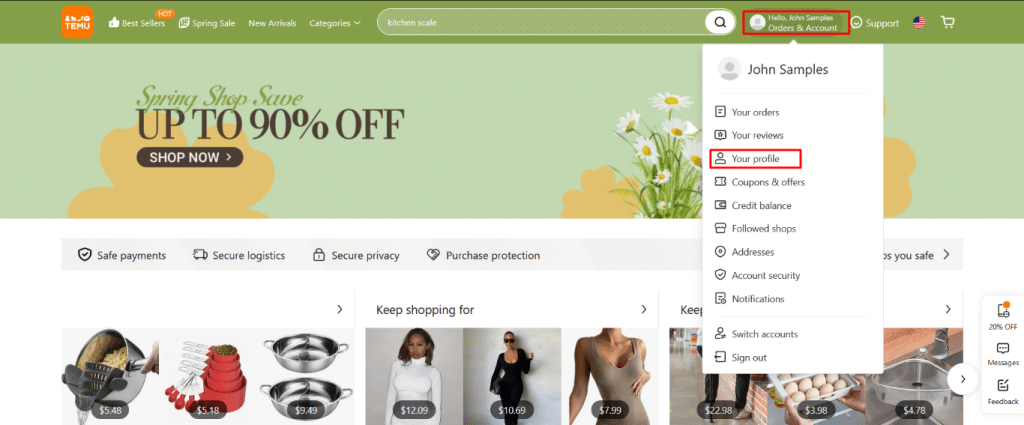
- Next, check gender.
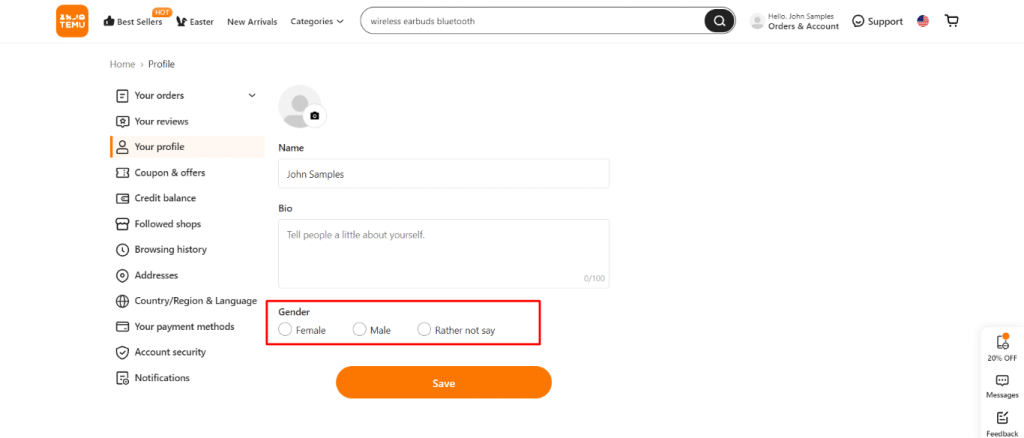
- At last, save the gender by pressing the Save button.
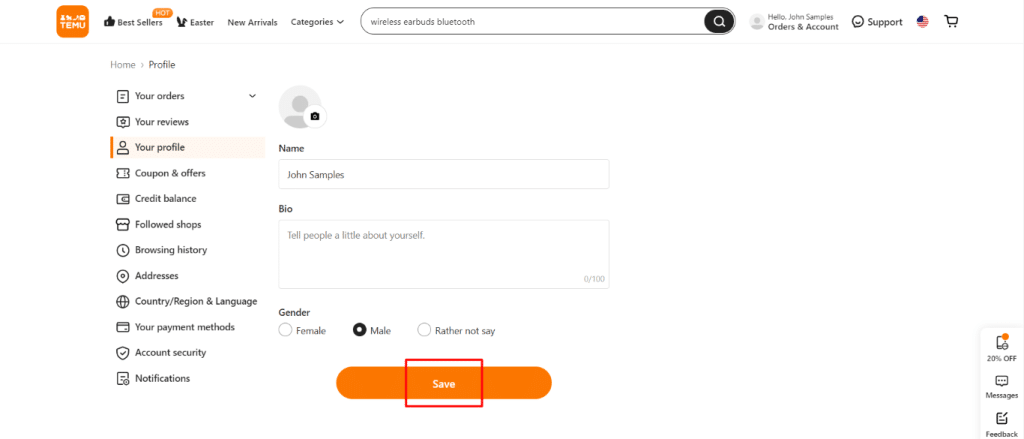
- Congratulations! Now users will be able to know your gender via Temu.
How to choose gender on mobile phone
- Open Temu app on your device
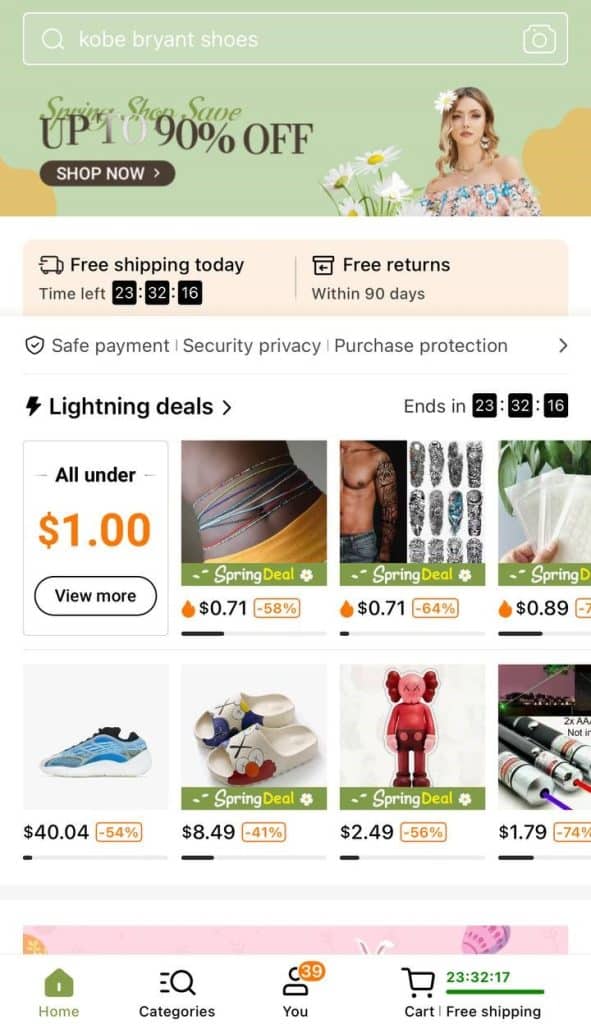
- Go to the “You” tab and select your profile.
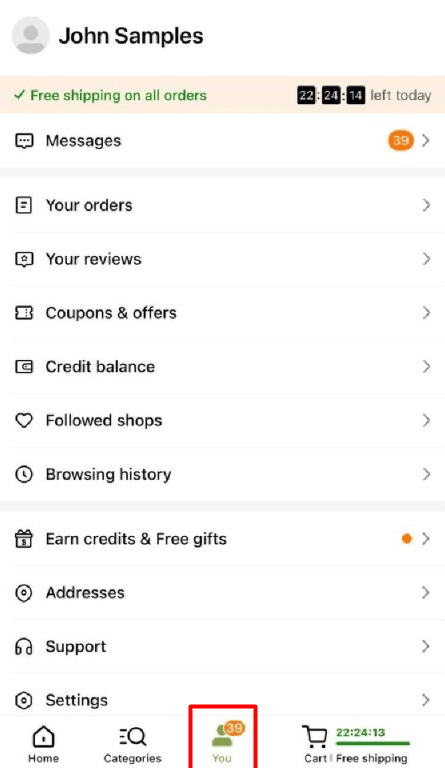
- Expand the Gender list and select your gender.
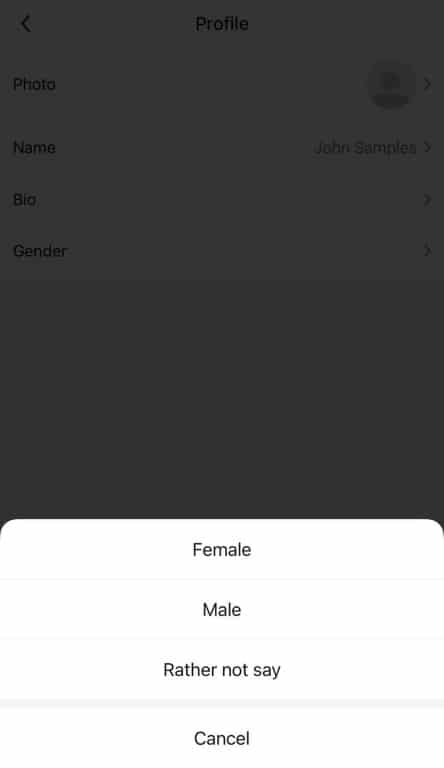
- Congratulations! You have successfully set your gender on Temu account.
Check Browsing History
Did you know that every time you view a product on the platform, Temu saves it in a nifty little history section for you to check out later? That’s right, folks – you can now easily keep track of all the cool stuff you’ve been checking out on Temu and return to them whenever you want. So, go ahead and view those products to your heart’s content, knowing that they’ll always be just a click away in your handy dandy product history.
How to check browsing history on website
- Click on the Orders & Account icon on the Temu page.
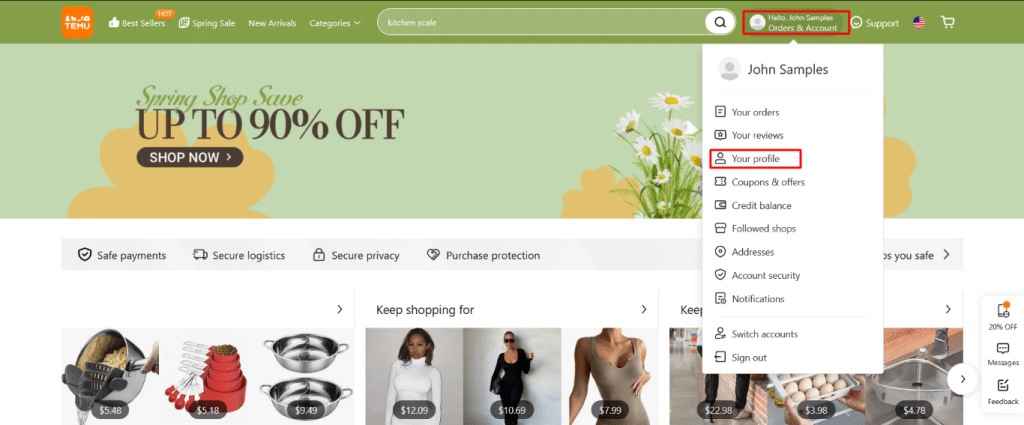
- Select Browsing history from the options
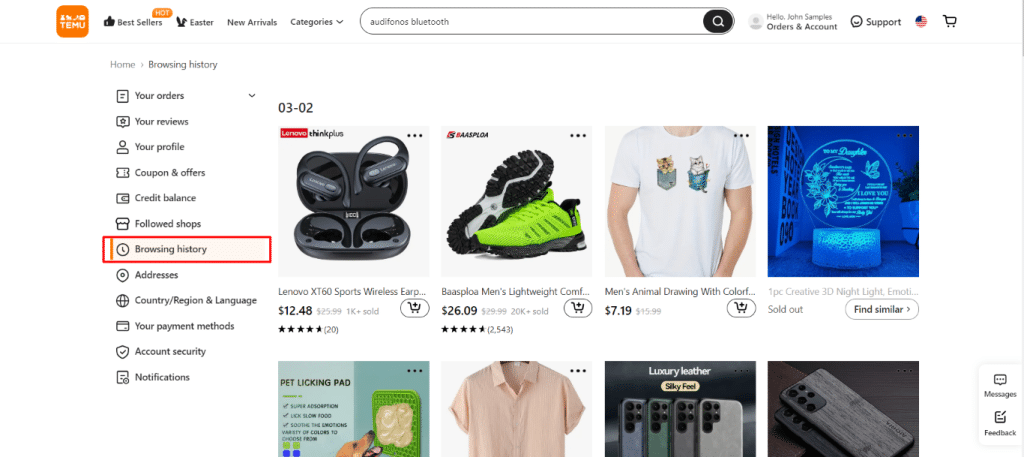
- Congratulations! You have now learned how to find your browsing history on your Temu account.
How to check browsing history on mobile phone
- Firstly, open the Temu app on your device.
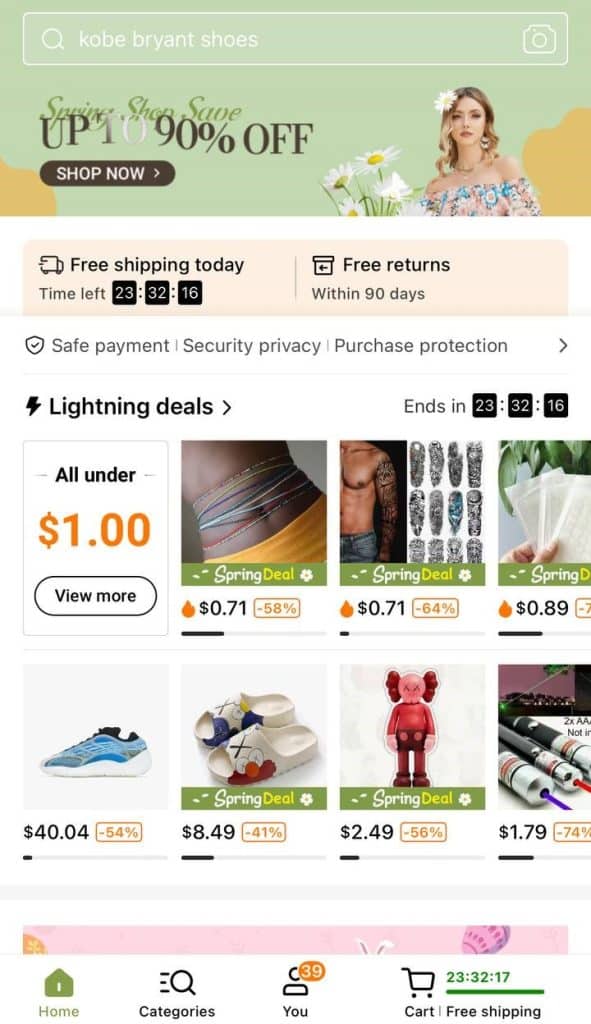
- Now go to the You tab and pick Browsing history.
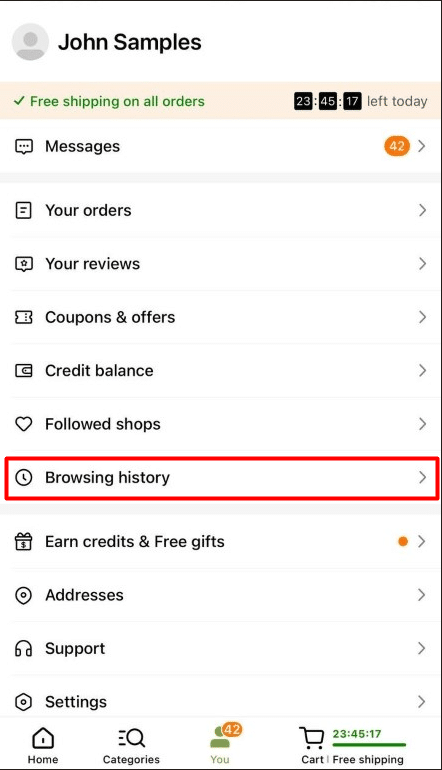
- Excellent! You have learned where to find browsing history on your Temu account.
Check Your Credit Balance
Did you know that when you return an item, you might not receive a refund to your original payment method? That’s right, folks – Temu may issue you credits instead, which can be used to pay for eligible orders automatically. So, before you go on a return frenzy, just know that those credits can come in handy and might just make your shopping experience even better. Don’t worry though, Temu’s got your back and will apply those credits to your future orders like the shopping champ you are.
How to check your credit balance on website
- Go to the Temu page. Hover over the Orders & Account icon.
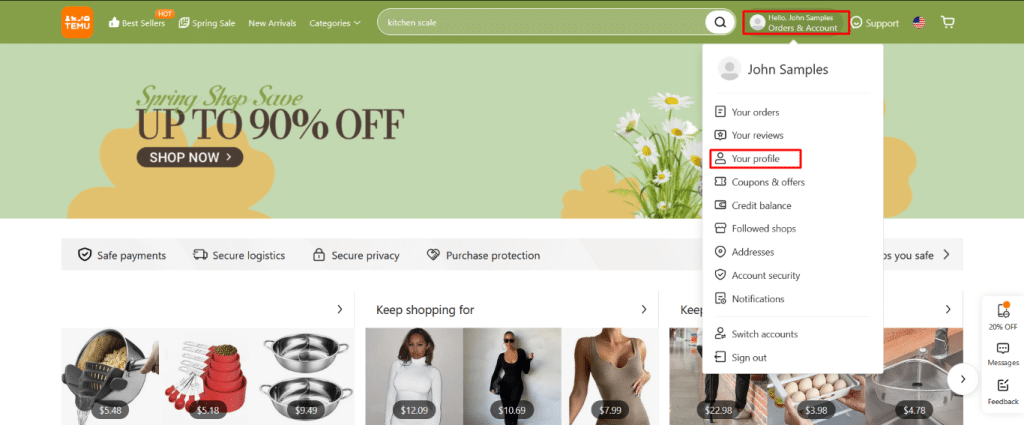
- Select Credit balance.
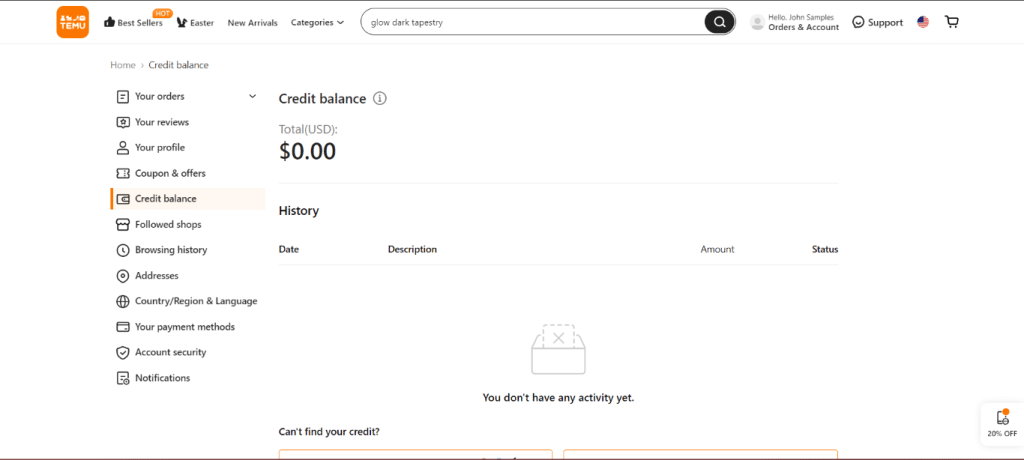
- Congratulations! You now know how to check your credit balance on Temu account.
How to check your credit balance on mobile phone
- Open the Temu app on your device.
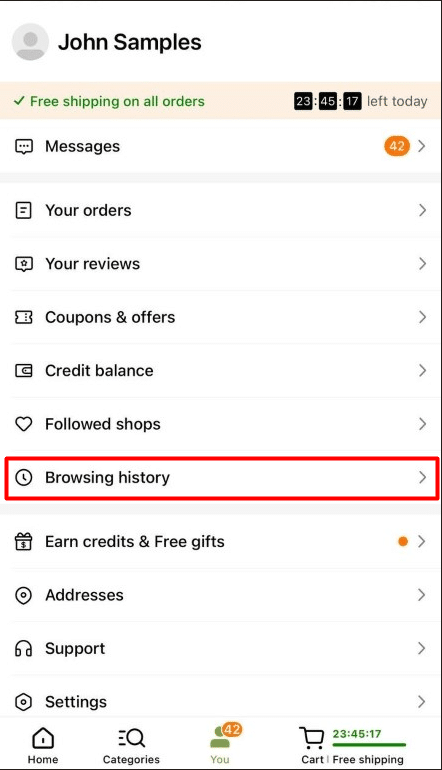
- Go to the You tab and select Credit balance.

- Excellent! You have now discovered where to locate your credit balance on your Temu account.
Invite Friends
Did you know that by inviting 12 of your friends to the platform, you can score a free product of your choice? That’s right, folks – just by sharing the love and inviting your friends to shop on Temu, you can score some sweet freebies and show off your shopping prowess. So, why not spread the word and invite your pals to join in on the fun? Not only will they be able to find some amazing products for themselves, but you’ll also get to snag that free product you’ve been eyeing.
How to invite friends using mobile phone
- Open the Temu app on your device.
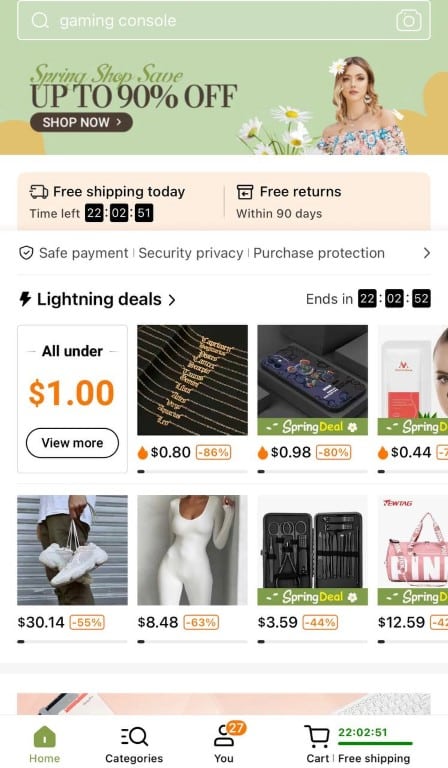
- Go to the You tab on Temu app and select Earn Credits & Free gifts.
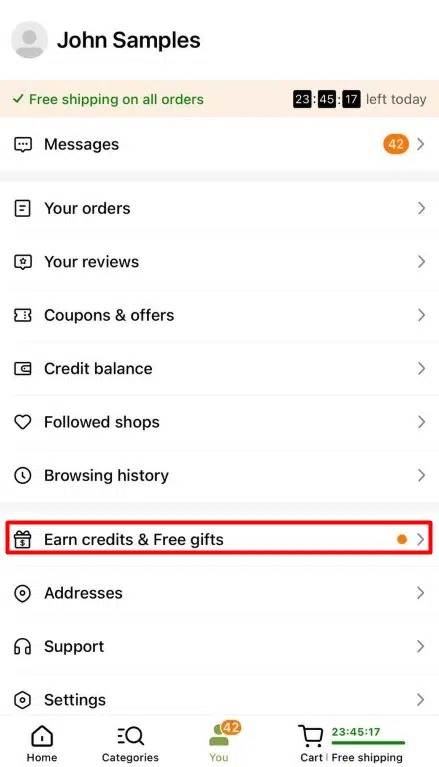
- Click Free Gifts.
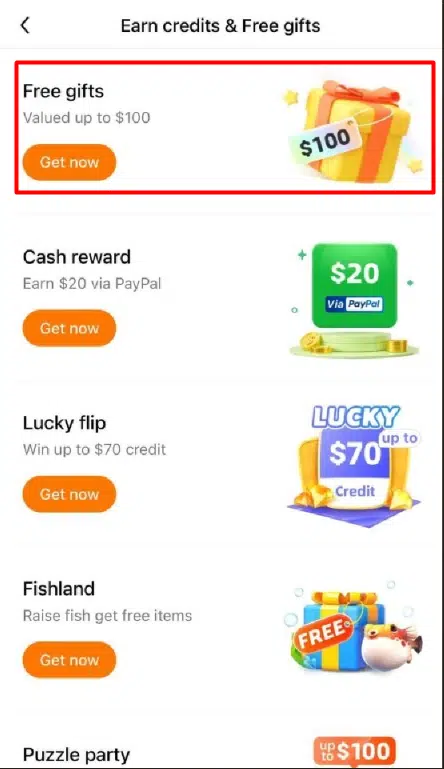
- Choose the product you want to receive from the list.
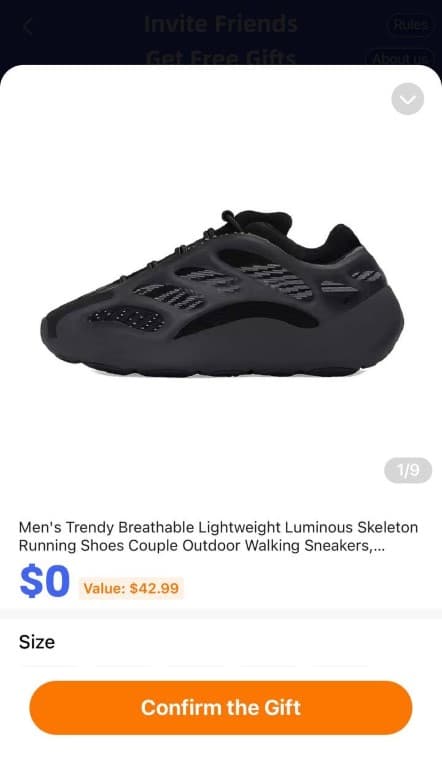
- Mark your address and click Confirm Address button.
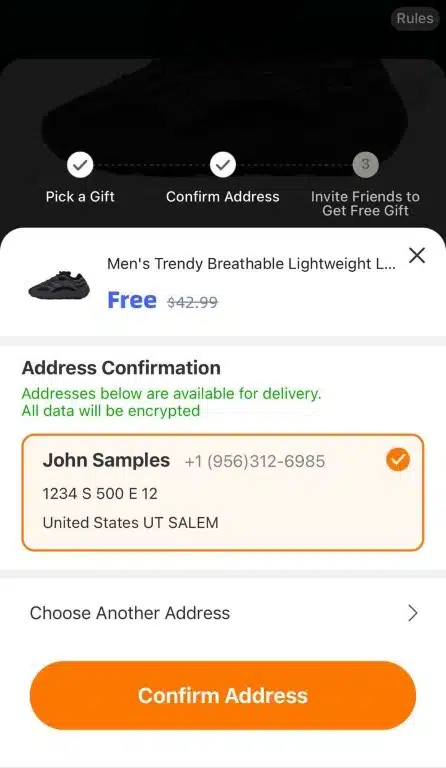
- Press Invite New App Users button and select the application to send the invitation.
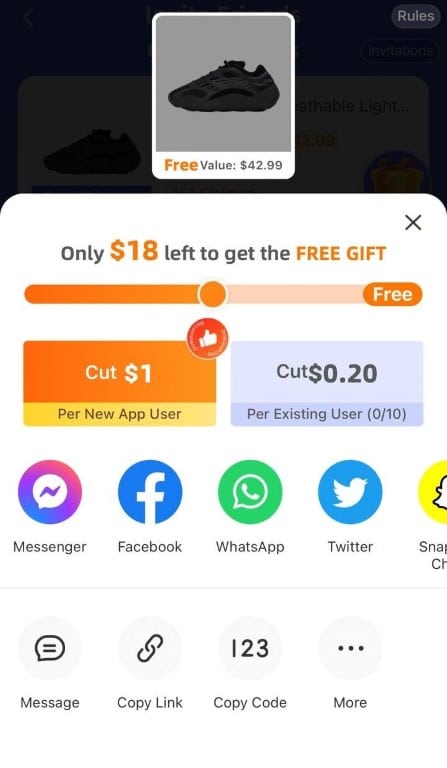
- Congratulations! You have now discovered how to invite friends in the Temu application.
Log Out
Once you’ve finished perusing all the amazing offers on the platform, it’s important to log out of your account to ensure its security in case of device loss or theft. But don’t worry – logging out doesn’t have to be a hassle. In fact, you can even save your login details so that you don’t have to enter them again when logging back in or switching between other accounts. So, take a few extra seconds to log out of your account and rest easy knowing that your personal information is secure.
How to log out on website
- Go to the Temu page. Hover over the Orders & Account icon.
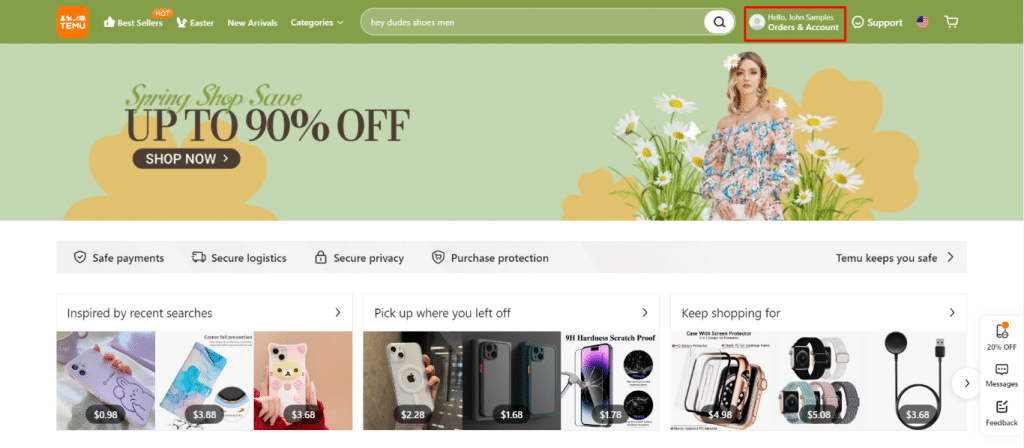
- Select Sign out.
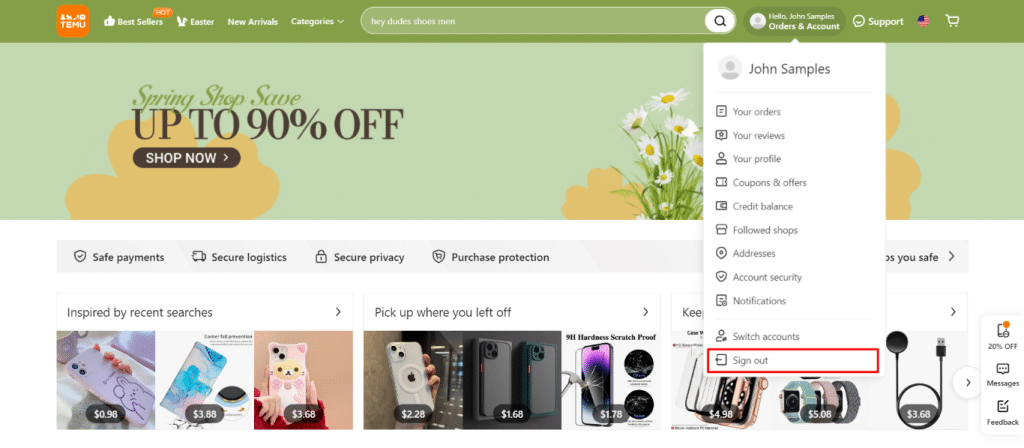
- Congratulations! You can now log into another Temu account.
How to log out on mobile phone
- Open the Temu app on your device.
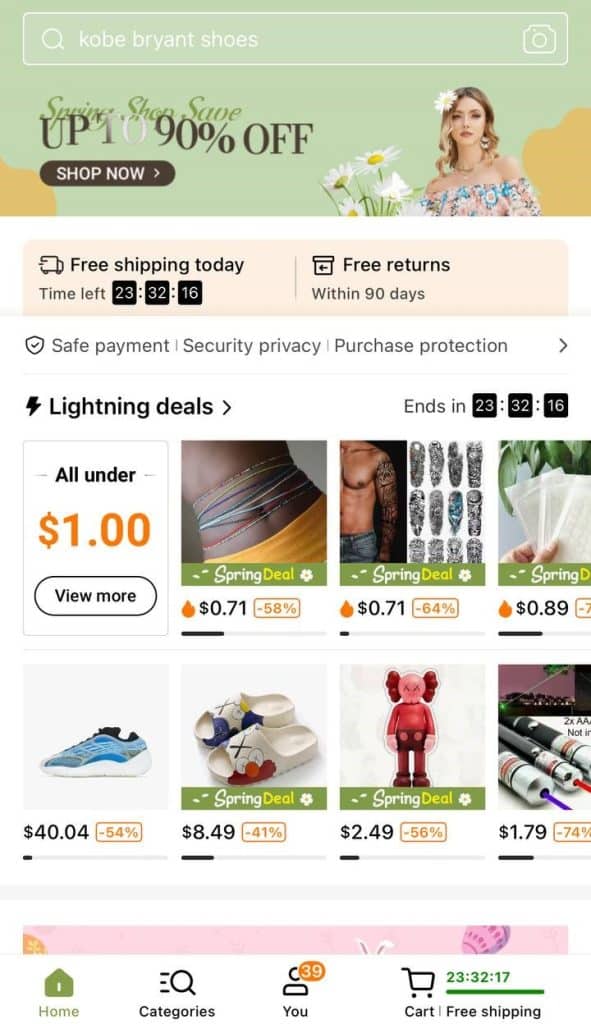
- Go to the You tab and select Settings.
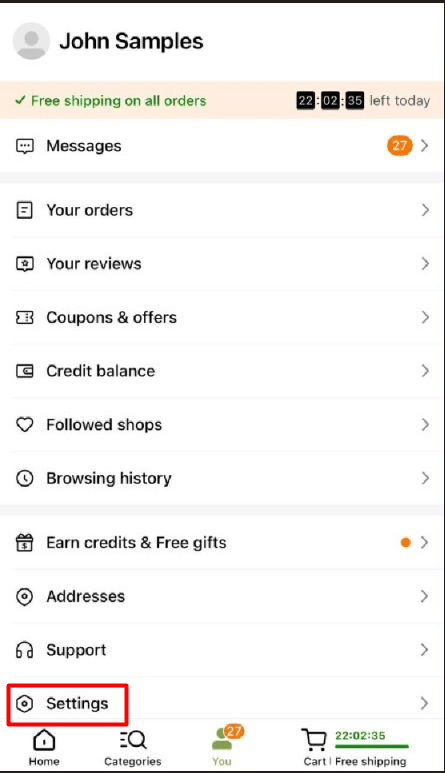
- Choose Sign out.
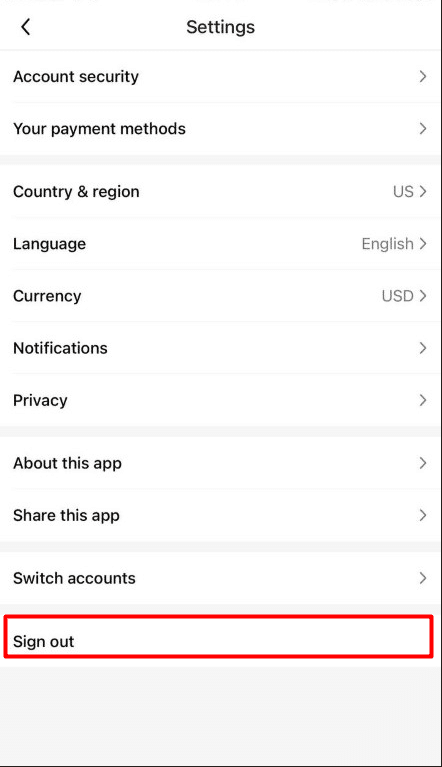
- Decide whether to remember your login details or not.
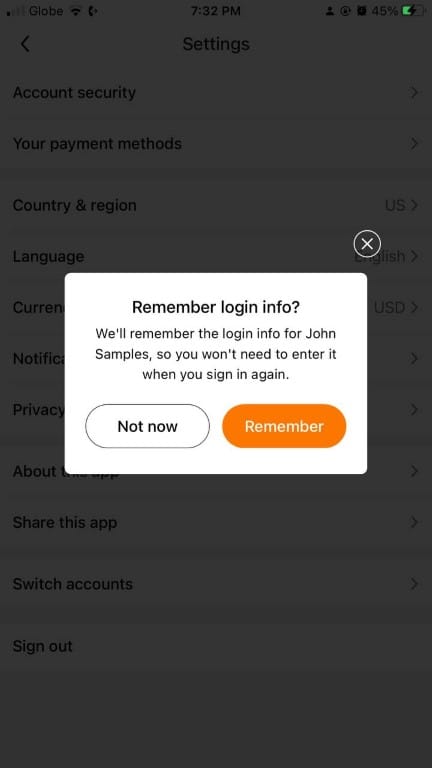
- Confirm the logout by pressing the Sign out button.
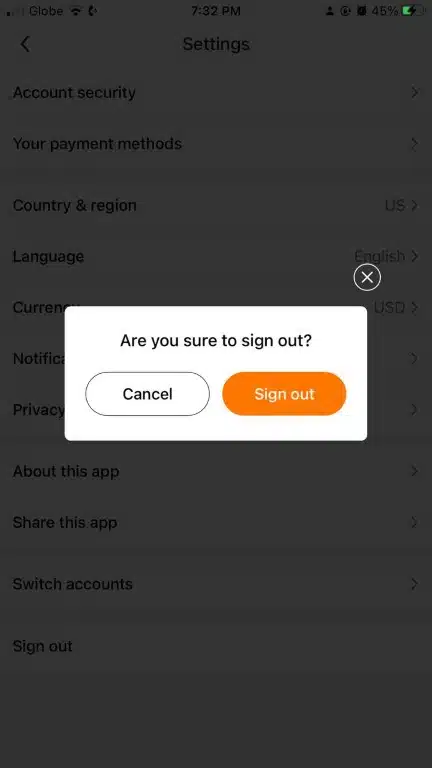
- Congratulations! You have now learned how to sign out on the Temu application.
Manage Email Subscription
Are you tired of receiving notifications from the platform that don’t interest you or clutter up your device? Well, fear not – you can take control of your email subscription notifications and customize them to your specific needs. That’s right, folks – by disabling the notifications that don’t interest you, you can streamline your Temu experience and keep your inbox clutter-free. So, go ahead and take charge of those pesky notifications – your device (and your sanity) will thank you for it!
How to manage email subscription on mobile phone
- Open the Temu app on your device.
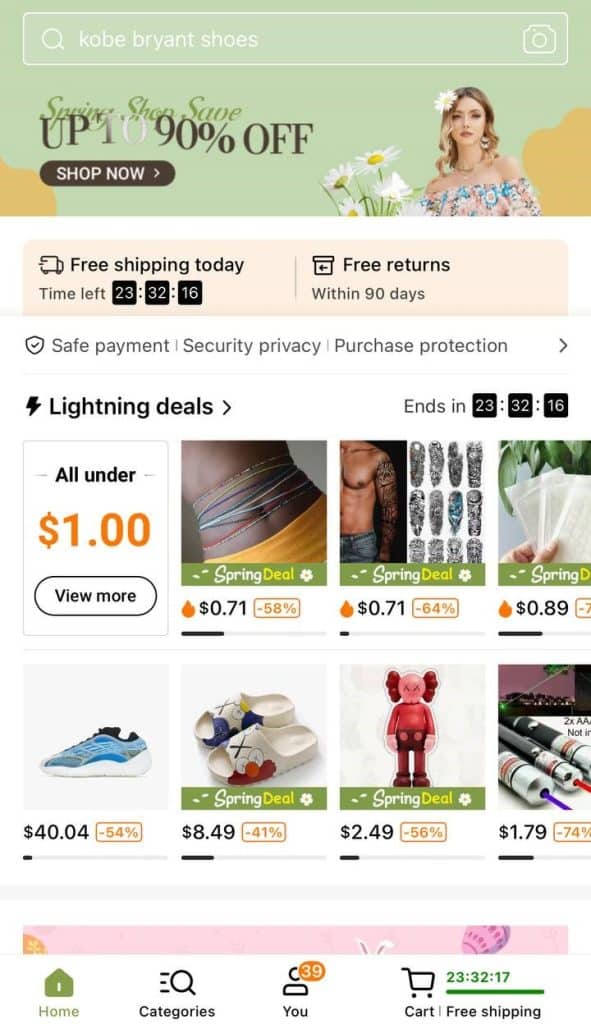
- Go to the You tab and select Settings.
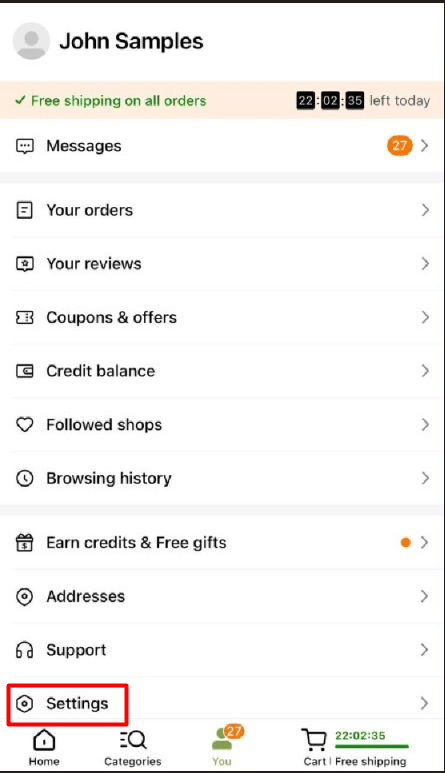
- Choose Contact preferences and click on Email subscription to expand it.
- Congratulations! You have discovered where to manage your email subscription in the Temu application.
Manage Push Notifications
Are you feeling overwhelmed by the influx of push notifications from the platform that are irrelevant or disruptive to your device? Do not fret, as you can tailor these notifications to cater to your needs and preferences. You have the power to enable or disable the push notifications based on your interests, so you can streamline your Temu experience and keep your device free of clutter. So, go ahead and customize those push notifications – your device and peace of mind will appreciate it!
How to manage push notification on mobile phone
- Open the Temu app on your device.
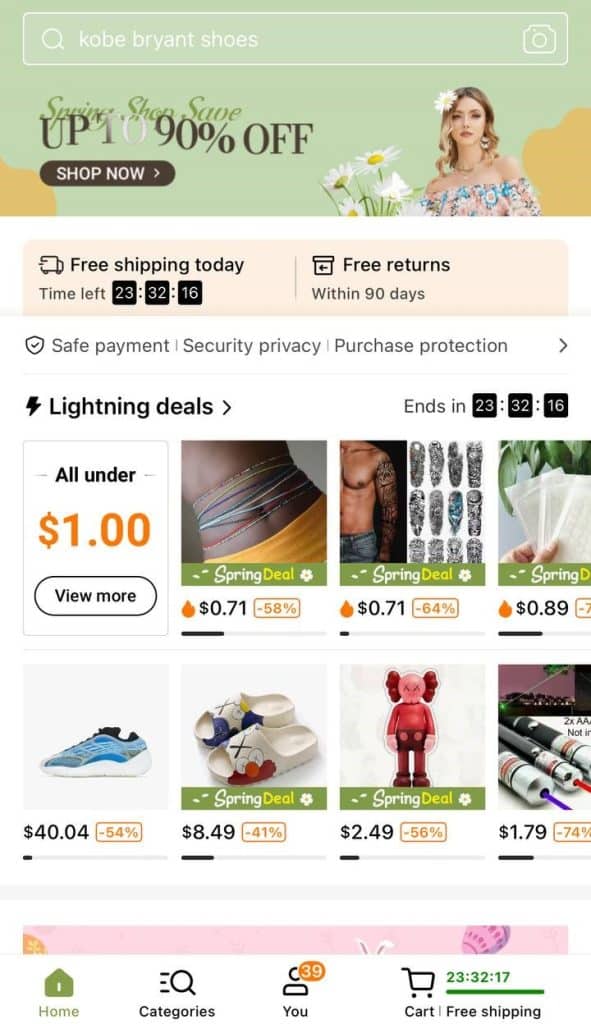
- Now go to the You tab and pick Settings.
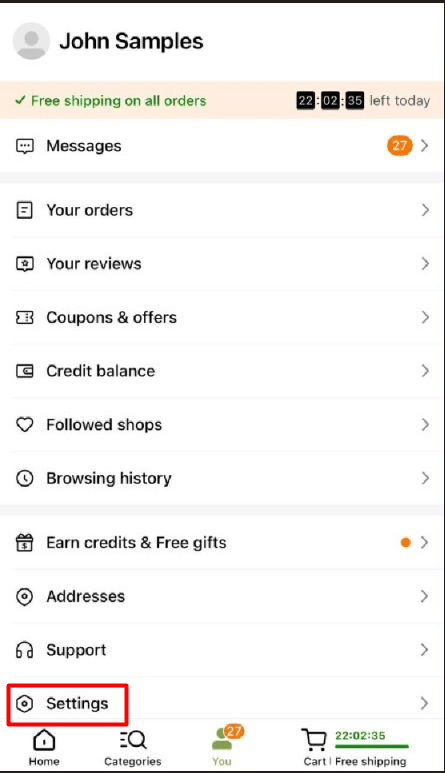
- At last, choose Notifications.
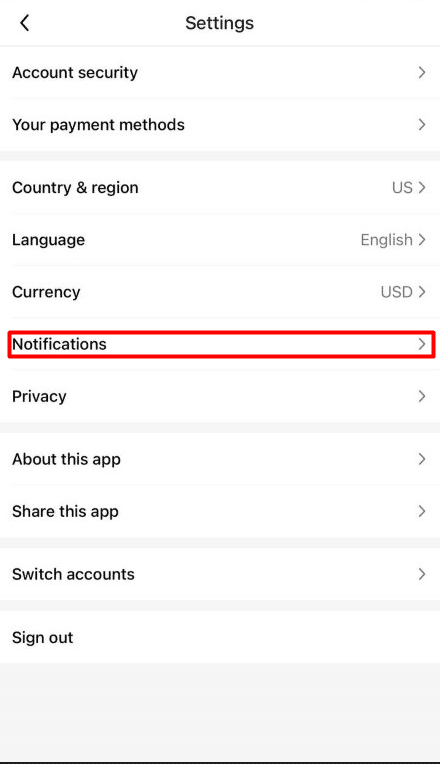
- Excellent! You found out where in the Temu application is the management of push notifications.
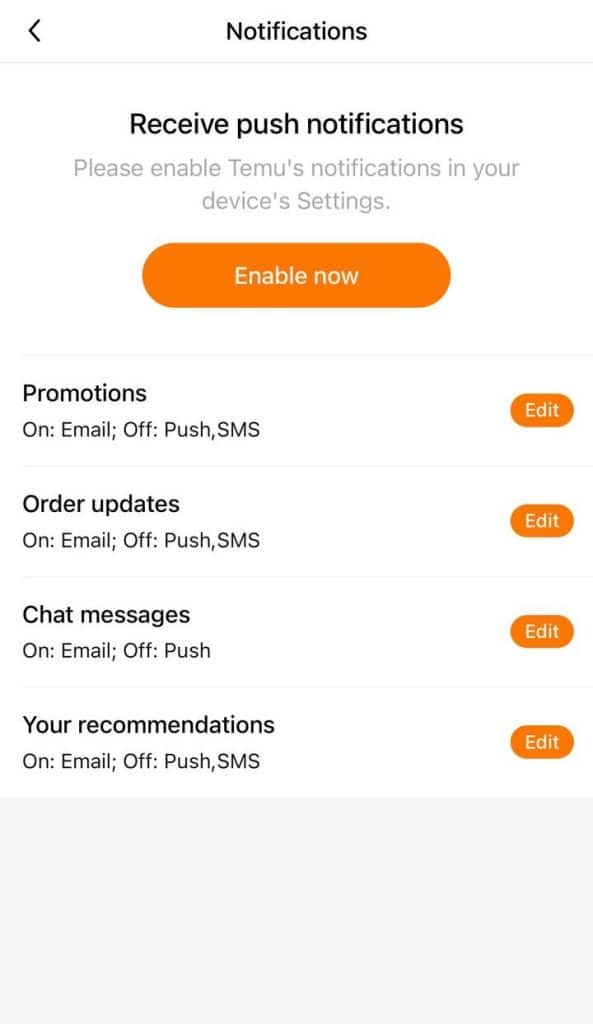
Find Intellectual Property Policy
Did you know that the platform has an intellectual property policy that outlines its role on the internet and the types of protected intellectual property? By reviewing this policy, you can gain a better understanding of what constitutes a violation and how to report it. So, whether you’re a creator looking to protect your intellectual property or a consumer wanting to understand more about Temu’s policies, taking the time to review the intellectual property policy can be extremely beneficial. So, go ahead and give it a read – knowledge is power, after all!
Advertisement
How to find intellectual property on website
- Scroll down to the bottom of the Temu page and click on the Intellectual property policy.
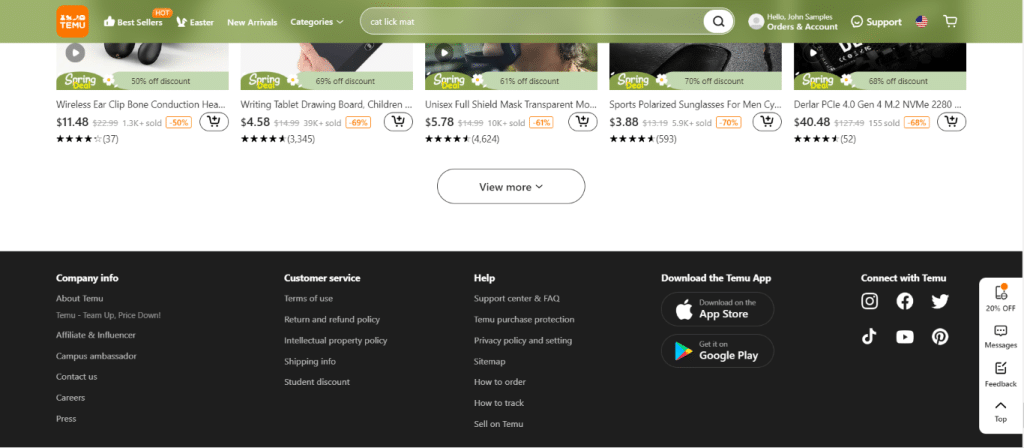
- Voila! You have access to all the nitty-gritty intellectual property policies that apply to Temu.
How to find intellectual property on mobile phone
- Open the Temu app on your device.
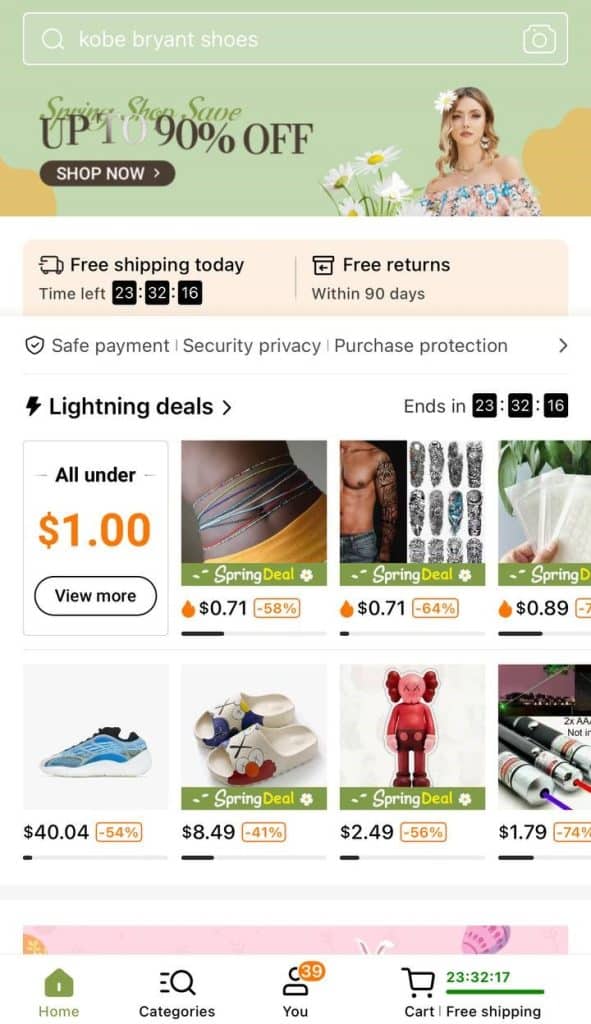
- Go to the You tab and select Settings.
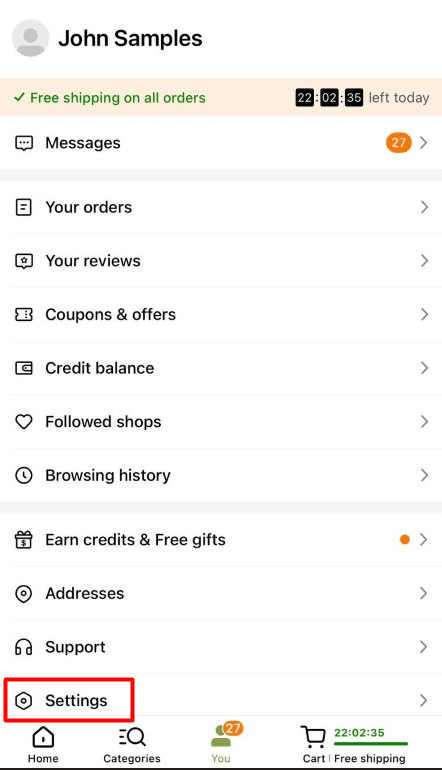
- Choose About This App.

- Click on Legal terms & policies then Intellectual property policy.
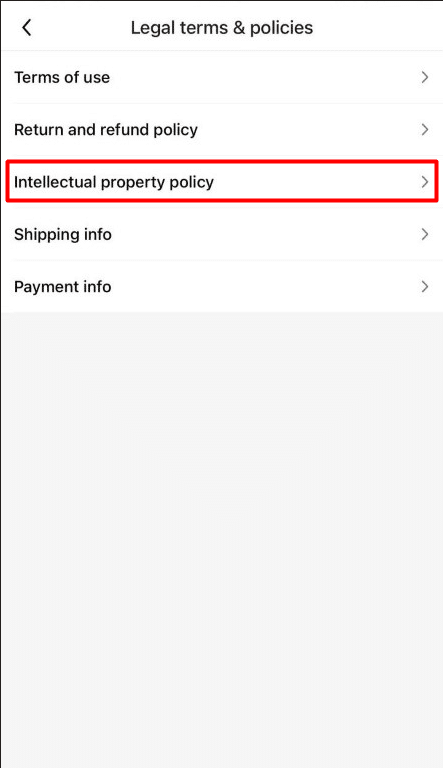
- Congratulations! You have now discovered the location of the intellectual property policy within the Temu app.
Find Terms Of Use
Did you know that the platform’s Terms of Use outline the rules and restrictions that govern your use of the application, products, services, and website? By taking the time to review this information, you can gain a better understanding of what is allowed and what is not allowed on the platform. So, whether you’re a new user trying to navigate the rules or a seasoned shopper looking to brush up on your Temu knowledge, reviewing the Terms of Use can be extremely beneficial.
How to find terms of use on website
- Scroll down to the bottom of the Temu website. Click on the “Terms of Use” link.
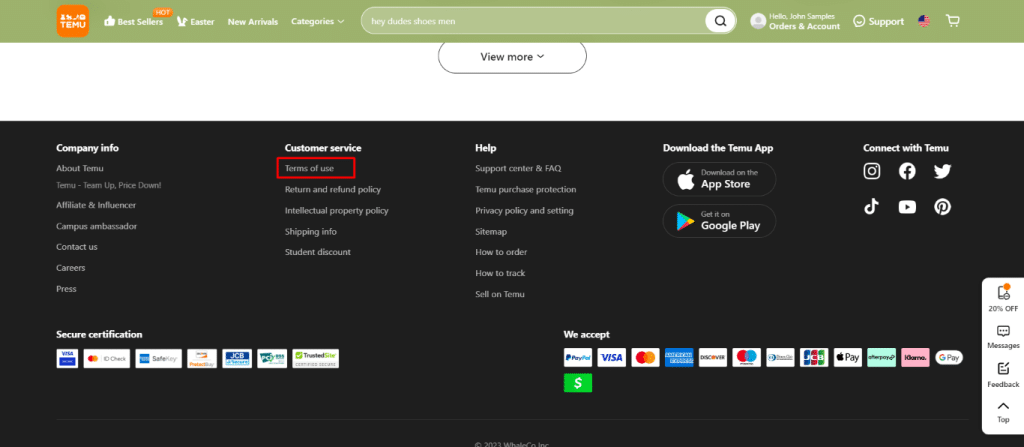
- You will now have access to the comprehensive list of rules and regulations governing the use of Temu’s platform.
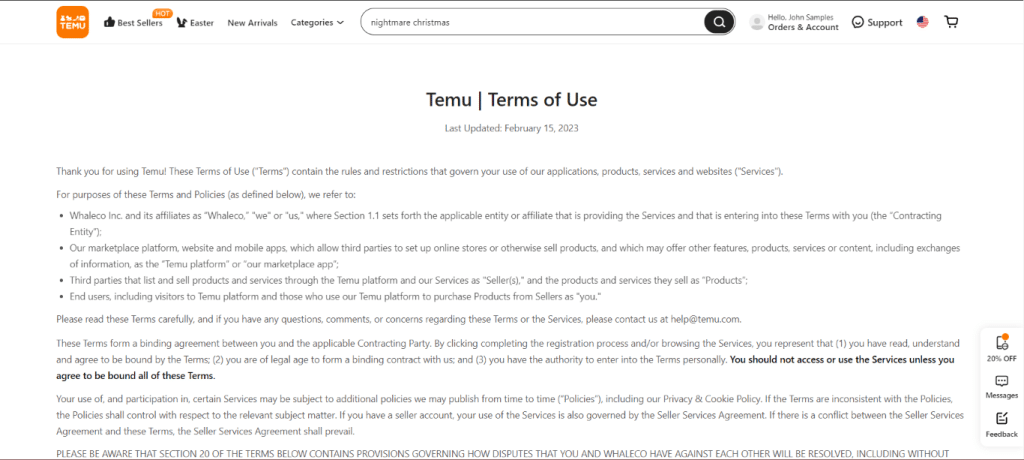
- Congratulations! You have learned where to find Temu’s terms of use.
How to find terms of use on mobile phone
- To locate the privacy policy for Temu within the application, start by opening the Temu app. Go to the “You” tab and select “Settings“.
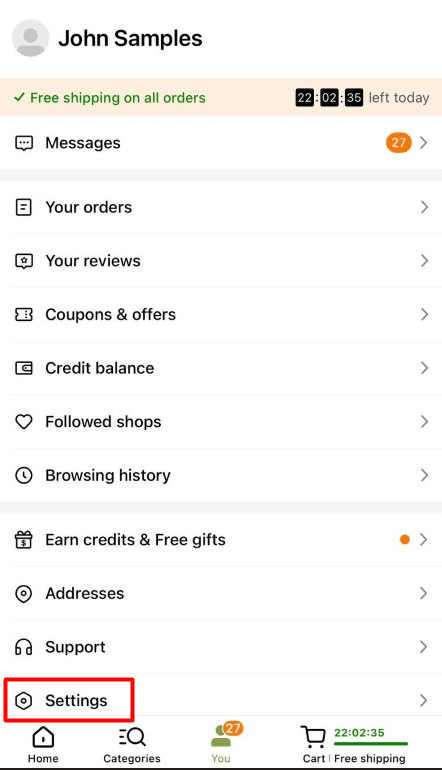
- Within the “Settings” menu, choose “About this app.”
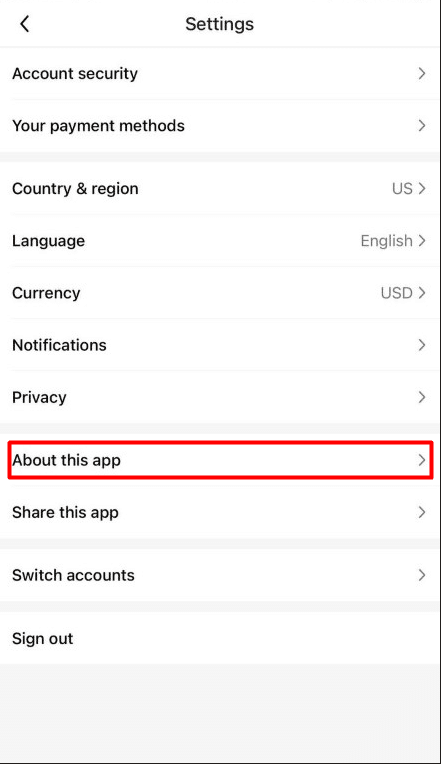
- Hit “Legal terms & policies” then click on “Terms of use“.
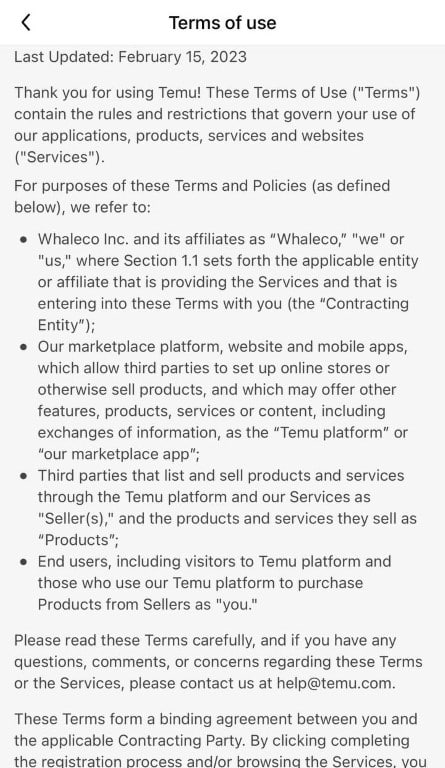
- Congratulations! You have successfully located the privacy policy for Temu within the application.
Well, well, well, you made it to the end of the The Ultimate Guide to Managing Your Account Like a Pro. Congrats, you savvy shopper, you! Now you know how to customize your account, beef up your security, and generally avoid being a clueless chump on the platform. No more fumbling around with payment methods or typing out your address every time you order something. With this guide, you’ll be a Temu pro in no time. So go forth, my friend, and shop with reckless abandon. Just remember to manage your account settings like a boss, or you’ll end up looking like a total noob.

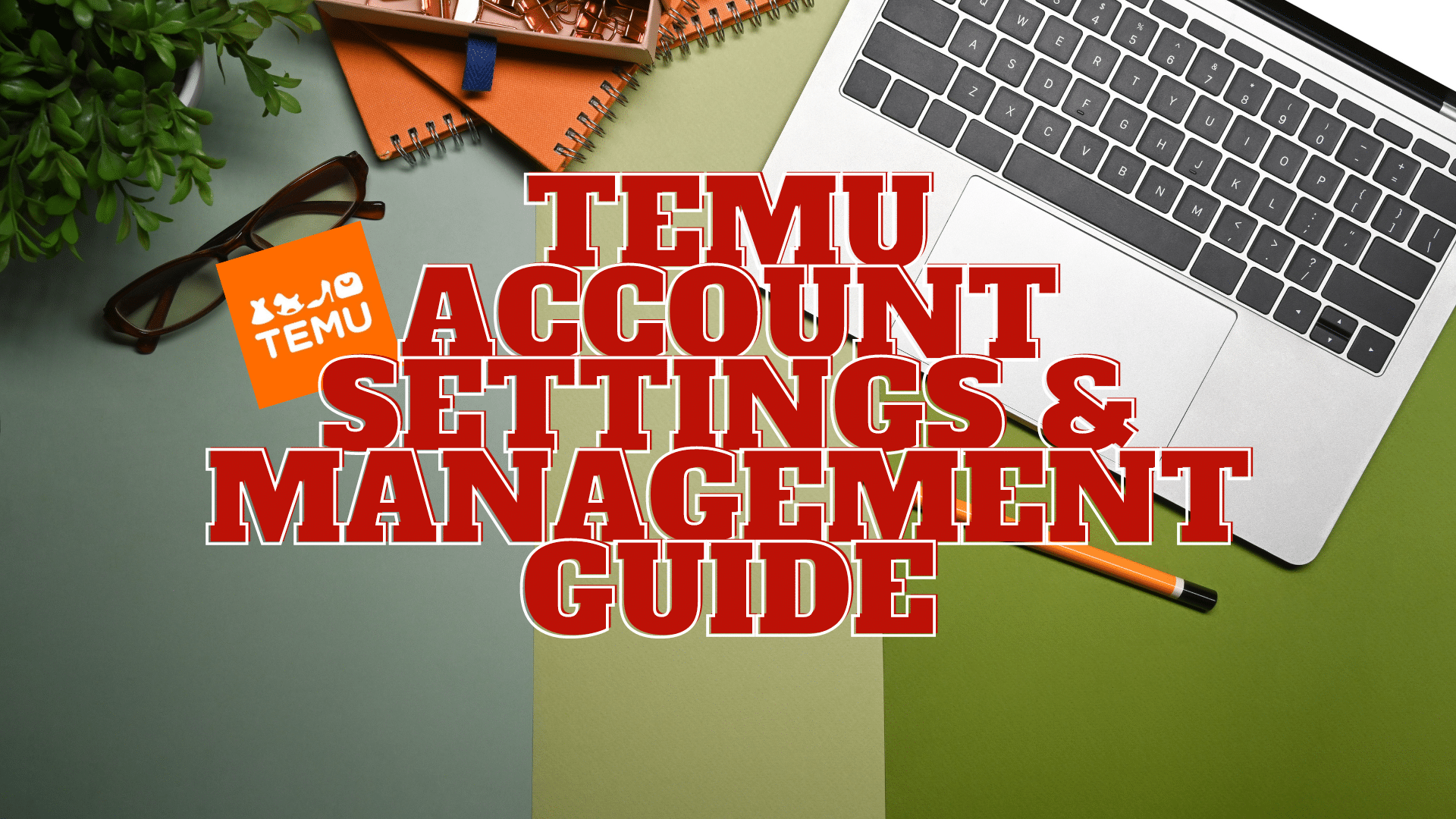
 Please Support Me on Ko-fi
Please Support Me on Ko-fi