Can You Hide Orders On Amazon?
Important Note: When you buy through our links, we may earn a commission. As an Amazon Associate we earn from qualifying purchases. Content, pricing, offers and availability are subject to change at any time - more info.
Privacy has become vital in today’s online world as personal information and activity are part and parcel of all online transactions. Purchasing items from Amazon is no different; therefore, keeping your orders hidden is a welcome option to protect your personal purchase choices from others.
Advertisement
Amazon purchase orders can’t be deleted and are available on the Orders View for 90 days. However, with easy steps from your PC, Android device, or iPhone, you can selectively hide orders by moving them from the Orders View to the Archive View via your Amazon account’s Archive Order option.
Unfortunately, those hidden orders may still be viewable by a knowledgeable person from alternative Amazon option views. However, another option is to keep your orders secure and for your eyes only.
Table of Contents
- Keeping Your Amazon Orders Private
- Viewing An Amazon Archived Order
- Hiding An Amazon Order Without Archiving It
- Additional Info To Manage Your Order Privacy On Amazon
- Hiding Amazon Orders Summary
Keeping Your Amazon Orders Private
Everyone has reasons for keeping online purchases private and doesn’t want others to know about their item purchases from Amazon. Maybe it’s a surprise birthday gift or something personal. Nevertheless, your privacy should not be optional and be respected.
Firstly, the most common and easy method to hide your orders is to archive them by taking these quick few-minute steps below. Don’t worry; once your order is archived, you can always unarchive it should you want to by selecting the “Unarchive Orders” option from the archive view.
Advertisement
Archiving An Order From Your Desktop PC
Assuming you have an Amazon account, follow these five steps below:
Step 1: Log onto your Amazon account
Step 2: Select the “Returns and Orders” option displayed in the top-right corner of the screen
Step 3: Your last three months’ order history will display by default. Locate the order you need to hide and click on that order’s “View Order Details.”
Step 4: The selected order details show the “Archive Order” option. Take that option and click on it
Step 5: Again, click on the confirmation “Archive Order” pop-up to confirm your chosen action. Your order should disappear from the list. Note that all the items in that selected order will be archived
Advertisement
Archiving An Order From Your Android Phone
Archiving orders from the Amazon App is not yet available. You may use your Android phone to achieve this. Assuming you have an Amazon account, follow these steps below:
Step 1: From your Android phone, connect to the internet and go to the Amazon website, then log in using your sign-on credentials
Step 2: Locate and click on the three dots located top right corner of the screen, select “Desktop Site” from the drop-down menu
Step 3: Click on “Your Account” and then choose the option called “Orders” from the drop-down menu
Step 4: Locate the order you wish to hide from your order history list displayed
Step 5: Click on the option “Archive Order” for the selected order you chose to hide
Archiving An Order From Your Apple iPhone
Archiving orders from the Amazon App is not yet available. However, you may use your iPhone to achieve this. Assuming you have an Amazon account, follow these steps below:
Advertisement
Step 1: From your iPhone, connect to the internet and open a Web browser such as Safari
Step 2: Next, go to the Amazon website, then log in using your sign-on credentials
Step 3: Click on the “aA” located top left corner of your screen and select “Request Desktop Website” from the drop-down menu
Step 4: Click on “Your Account” and then select the option called “Orders” from the drop-down menu
Step 5: Locate the order you wish to hide from your order history list displayed
Step 6: Click on the option “Archive Order” for the selected order you chose to hide
Viewing An Amazon Archived Order
Once an order has been archived, it is removed from your purchased order list and moved to the archive list. Also, be aware that you may have to log into Amazon again to enable your views to refresh. To view your archived orders, follow the few easy steps below:
Step 1: Log onto your Amazon account
Step 2: Locate the option “Account and Lists” and select it
Advertisement
Step 3: Select “Archive Orders” to view your archived orders
Hiding An Amazon Order Without Archiving It
Archiving your order will remove it from your recent order lists, but searching through your order archives, may still reveal that item you purchased. Therefore, many families or partners opt for the Amazon Household Prime Account, which gives them benefits and features individually.
One such feature is that each family or account member can keep their purchases, search history, and Amazon recommendations private while sharing the prime benefits. This option is great for families as the kids can also order from Amazon with the parent’s approval. Yet, they can’t pry into Mom or Dad’s item purchases or history, thus ideal for Christmas or birthday online shopping with order privacy included.
Additional Info To Manage Your Order Privacy On Amazon
Unfortunately, you cannot delete an order from your account; however, you can manage your Amazon search history by deleting items. In addition, you can remove your browsing history by following the options from the “Account and Lists” and then “Your Account” selections.
Another way to manage your privacy is to remove items from the Amazon recommended list. Goto your Recommendation section in your account and deselect any item listed by Amazon. Watch this video on Hide Your Amazon Order on PC, Android, or iPhone:
Alternatively, you can also visit the Amazon Customer Service site.
Hiding Amazon Orders Summary
Amazon keeps a record of all your orders. However, you may not want shared account holders to see your purchases and search history. There are different reasons for that, such as surprise gifts, but ultimately, your info is private and personal. The only alternative is to hide them.
One method is to archive the order you wish to hide, thus removing it from your order history list and moving it to the archiving view. But, there is another way to control the privacy of your item purchase history. Creating an Amazon Household Prime account can give your whole family prime benefits, individual orders, and privacy.

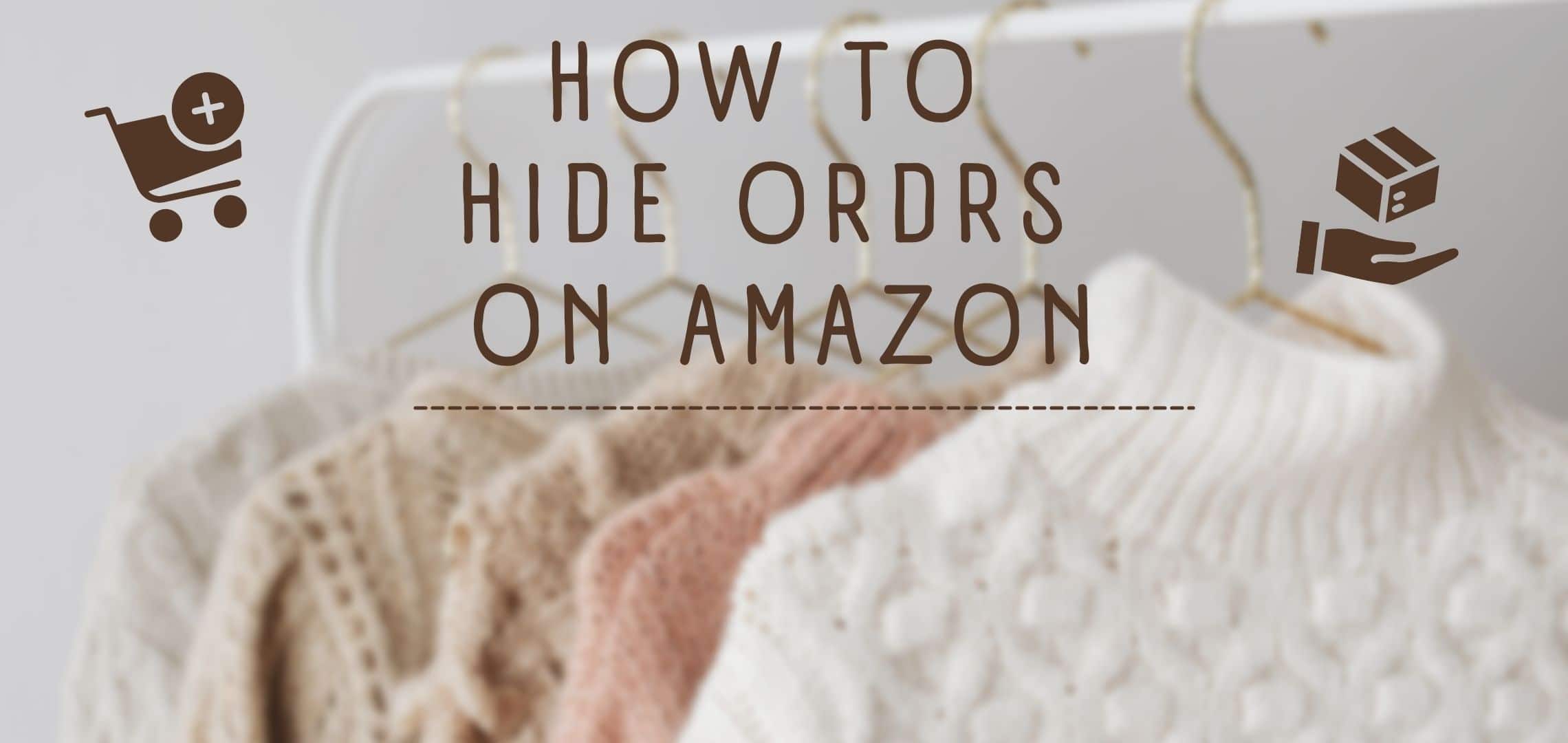
 Please Support Me on Ko-fi
Please Support Me on Ko-fi